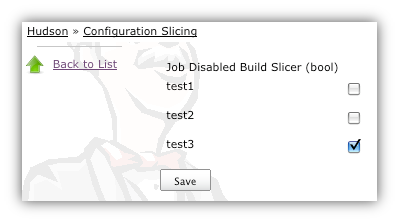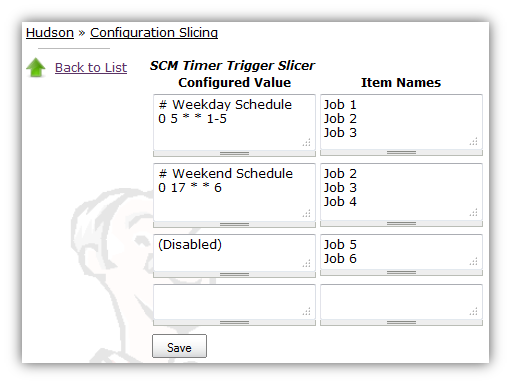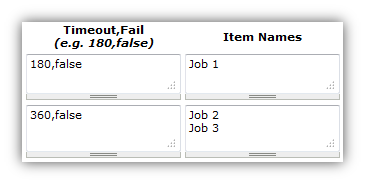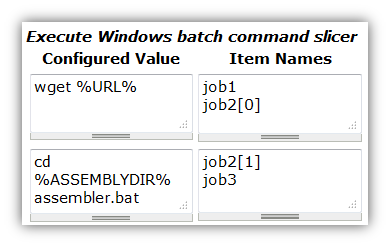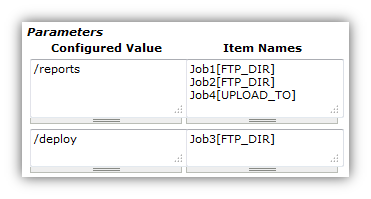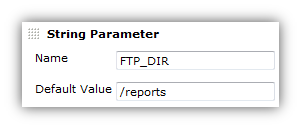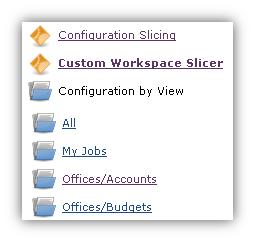Perform mass configuration of select project properties, including email, timer, discard old builds, and Maven configuration.It has a framework to make it very easy to add a configuration page for a new property. At present, two types of data can be mass-configured: booleans and strings.
The plugin shows up in Jenkins' UI on the Manage Jenkins page - seen here near the bottom of the page:
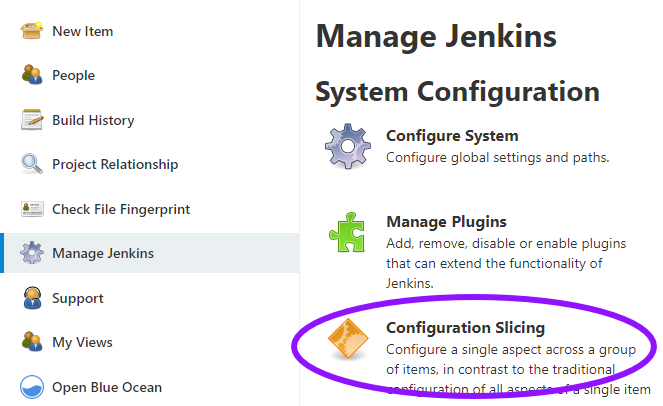
The main page of the configuration slicing plugin shows all the properties that can be sliced - select one and you are presented with a screen showing how that value is set across the entire Jenkins instance. Many properties on Jenkins projects are useful to set this way, but the configuration slicing plugin can handle properties on any collection, such as slaves, or builds of a project.
The following functions are supported
-
Block Build when Downstream Building Slicer (bool)
-
Block Build when Upstream Building Slicer (bool)
-
Build Timeout (does not support all features)
-
Custom Workspace Slicer (Advanced Project Options > Use custom workspace)
-
Discard Old Builds Slicer - Days to keep artifacts
-
Discard Old Builds Slicer - Days to keep builds
-
Discard Old Builds Slicer - Max # of builds to keep
-
Discard Old Builds Slicer - Max # of builds to keep with artifacts
-
E-mail Notification
-
Execute shell slicer
-
Execute Windows batch command slicer
-
JDK per project
-
Job Disabled Build Slicer (bool)
-
Job Disabled Build Slicer (String)
-
Maven "top-level" targets
-
Maven Goals and Options (Maven project)
-
Maven Version (Maven Projects)
-
MAVEN_OPTS per Maven project
-
Parameters
-
Quiet period
-
SCM Timer Trigger Slicer
-
Tied Label Slicer
-
Timer Trigger Slicer
In the case of booleans, the plugin presents a set of checkboxes and names. The user can then adjust that property and save the changes.
Most of the slicing uses a GUI much like the following example. You can move the Item Names (i.e. Jobs) around within the boxes on the right to change which jobs have different settings. You can also alter the values on the left to change how jobs are configured. There will always be a blank set of boxes added to the bottom to allow you to create a new setting when you need it. For most of these screens, a value of "(Disabled)" will indicate that those jobs do not use this configuration at all. To disable jobs (e.g. for SCM Polling), move those job names into that "(Disabled)" box.
Some slicers allow you to configure multiple values at a time. In those cases, the values are separated by a comma, and follow the given example.
For the Windows batch builder, Shell builders, and "Top-level Maven targets", a job can have multiple builders of each type. To configure jobs like this, you will be presented with an index next to the jobs names like "MyJob[0]" and "MyJob[1]". The index indicates which instance of the builder you are configuring.
This is available under these links
-
Execute shell slicer
-
Execute Windows batch command slicer
-
Maven "top-level" targets
Job Parameters (aka "This build is parameterized") can be configured across multiple jobs at one time through the "Parameters" link. To indicate which parameter you are configuring, note the "JobName[ParameterName]" syntax.
If you have many jobs, it can be difficult to perform the configuration slicing. To make it more granular, you can configure just the jobs within one view. Assuming you have organized your Jenkins installation to have useful views, this will allow you to configure jobs at the right granularity. To use this feature, first select the type of configuration (in this example "Custom Workspace") and then you will be given a list of views to choose from. You don’t have to choose a view, as the default is to show all jobs. If you select one of the views on the left, your list of jobs is filtered down to just the jobs in that view.
Email Notifications and Editable Email Notifications (from 1.41 on)
When editing recipient lists, Email notifications are only completely disabled when set to (Disabled).
Setting a empty recipient list leaves existing email notifications to committers (Checkbox "Notify individuals who broke the build") in place.
Changelog in GitHub Releases
Release notes have been recorded in GitHub since configuration slicing plugin 1.50. Prior release notes were recorded in the repository change log.