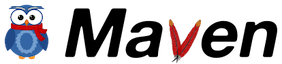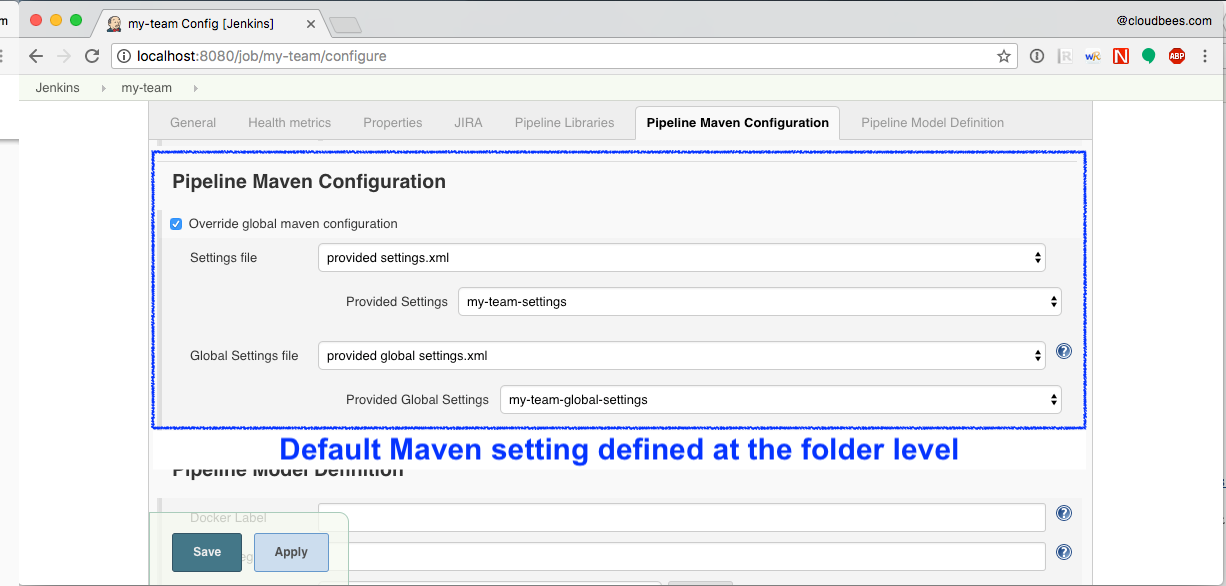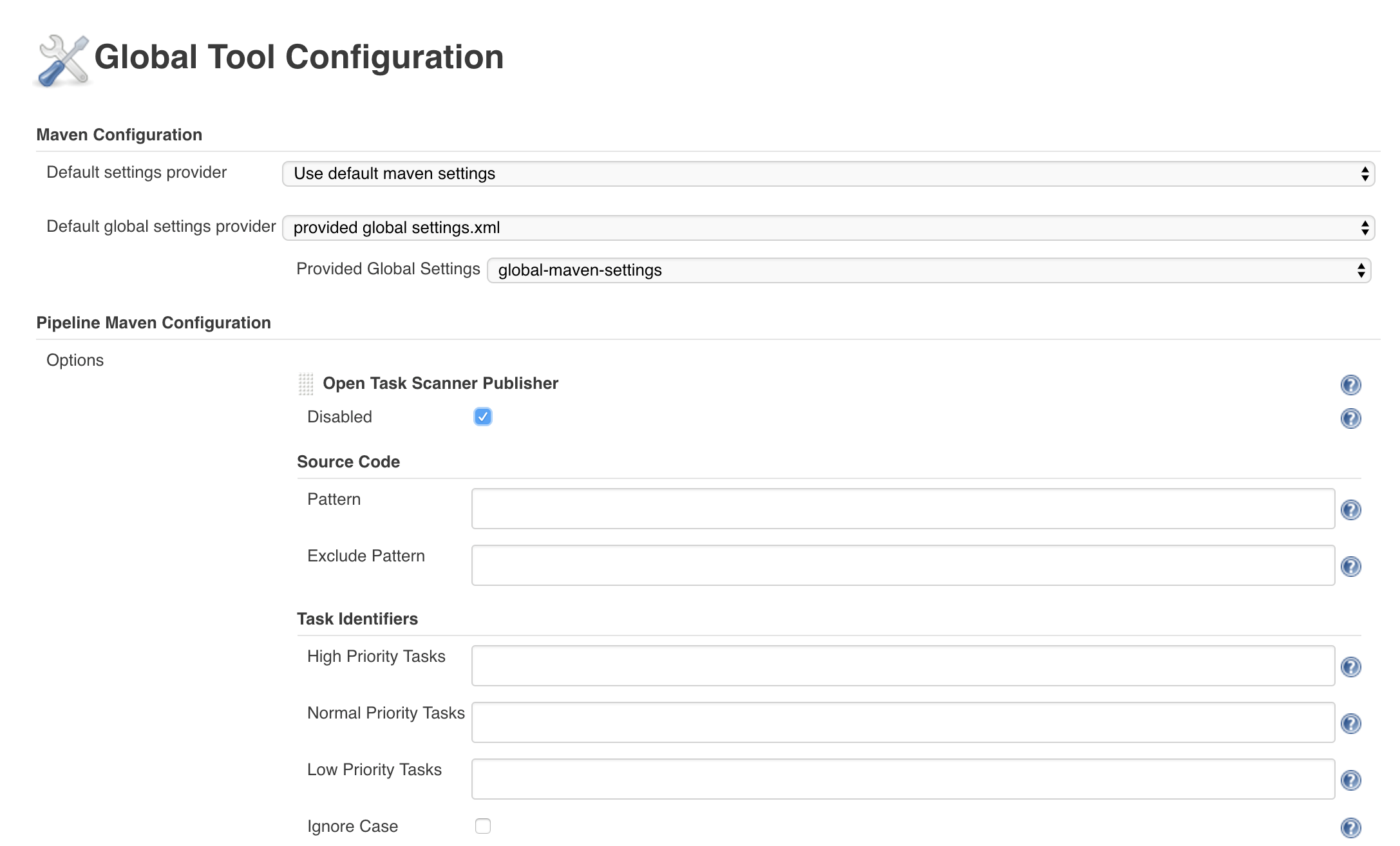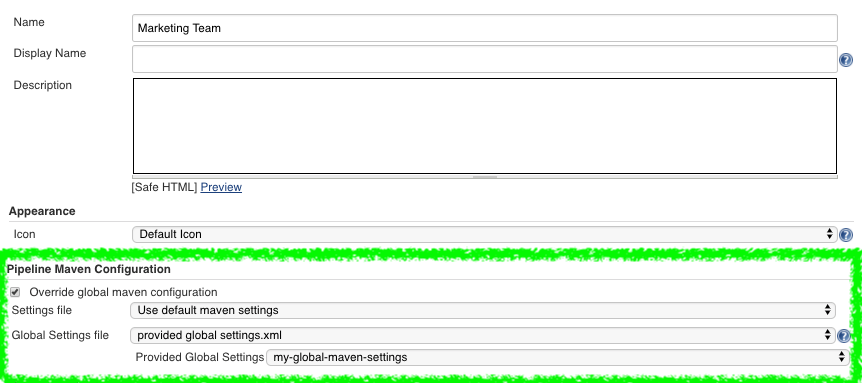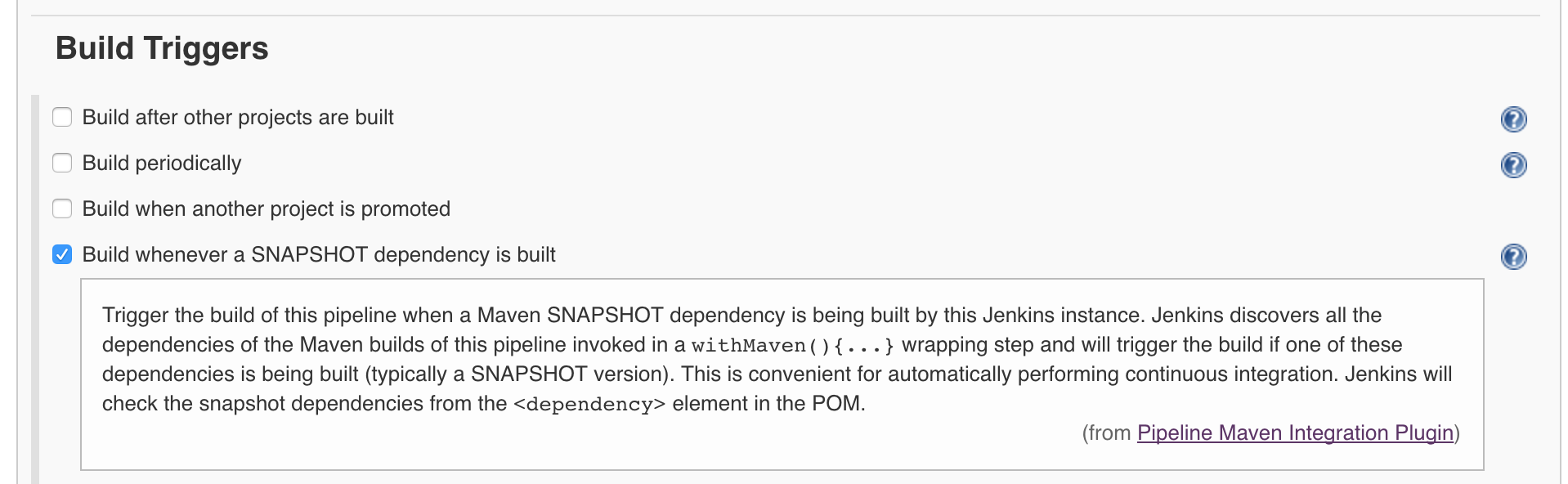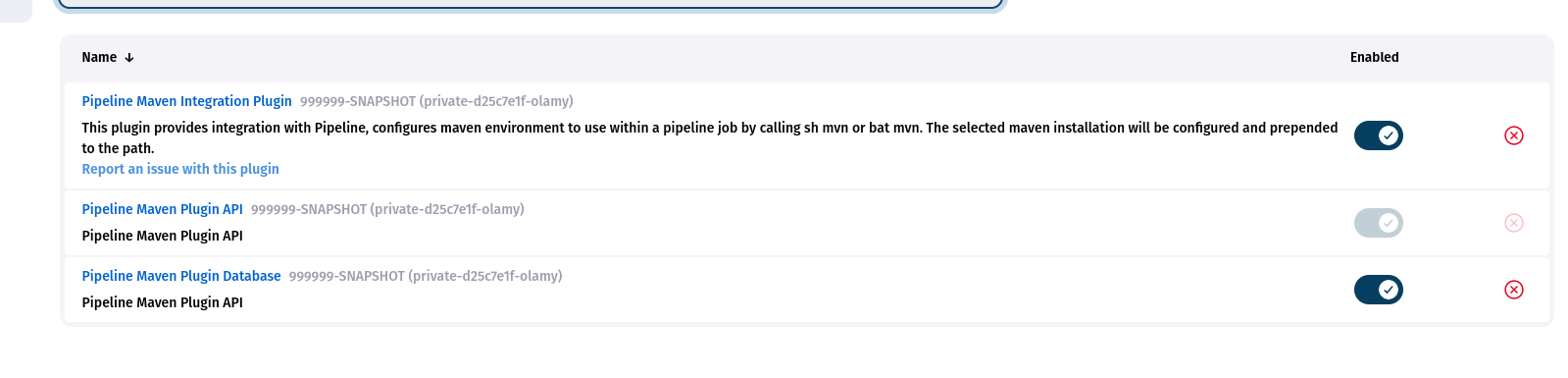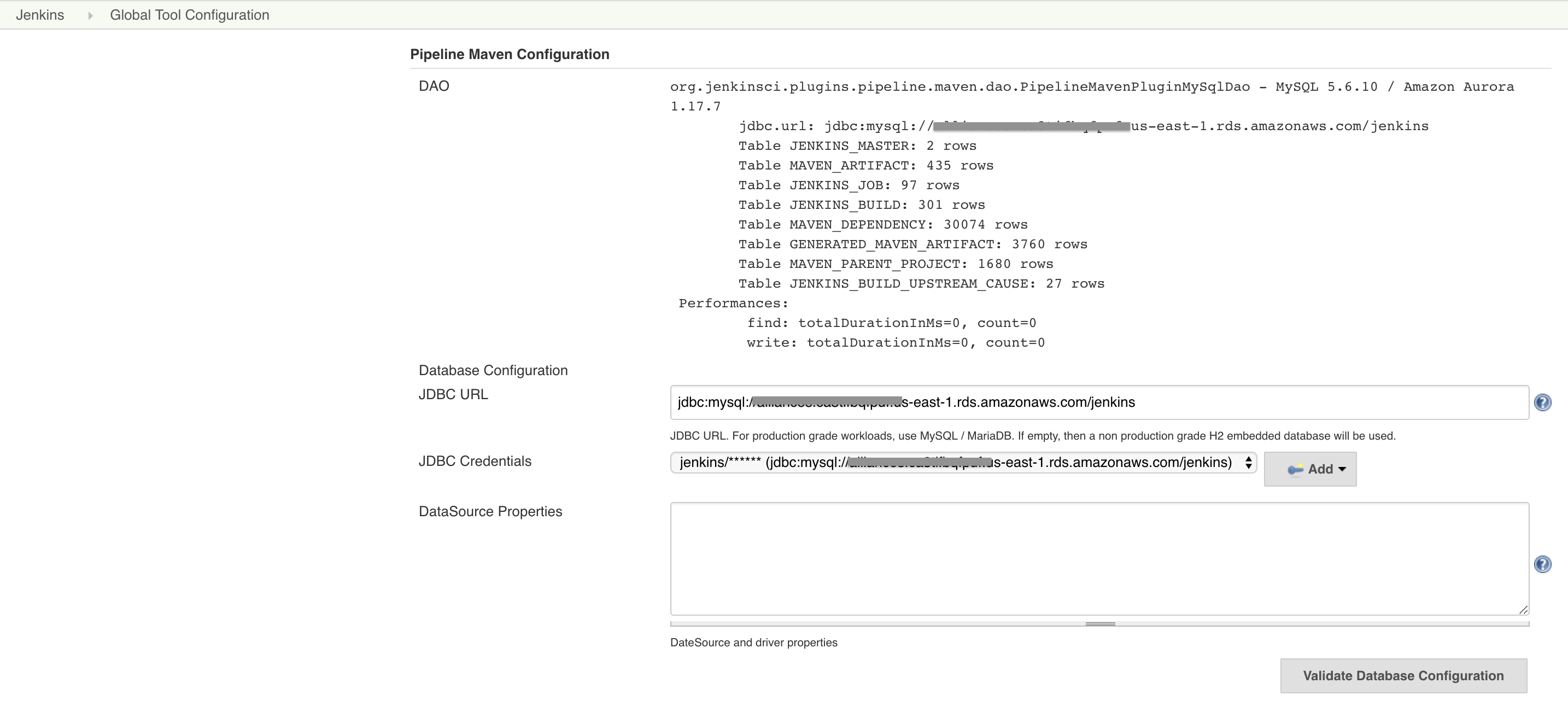The Pipeline Maven Plugin provides an advanced set of features for using Apache Maven in Jenkins Pipelines.
The withMaven step configures a maven environment to use within a pipeline job by calling sh "mvn … or bat "mvn …. The selected maven installation is configured and prepended to the path.
It provides several Features to simplify the creation of your Pipeline scripts and ensure the Traceability of Maven builds.
It uses some Sensible default Maven parameters for a CI usage (batch-mode, …) and automatically configures the Jenkins Report Publishers (Artifacts, JUnit, …).
The Default Configuration can be defined globally or at the folder level to keep your pipeline code as short as possible while using the expected configuration (Maven settings.xml file…) globally or locally.
This plugin allows transitioning smoothly from the legacy Maven Integration job type by allowing to reuse Maven Settings Support and by proposing the Trigger downstream pipeline when a snapshot is built.
Please note per default some features will not be available and you will have to change/configure a database storage which suits your environment.
The plugin can be found under the name Pipeline Maven Integration Plugin in the Default Update Site.
For tests purposes only, pre-releases (beta) versions are available in the Experimental Plugin Site and development versions (incremental releases) are archived on every successful build on our CI environment.
|
🔥
|
If you want to use the feature Trigger downstream pipeline when a snapshot is built it is critical to setup a database as H2 is not preconfigured by default any more. Using H2 might degrade your environment stability (The H2 database is running in your instance JVM and could request too many resources). |
Release notes are recorded in GitHub Releases.
The Pipeline Maven Plugin works with Linux, Windows and MacOSX build agents.
pipeline {
agent any
stages {
stage("Build") {
steps {
git url: 'https://github.com/cyrille-leclerc/multi-module-maven-project'
withMaven {
sh "mvn clean verify"
} // withMaven will discover the generated Maven artifacts, JUnit Surefire & FailSafe reports and FindBugs reports
}
}
}
}
It can supports various parameters to fine-tune its behavior.
Within a node or a docker.image block, create a withMaven block to set up a with maven environment.
The configured environment will be used when calling maven inside the block by using sh mvn or bat mvn.
The following parameters can be used to configure Maven:
-
Maven (
maven): Allow the selection of a Maven installation configured on the Global Jenkins configuration or on the Global Tool Configuration page if using Jenkins > 2.0. When auto-install is enabled, maven will be downloaded and made available for the pipeline job. -
JDK (
jdk): Allows the selection of a JDK installation. If auto-install is enabled, the JDK will be downloaded and made available for the pipeline job. -
Maven Settings
-
Maven Settings Config (
mavenSettingsConfig): Select a Maven settings file ID from Config File Provider Plugin allowing the replacement of server credentials and variable substitutions as configured in Config File Provider Plugin. The settings' element in thesettings.xmlfile contains elements used to define values which configure Maven execution in various ways, like thepom.xml, but should not be bundled to any specific project, or distributed to an audience. See also settings.xml reference -
Maven Settings File Path (
mavenSettingsFilePath): Specify the path to a Mavensettings.xmlfile on the build agent. The specified path can be absolute or relative to the workspace. -
If none of
mavenSettingsConfigandmavenSettingsFilePathare defined,withMaven(){}will use the Maven settings defined in the Jenkins Global Tool Configuration if declared
-
-
Maven Global Settings
-
Maven Global Settings Config (
globalMavenSettingsConfig): Select a Maven global settings file ID from Config File Provider Plugin. -
Maven Global Settings File Path (
globalMavenSettingsFilePath): Specify the path to a Maven globalsettings.xmlfile on the build agent. The specified path can be absolute or relative to the workspace. -
If none of
globalMavenSettingsConfigand`globalMavenSettingsFilePath` are defined,withMaven(){}will use the Maven global settings defined in the Jenkins Global Tool Configuration if declared
-
-
Maven JVM Opts (
mavenOpts): Specify JVM specific options needed when launching Maven as an external process, these are not maven specific options. See: Java Options
Shell-like environment variable expansions work in this field, by using the${VARIABLE} syntax. -
Maven Local Repository (
mavenLocalRepo): Specify a custom local repository path. Shell-like environment variable expansions work with this field, by using the${VARIABLE} syntax. Normally, Jenkins uses the local Maven repository as determined by Maven, by default~/.m2/repositoryand can be overridden by<localRepository>in~/.m2/settings.xml(see Configuring your Local Repository))
This normally means that all the jobs that are executed on the same node shares a single Maven repository. The upside of this is that you can save the disk space, the downside is that the repository is not multi process safe and having multiple builds run concurrently can corrupt it. Additionally, builds could interfere with each other by sharing incorrect or partially built artifacts. For example, you might end up having builds incorrectly succeed, just because your have all the dependencies in your local repository, despite that fact that none of the repositories in POM might have them.
By using this option, Jenkins will tell Maven to use a custom path for the build as the local Maven repository by using-Dmaven.repo.local
If specified as a relative path then this value will be resolved against the workspace root and not the current working directory.
ie.$WORKSPACE/.repositoryif.repositoryvalue is specified. -
Maven Traceability (
traceability): adds additional output to the maven wrapper script. Maven is executed with parameter--show-versionand the start of the wrapper script is indicated by----- withMaven Wrapper script -----. Defaults tofalse.
|
❗
|
mavenSettingsConfig and globalMavenSettingsConfig use the ID, not the name, of the Maven settings file (resp Maven Global Settings file). |
|
💡
|
The Pipeline Syntax snippet code generator can be used to assist on generating the withMaven step parameters! |
pipeline {
agent any
stages {
stage("Build") {
steps {
git url: 'https://github.com/cyrille-leclerc/multi-module-maven-project'
withMaven(
// Maven installation declared in the Jenkins "Global Tool Configuration"
maven: 'maven-3', // (1)
// Use `$WORKSPACE/.repository` for local repository folder to avoid shared repositories
mavenLocalRepo: '.repository', // (2)
// Maven settings.xml file defined with the Jenkins Config File Provider Plugin
// We recommend to define Maven settings.xml globally at the folder level using
// navigating to the folder configuration in the section "Pipeline Maven Configuration / Override global Maven configuration"
// or globally to the entire master navigating to "Manage Jenkins / Global Tools Configuration"
mavenSettingsConfig: 'my-maven-settings' // (3)
) {
// Run the maven build
sh "mvn clean verify"
} // withMaven will discover the generated Maven artifacts, JUnit Surefire & FailSafe & FindBugs & SpotBugs reports...
}
}
}
}
In the above example the following parameters are used to configure Maven:
-
maven: 'maven-3' Maven Installation will be used, this installation has to be declared in the Global Jenkins configuration or Tool installations page.
-
mavenLocalRepo: a local repository folder is specified to avoid shared repositories
-
mavenSettingsConfig: specifies a specific settings.xml configuration from Config File Provider Plugin, allowing the replacement of variables and credentials.
See demos on the Configuration as Code:
The Maven parameters that are useful on a build server, --batch-mode (-B) and --no-transfer-progress (-ntp) are enable by default, no need to add them in your mvn invocations.
if Traceability of Maven builds is enabled, --no-transfer-progress (-ntp) option is removed, and --show-version (-V) is added.
Please note this is NOT part of this plugin, this is the Maven plugin configuration, but we depend on it.
The withMaven() pipeline step will setup the Maven settings file and global settings file either explicitly using the attributes of the withMaven(){} step declaration or implicitly using the Maven Global Settings and Settings files defined at the folder level or in the Jenkins Global Tools Configuration.
Using implicit declaration, Jenkins administrators can simplify the work of pipeline authors hiding the "boilerplate" to declare the credentials of the Git, Nexus, Artifactory… servers and all the needed proxies, mirrors…
By setting the parameter traceability to true (either globally on the tools configuration page, or for one step in particular), the withMaven() pipeline step will capture in the logs of the build all the details of the execution:
-
Version of the JVM
-
withMaven(){}step initialization:
-
[withMaven] use JDK installation JDK8
-
mvnexecutable invocation:
Java version: 1.8.0_102, vendor: Oracle Corporation
-
Version of Maven
-
withMaven(){}step initialization:
-
[withMaven] use Maven installation 'M3'
-
mvnexecutable invocation:
Apache Maven 3.3.9 (bb52d8502b132ec0a5a3f4c09453c07478323dc5; 2015-11-10T16:41:47+00:00)
-
Name or path of the Maven settings.xml and Maven global settings.xml file.
-
withMaven(){}step initialization:
-
[withMaven] use Maven settings provided by the Jenkins Managed Configuration File 'maven-settings-for-supply-chain-build-job'
-
When using the Maven settings.xml and global settings.xml files provided by the Jenkins Config File Provider Plugin, details of the Jenkins credentials injected in the Maven build.
-
withMaven(){}step initialization:
-
[withMaven] use Maven settings.xml 'maven-settings-for-supply-chain-build-job' with Maven servers credentials provided by Jenkins (replaceAll: true): [mavenServerId: 'nexus.beescloud.com', jenkinsCredentials: 'beescloud-nexus-deployment-credentials', username: 'deployment', ...]
pipeline {
agent any
stages {
stage("Build") {
steps {
withMaven(traceability: true){
.....
}
}
}
}
}
node {
stage ('Build') {
withMaven(traceability: true) {
...
}
}
}
[withMaven] use JDK installation JDK8
[withMaven] use Maven installation 'M3'
[withMaven] use Maven settings provided by the Jenkins Managed Configuration File 'maven-settings-for-supply-chain-build-job'
[withMaven] use Maven settings.xml 'maven-settings-for-supply-chain-build-job' with Maven servers credentials provided by Jenkins (replaceAll: true):
[mavenServerId: 'nexus.beescloud.com', jenkinsCredentials: 'beescloud-nexus-deployment-credentials', username: 'deployment', type: 'UsernamePasswordCredentialsImpl'],
[mavenServerId: 'github.beescloud.com', jenkinsCredentials: 'github-enterprise-api-token', username: 'dev1', type: 'UsernamePasswordCredentialsImpl']
...
Running shell script
+ mvn clean deploy
----- withMaven Wrapper script -----
Picked up JAVA_TOOL_OPTIONS: -Dmaven.ext.class.path=".../pipeline-maven-spy.jar" -Dorg.jenkinsci.plugins.pipeline.maven.reportsFolder="..."
Apache Maven 3.3.9 (bb52d8502b132ec0a5a3f4c09453c07478323dc5; 2015-11-10T16:41:47+00:00)
Maven home: /home/ubuntu/jenkins-home/tools/hudson.tasks.Maven_MavenInstallation/M3
Java version: 1.8.0_102, vendor: Oracle Corporation
Java home: /home/ubuntu/jenkins-home/tools/hudson.model.JDK/JDK8/jre
Default locale: en_US, platform encoding: UTF-8
OS name: "linux", version: "3.13.0-109-generic", arch: "amd64", family: "unix"
Maven build executions inside the withMaven(){} will be detected and Jenkins will transparently
-
Archive and fingerprint generated Maven artifacts and Maven attached artifacts
-
Publish JUnit / Surefire reports (if the Jenkins JUnit Plugin is installed)
-
Concordion test reports (since 3.0.0)
-
And more (see below) …
|
|
Deprecated publishers
|
|
💡
|
In the future, deprecated publishers should be replaced by Warnings Next Generation implementations (See: JENKINS-57427) |
|
ℹ️
|
The detection of Maven builds requires using Maven 3.2+. |
- Generated Artifact
-
Archiving and the fingerprinting of the artifacts and attached artifacts generated by the Maven build (jar, sources jar, javadocs jar…)
- Generated JUnit reports
-
Requires Jenkins JUnit Plugin. If the plugin is not installed, then the Maven report is ignored.
Publishing of the JUnit reports generated from the Surefire, FailSafe, Tycho, Karma or Frontend plugins during the Maven build. Additionally, if JUnit Attachments or Flaky Test Handler are installed, JUnits reports will be processed by these plugins. Except the Frontend one, all these plugins publish a
reportsDirectoryproperty which can be used to find and import JUnit compatible reports. The Frontend plugin has another behaviour, so for detection to work, you have to set aREPORTS_DIRECTORYenvironment variable to the plugin (and reuse it in your Karma configuration, to be consistent) :<plugin> <groupId>com.github.eirslett</groupId> <artifactId>frontend-maven-plugin</artifactId> <executions> <execution> ... <configuration> ... <environmentVariables> <REPORTS_DIRECTORY>${project.build.directory}/karma-reports</REPORTS_DIRECTORY> </environmentVariables> </configuration> </execution> </executions> </plugin> - Coverage reports
-
Requires Jenkins Coverage Plugin. If the plugin is not installed, then the Maven report is ignored.
Publishing of the Cobertura or JaCoCo reports generated by the Maven build
- Generated Findbugs reports
-
Requires the deprecated Jenkins FindBugs Plugin.
Publishing of the Findbugs reports generated by the Maven build
- Tasks scanner report
-
Requires the deprecated Jenkins Tasks Scanner Plugin
Publishing of a report of the “FIXME” and “TODO” tasks found in the java source code. The keywords can be configured.
- Dependencies Fingerprinting
-
Fingerprint the Maven dependencies. By default, only the snapshot dependencies of scope compile, runtime and provided are fingerprinted.
- Concordion test report (since 3.0.0)
-
Requires the Jenkins HTML Publisher Plugin
Publishing of the Concordion test reports. Publish the Concordion reports generated by the
maven-surefire-plugin:testand the `maven-failsafe-plugin:integration-test goals and located in the folder described by the system property `concordion.output.dir as documented in Concordion > Integration > Java > Maven - Maven Invoker Plugin test reports
-
Publish test reports generated by the maven-invoker-plugin:run goal
- JGiven reports
-
Requires the Jenkins JGiven Plugin
Publish JGiven test reports
- Maven Linker Publisher
-
Publish the Maven report on the pipeline build GUI (list of dependencies, produced artifacts, downstream & upstream pipelines).
This publisher should be renamed "Maven Build Report Publisher".
A reason to disable this publisher is typically to not "pollute" the build screen with Maven invocations when Maven is used as a utility (e.g. invocations of "maven-help-plugin:3.2.0:evaluate"…) - Pipeline Graph Publisher
-
Build the graph of dependencies between Jenkins pipelines and Maven artifacts in order to trigger downstream pipelines (when using the
snapshotDependencieson downstream pipelines)
By default, all the publishers are enabled by default.
It is possible to change the default activation of a publisher navigating to the Global Tool Configuration screen.
It is possible to disable the default activation of publishers on a specific withMaven(){…} step using the publisherStrategy='EXPLICIT' attribute in the step withMaven(publisherStrategy='EXPLICIT'){…}. The publishers can then be enabled explicitly in the withMaven(){…} step using the "publishers" attribute.
It is possible to use a marker file to temporarily disable the feature for a specific Maven build. Typically, used to disable a reporter for a specific build that would generate too much data for the default configuration of the reporter (e.g. too many generated artifacts…) or to workaround a bug in the “withMaven” waiting for a fix. These markers file must be located in the home directory of the build.
| Reporter | Configuration to disable the feature Since v2.3.0 |
Marker file to disable the feature |
|---|---|---|
|
Generated Artifact |
Since 3.11.0 more fine granular options: |
|
|
Generated JUnit reports |
|
|
|
Generated Coverage reports |
|
|
|
Generated Findbugs reports |
|
|
|
Tasks scanner report |
|
|
|
Dependencies Fingerprinting |
|
|
|
Concordion test report |
|
|
|
Maven Invoker Plugin test reports |
|
|
|
JGiven reports |
|
|
|
Maven Linker Publisher |
|
|
|
Pipeline Graph Publisher |
|
|
Default Maven settings can be defined globally and at the folder level.
In the Global Tool Configuration screen
-
Maven settings and Maven global settings
-
Publishers settings: enable/disable publishers…
|
ℹ️
|
Available since version 3.0.0 |
Trigger downstream pipeline that depend on Maven artifact generated by upstream pipelines.
|
ℹ️
|
|
-
Thresholds are applied to define on which type of maven build the downstream pipelines are triggered
-
Threshold based on the status of the upstream pipeline (
success,unstable,failure,no build,aborted). By default, only builds with asuccessresult will trigger downstream builds.
-
Threshold based on the Maven lifecycle phase reached in the Maven build of the upstream job (
package,install,deploy). By default, only the maven builds who reach thedeployphase will trigger downstream builds.
-
|
ℹ️
|
Available since version 3.0.3 |
The Pipeline Maven Plugin works with Maven Wrapper 'mvnw'.
withMaven() {
sh "./mvnw clean deploy"
}
The API for Maven reporters is still experimental. Please open a Request for Enhancement Jira issue to discuss how to add Maven reporters.
We want to quickly add reporters for CheckStyle…
|
ℹ️
|
Available since version 1333.v333b_b_f053972 |
To use a database you must first install the Pipeline Maven Plugin Database
Have a look at the Tools configuration:
The make a choice in available DAOs options:
For Configuration as Code users, these are the field to add into their yaml file daoClass and jdbcUrl
|
ℹ️
|
Available since version 3.6.0 |
The Jenkins Pipeline Maven Plugin relies on a database to store its data (list of dependencies and of generated artifacts of each build…).
By default, the Jenkins Pipeline Maven Plugin uses an H2 embedded database, but it is recommend to use an external MySQL database.
Configuration steps to use a MySQL:
-
Create an empty MySQL database with a dedicated MySQL user with permissions for Data Manipulation Language actions (DML) and Data Definition Language (DDL) actions
-
Tested with MySQL up to 9.4, with MariaDB up to 12.1 and with Amazon Aurora MySQL 5.6
-
-
Install the Jenkins
MySQL Databaseplugin-
Navigate to
Manage Jenkins / Manage Plugins / Available, select theMySQL Databaseplugin and click onDownload now and install after restart
-
-
Configure the Pipeline Maven Plugin to use the created MySQL database
-
Create Jenkins credentials for the MySQL connection navigating to
Credentialson the left menu -
Navigate to
Manage Jenkins / Global Tools Configurationand go to thePipeline Maven Configuration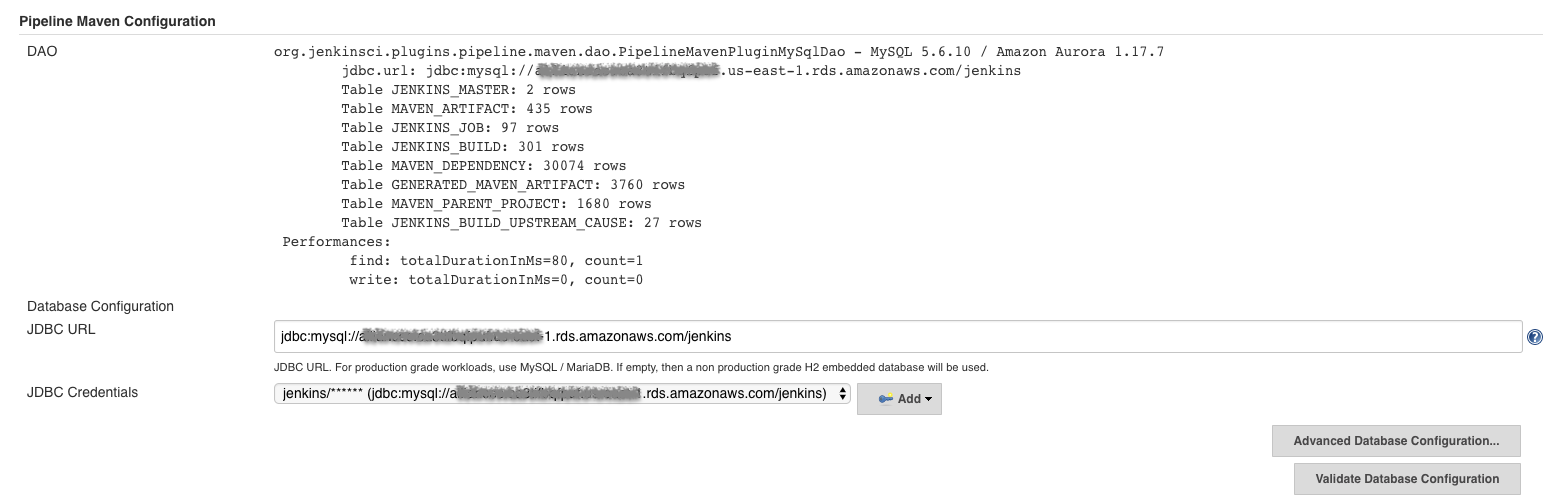
-
In the Database configuration section, define the following.
-
JDBC URL: url of the database, e.g.
jdbc:mysql://mysql.example.com/jenkins -
JDBC Credentials: select the credentials of the MySQL database.
-
The parameters recommended by the Hikari Connection Pool team are used by default for the MySQL connections and for the datasource (max pool size:10, server side prepared statements cache with 250 entries…). To overwrite these defaults, click on the
Advanced Database Configurationbutton.
-
-
Click on
Validate Database Configurationbutton to verify that the connection is successful.
-
|
ℹ️
|
Available since version 3.7.0 |
The Jenkins Pipeline Maven Plugin relies on a database to store its data (list of dependencies and of generated artifacts of each build…).
By default, the Jenkins Pipeline Maven Plugin uses an H2 embedded database, but it is recommended to use an external PostgreSQL or MySQL / MariaDB database.
Configuration steps to use a PostgreSQL:
-
Create an empty PostgreSQL database with a dedicated PostgreSQL user with permissions for Data Manipulation Language actions (DML) and Data Definition Language (DDL) actions
-
Tested with PostgreSQL up to 18
-
-
Install the Jenkins the PostgreSQL API plugin
-
Navigate to
Manage Jenkins / Manage Plugins / Available, select thePostgreSQL APIplugin and click onDownload now and install after restart.
-
-
Configure the Pipeline Maven Plugin to use the created PostgreSQL database
-
Create Jenkins credentials for the PostgreSQL connection navigating to
Credentialson the left menu -
Navigate to
Manage Jenkins / Global Tools Configurationand go to thePipeline Maven Configuration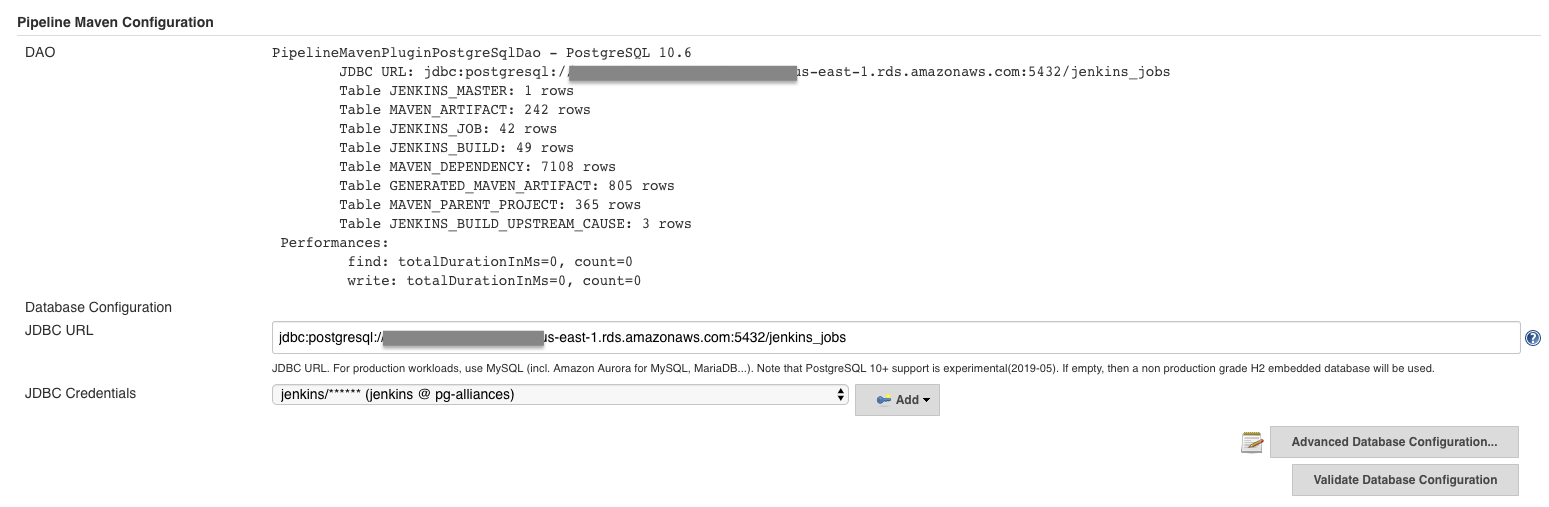
-
In the Database configuration section, define the following
-
JDBC URL: url of the database, e.g. `jdbc:postgresql://postgresql.example.com:5432/jenkins
-
JDBC Credentials: select the credentials of the PostgreSQL database
-
The underlying datasource, HikariCP, comes with sensible default configuration values (see here). To overwrite these defaults, click on the
Advanced Database Configurationbutton.
-
-
Click on
Validate Database Configurationbutton to verify that the connection is successful. -
Click on
Save. -
Navigate to
Manage Jenkins / Global Tools Configurationand go to thePipeline Maven Configurationto verify that the database connection is successful, and the database tables have been created (see screenshot above).
-
Maven and JDK installers do not work with docker.image('xxx').inside{…} as the docker step does not allow the use of Tool Installer, the preinstalled Maven and JDK on the docker image will be auto-discovered and used.
withMaven() not supported in docker.image('xxx').inside{…} with old versions of the Docker engine such as Docker 1.13.1 on CentOS7.
Any help to fix this bug is more than welcome.
JENKINS-40484 - Getting issue details… STATUS
See FAQ