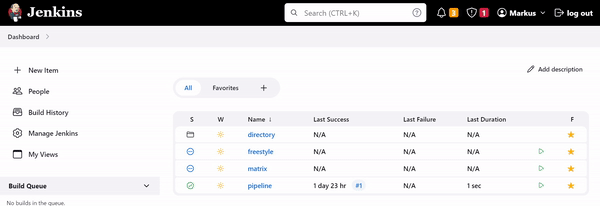This plugin allows you to mark a job a favorite. This is controlled via a list view column you need to add to a view. You can then click on a star to favorite or unfavorite a job. There is also a job filter to allow you to create a view that only shows your favorites.
Older versions of this plugin may not be safe to use. Please review the following warnings before using an older version:
- Missing permission check allows anyone to change favorites for any other user
- CSRF vulnerability allows changing another user's favorites
It is recommended you change your default view to either one you create, or follow the directions in Editing or Replacing the All View to allow the Favorite column to show up. Once you have the Favorite column, it will show a star that logged in users will be able to click to make a favorite. You can also add another view, and apply the "Favorites Filter" to show favorites only in that view.
UI Files:
- See JS: assets.js
- See CSS: assets.css
You can subscribe to the fav-icon change event:
window.dispatchEvent(new CustomEvent('favorite-plugin-icon-change', {
transition: "active-to-inactive",
job: job
}));
You need the following tools installed on your system.
Build the target/favorite.hpi plugin file with the mvn package command.
Startup Jenkins with the Plugin.
mvn clean hpi:run
Now go to http://localhost:8080/jenkins and test the Plugin. You might need to update plugins via GUI.
Install the plugins Pipeline and Folders to test that favoriting these kind of items work without problems.
Remember to clean the work dir if something strange is happening, like plugin is not reloaded.
rm -rf work/*
Testcase 1: Favorite Column on Job List Page
- You are on the Job List Page and have created at least one Build Job.
- On the right a column
Fneeds to show up and show a grey star for the job. - With a click on the grey star the star turns golden and the job is added as favorite.
- Preview:
Testcase 2: Favorite Entries on User Config Page
- On the Jenkins Start Page click on the small arrow right to your username in the top right corner.
- In the appearing dropdown click on
Favorites. - When clicking the golden star you can remove a job as favorite.
- Preview:
For recent versions, see GitHub Releases
For versions 2.3.2 and older, see CHANGELOG.md
Licensed under MIT License
Larry Shatzer