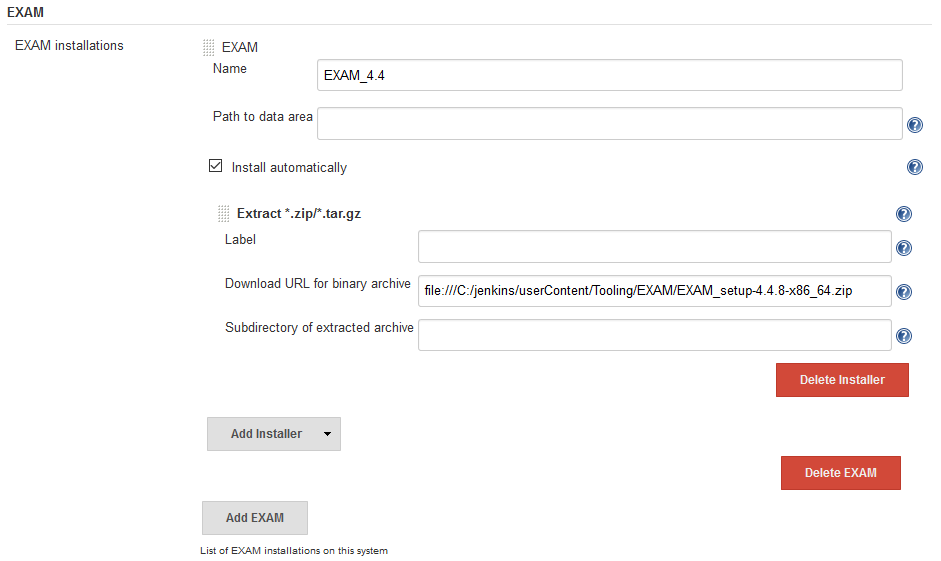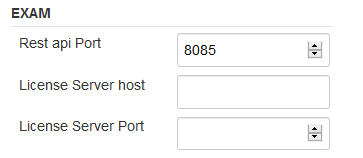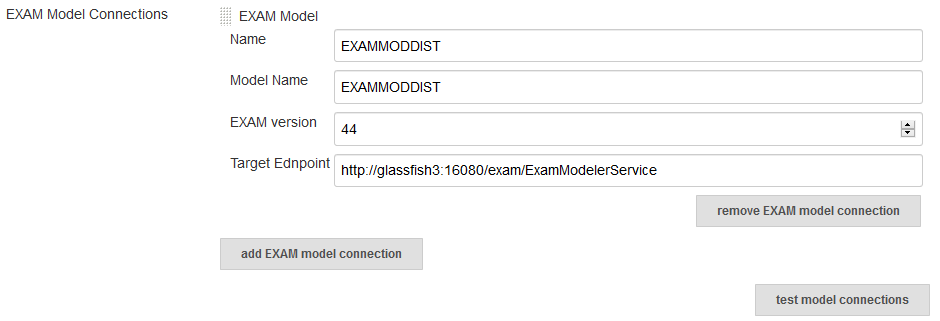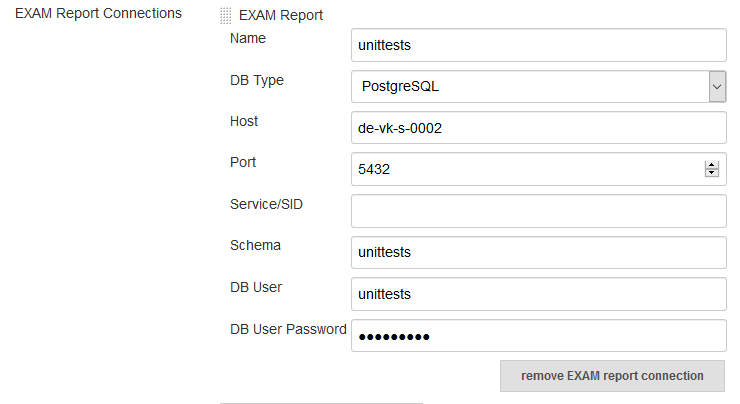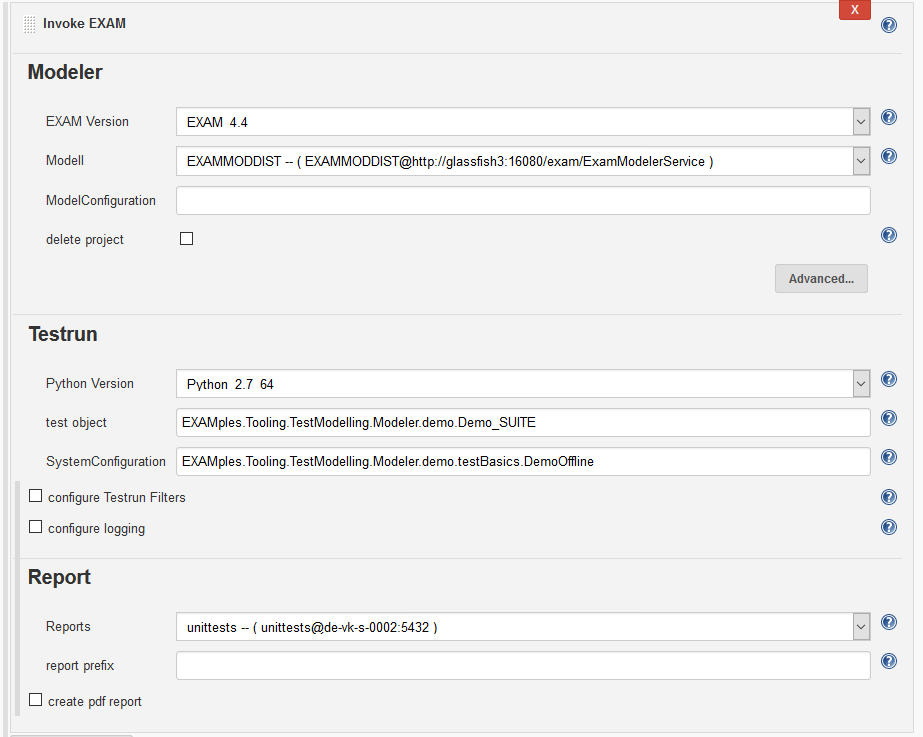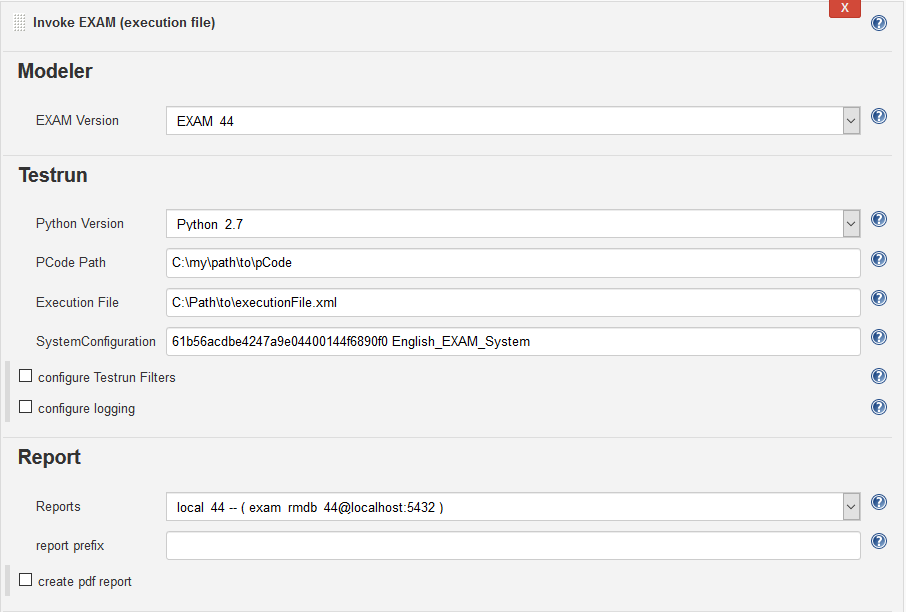This plugin integrates the RESTapi of the Testautomation tool EXAM for automated test execution. MicroNova EXAM Plugin is available for download at:
EXAM is a graphical test development tool. EXAM defines a comprehensive methodology based on UML to represent, implement and evaluate test cases. It enables you to graphically model test processes in sequence diagrams without programming knowledge. EXAM thus provides a uniform language for the representation of test events. EXAM is suitable for use in Hardware-in-the-Loop simulation (HiL), test bench automation and industrial automation as well as in embedded development and Software-in-the-Loop simulation (SiL).
-
EXAM
- min. v4.4
- REST-API Plugin for EXAM
-
Jenkins-Plugins
- shiningpanda
- workflow-step-api
For this plugin to be used, an Ant installation must be specified in the global Jenkins configuration
| general | |
|---|---|
| Rest api Port | Port for the communication with the EXAM RESTapi |
| License Server Host | host name of the license server |
| License Server Port | port name of the license server |
| EXAM Model Connection | |
|---|---|
| Name | Identifier of this connection, which can be selected at the build step |
| Model Name | Name of the model known at the EXAM application server |
| EXAM version | The major and minor version number of EXAM |
| Target Endpoint | url of the EXAM application server |
| EXAM Report Connection | |
|---|---|
| Name | Identifier of this connection, which can be selected at the build step |
| DB Type | Supported types are Oracle and PostgreSQL |
| Service/SID | Only needed, when Oracle is choosen as DB Type. |
The EXAM plugin provides 3 build steps.
-
Clear EXAM target (use this to clear all junit formated reports bevor invoking an EXAM test)
-
Invoke EXAM model (invoke an EXAM test with a connection to a EXAM model)
Modeler EXAM Version Choose a configured EXAM installation. Model Choose a configured Model Connection. ModelConfiguration The UUID of the ModelConfiguration, if the used EXAM Version is 4.6 or newer with active versioning delete project If selected, the synchronized python code of the choosen model will be deleted at the beginning. Testrun Python Version Choose a configured Python installation. test object Use the UUID, ID or full scoped name of a TestSuite or TestCampaign from the EXAM model. SystemConfiguration Use the UUID, ID or full scoped name of the system configuration from the EXAM model. configure Testrun Filters Define filter constraints for the given attribute names. configure logging A log file is generated automatically during each test run. You can influence the amount of output that gets logged over the LogLevel. Report Reports Choose a configured Report Connection. If you choose "NO REPORT", no report will be written to a database. Conversion of EXAM Reports to junit report format will be done in any case. report prefix Sets a prefix on the report name. create pdf report If selected, the report will be exported to a pdf document. -
Invoke EXAM execution file (invoke an EXAM test with an exported execution file)
Modeler EXAM Version Choose a configured EXAM installation. Testrun Python Version Choose a configured Python installation. PCode Path Path to pCode directory containing the generated code required by the execution file. Execution File Path to the EXAM execution file exported from TestRunner. SystemConfiguration Sets the default system configuration. For EXAM, use the UUID and the name of the system configuration from the EXAM model, e.g. "61b56acdbe4247a9e04400144f6890f0 English_EXAM_System" configure Testrun Filters Define filter constraints for the given attribute names. configure logging A log file is generated automatically during each test run. You can influence the amount of output that gets logged over the LogLevel. Report Reports Choose a configured Report Connection. If you choose "NO REPORT", no report will be written to a database. Conversion of EXAM Reports to junit report format will be done in any case. report prefix Sets a prefix on the report name. create pdf report If selected, the report will be exported to a pdf document.
The EXAM reports are converted to standard junit format. To show the result at Jenkins add a junit report step with the following expression:
junit 'target/test-reports/**/*.xml'