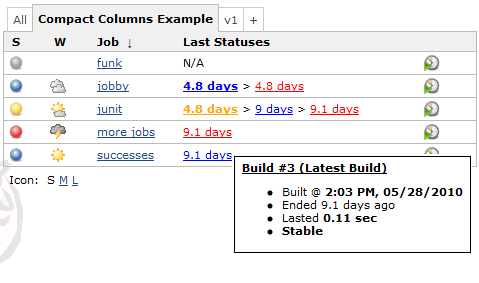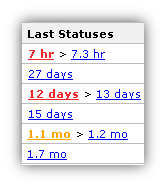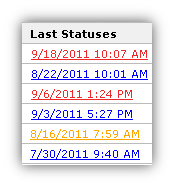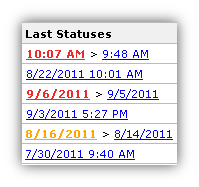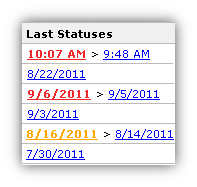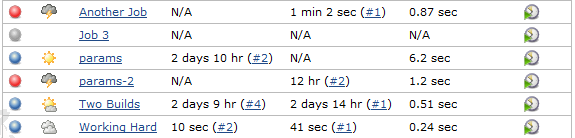More compact columns for showing last success and failure. Easier to understand, and takes less room in your view.
- Job Name -- Adds the job description as a tooltip
- Job Name w/ Status Color -- also Colors the job name according to the last build status
These columns take the "Last Success" and "Last Failure" columns and combine them into one easier to understand, and real-estate friendly column. You can click on the status links to go to that build, and can hover over the link to see additional information in the tool-tip.
Based on the configuration options you choose, you can get columns like these examples.
Even in this small screen-shot you can see how busy the "Last Success" and "Last Failure" columns are. Quite frankly, it's hard to really get the information you need "at a glance" like you should.
The problem is compounded if you have many jobs and scroll down and lose the column headers. You can't remember which column is for which information.
This becomes even more useful when you are using some of the plugins that provide additional columns (e.g. Maven Info Plugin) or alternate view layouts (e.g. Sectioned View Plugin).
Follow these steps
- If the only view you have is the "All" view, and you want to edit that view see Editing or Replacing the All View. If you would like to add another view instead, do that.
- Once you have a view you want to edit, see Changing the Columns of a View
- When changing columns, look for the "Compact Column" columns. There are several columns to choose from:
- Compact Column: Job Name w/ Options -- Adds the job description, plus colors the job name according to the last status. Also contains the following options
- Color the Job Name according to the last build's status
- Add the job's description to the tool-tip
- Add the job's last status summary to the tool-tip - same look and feel as the status column tool-tips
- Enable/disable colorblind support
- Compact Column: All Statuses w/ Options -- This column always shows you the last build for each of the statuses fail/stable/unstable. Also contains the following options
- Show only the last status
- Hide statuses that are older than a certain number of days
- Enable/disable colorblind support
- Choose either
- Days ago - like "4 days" or "17 mins"
- Date/time
- Compact Column: Unstable + Stable -- This column prefers to show you just the latest un/stable builds, but will also show you if the last build failed
- Compact Column: Stable + Failed -- This column prefers to show you just the latest stable/fail builds, but will also show you if the last build was unstable
- Compact Column: Job Name -- Adds the job description as a tool tip. (simpler version of Job Name w/ Options - kept only for backwards compatibility)
- Compact Column: Job Name w/ Options -- Adds the job description, plus colors the job name according to the last status. Also contains the following options
This screenshot shows what this configuration looks like. It is a little different than most columns because you can configure the details per-view. For example, you could have one view that shows the job name with color turned on, and another view that has the color turned off. 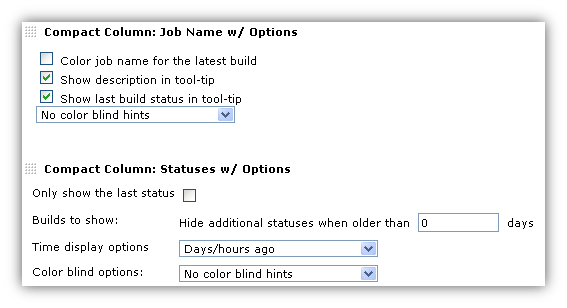
If you want to contribute to this plugin, you probably will need a Jenkins plugin developement environment. This basically means a current version of Java (Java 17 should probably be okay for now) and Apache Maven. See the Jenkins Plugin Tutorial for details.
If you have the proper environment, typing:
$ mvn verify
should create a plugin as target/*.hpi, which you can install in your Jenkins instance. Running
$ mvn hpi:run -Djenkins.version=2.452.2
allows you to spin up a test Jenkins instance on localhost to test your local changes before commiting.
This plugin is using Google Java Code Style, please try to adhere to that style whenever adding new files or making changes to existing files. The style is enforced using the spotless plugin, if the build fails because you were using the "wrong" style, you can fix it by running:
$ mvn spotless:apply
to reformat Java code in the proper style.
- See GitHub Releases for the recent versions
- See the old changelog for versions 1.10 and older