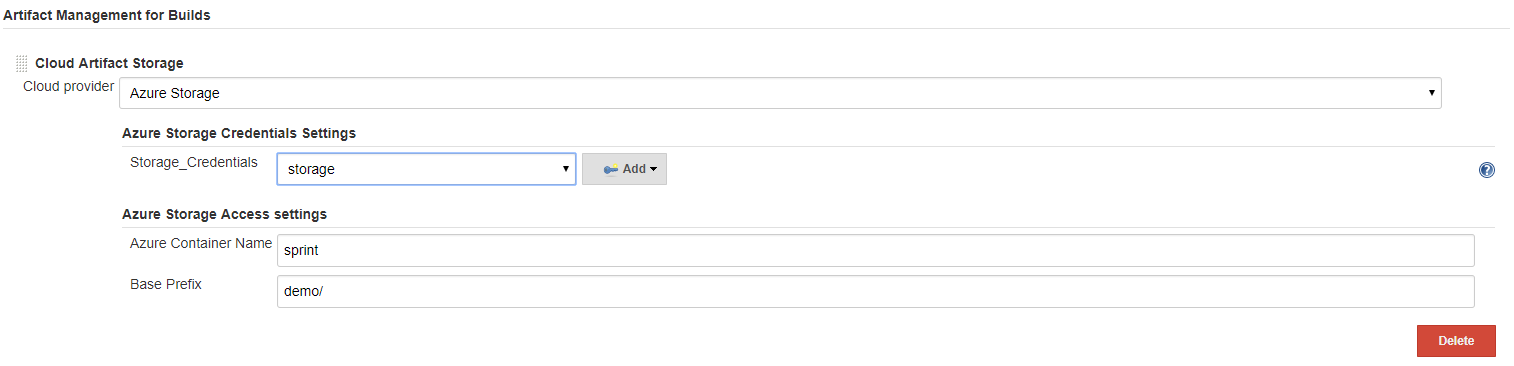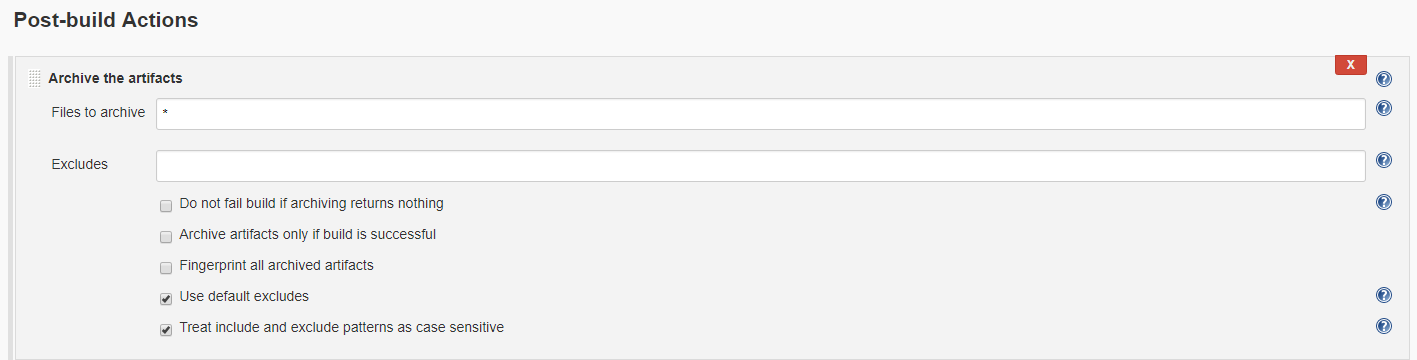Important: This plug-in is maintained by the Jenkins community and won’t be supported by Microsoft as of February 29, 2024.
Azure Artifact Manager plugin is an Artifact Manager that allows you store your artifacts into Azure Blob Storage. Azure Artifact Manager plugin works transparently to Jenkins and your jobs, it is like the default Artifact Manager.
-
At least one Azure storage account must be configured in the global configuration before the plugin can be used in build steps. To add a storage account, go to Manage Jenkins | Configure System | Microsoft Azure Storage Account Configuration and fill out the needed information.
-
In Manage Jenkins | Configure System | Artifact Management for Builds, choose Azure Storage as the cloud provider. Choose the storage Credentials created in step one, and choose your container name and prefix.
To use Azure Artifact Manager, you can use the artifact step to archive/unarchive, and the stash/unstash step as you usually do.
Azure Artifact Manager plugin can be used in a pipeline job. You can use archiveArtifacts step to archive artifacts into Azure Blob Storage.
node {
//...
stage('Archive') {
archiveArtifacts "pattern"
}
}
To unarchive artifacts, you can use the unarchive step which will retrieve the artifacts from Azure Blob Storage.
node {
//...
stage('Unarchive') {
unarchive mapping: ["pattern": '.']
}
}
To save a set of files so that you can use them later in the same build (generally on another node or workspace), you can use stash step to store files into Azure Blob Storage for later use.
node {
//...
stash name: 'name', includes: '*'
}
You can use unstash step to retrieve the files saved with stash step from Azure Blob Storage to the local workspace.
node() {
//...
unstash 'name'
}
For FreeStyle jobs, you can archive artifacts by adding a Post-build Actions of type Archive the artifacts, and this will use the Azure Artifact Manager plugin to store the artifacts into Azure Blob Storage.
See CONTRIBUTING.md for the contribution guidelines.