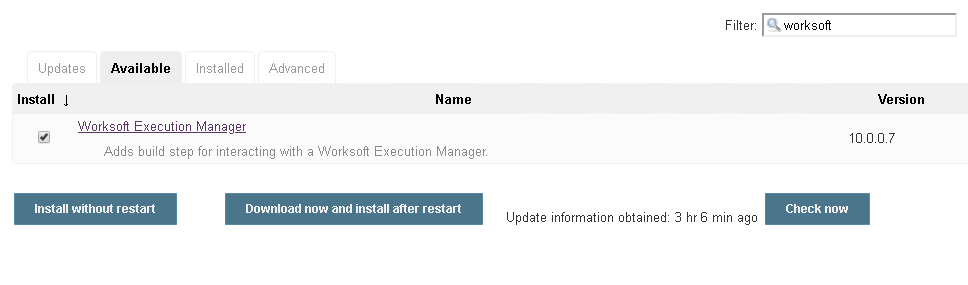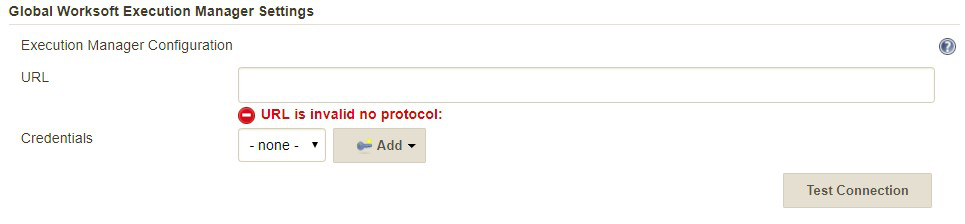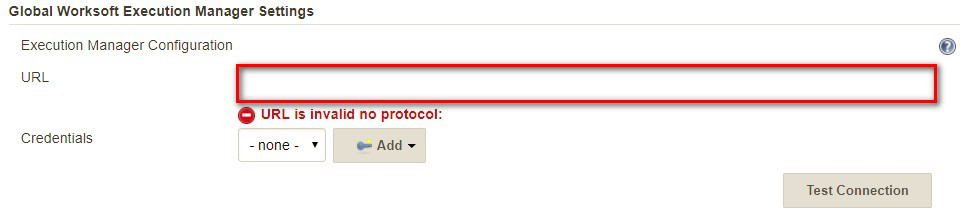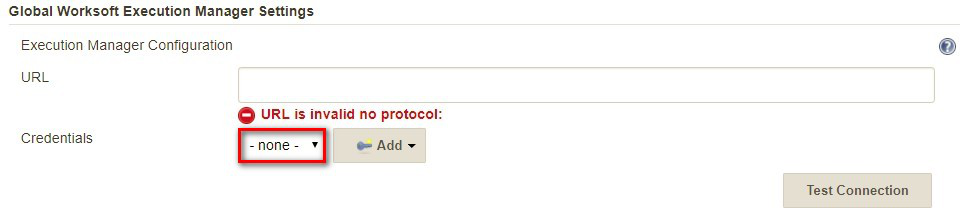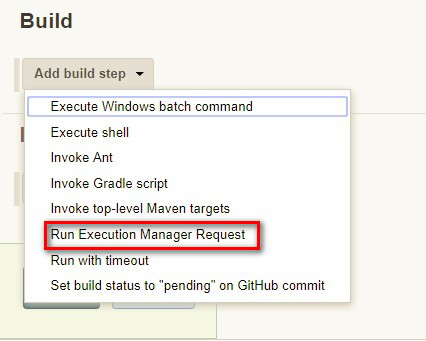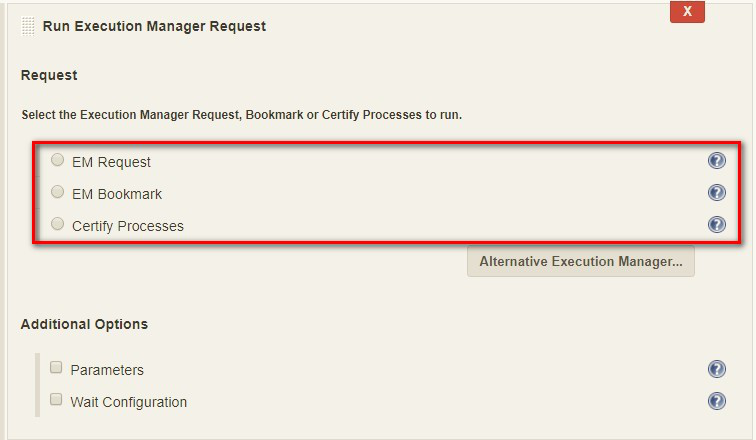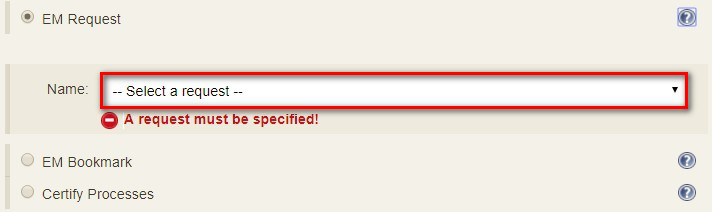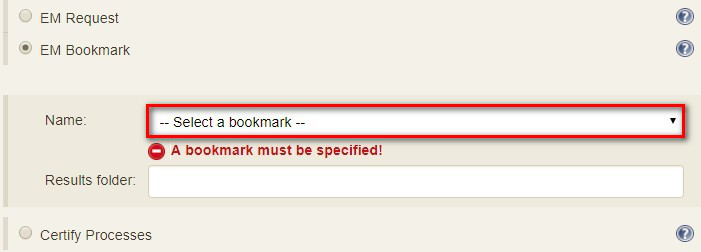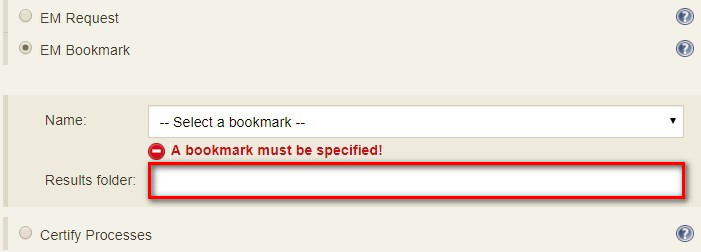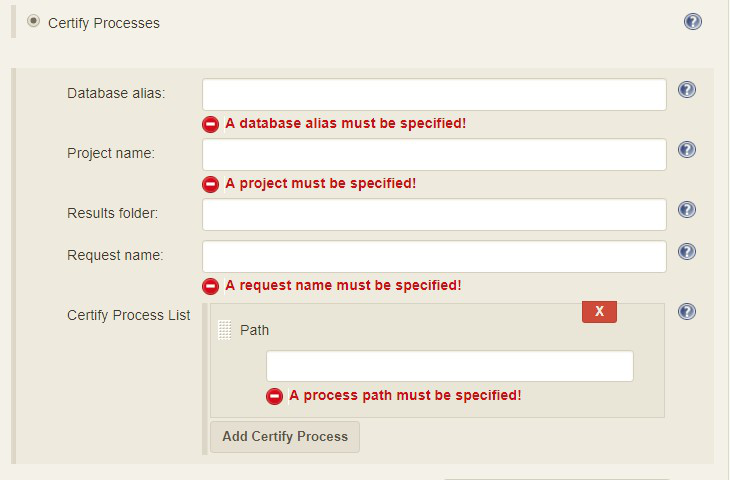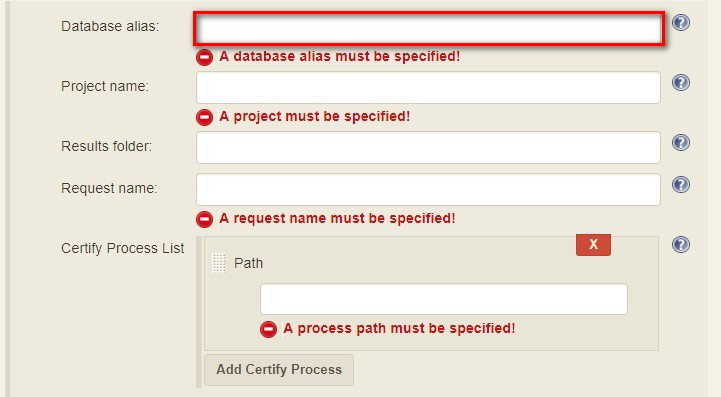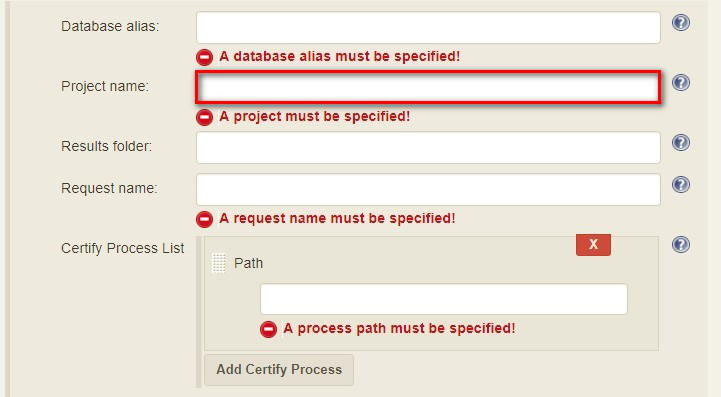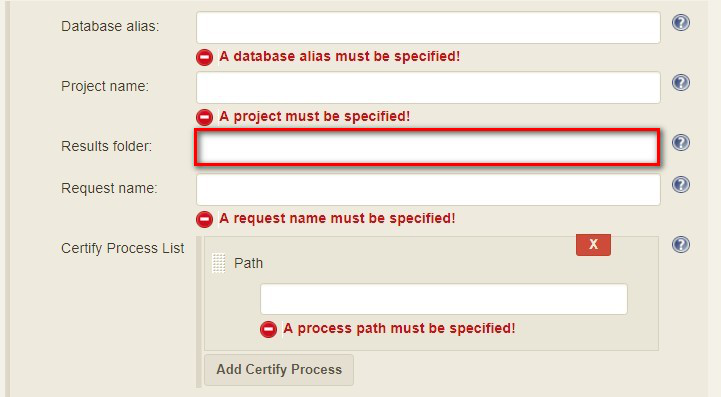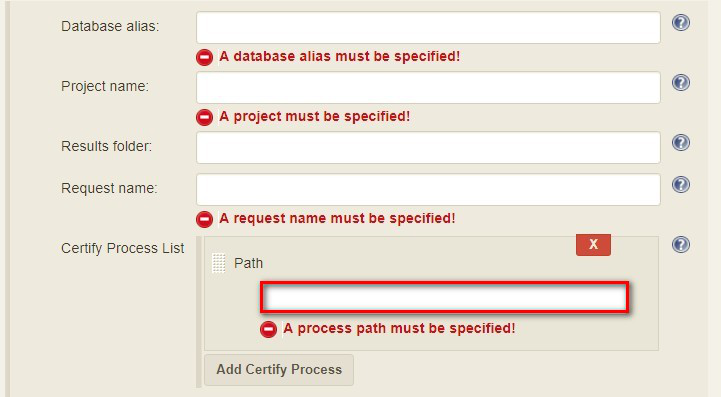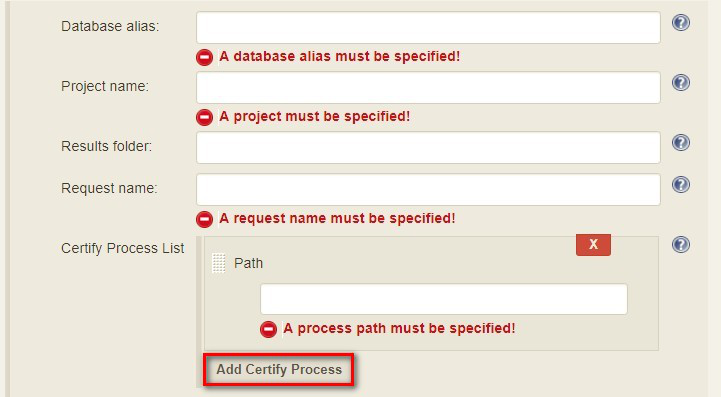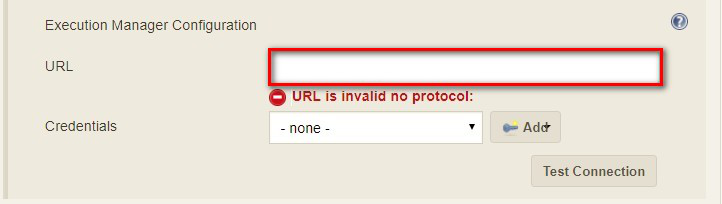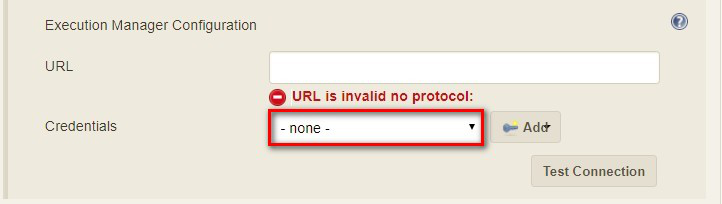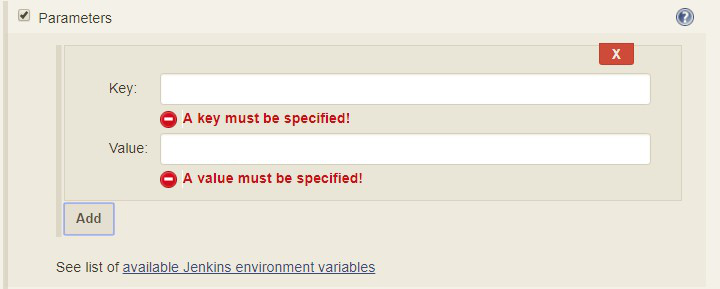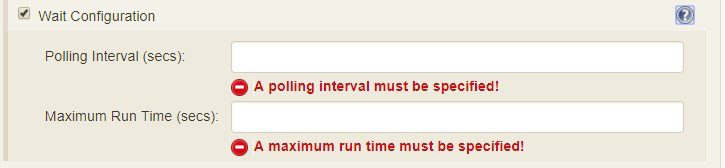| Plugin Information |
|---|
View Worksoft Execution Manager on the plugin site for more information. |
This is the official Worksoft Supported Plugin for EM. The plugin adds build steps for interacting with a Worksoft’s Execution Manager to run your Certify processes or ALM labs.
|
Note
|
This plugin requires Worksoft’s Execution Manager version 10.0.20 or later. If you use an earlier version of Execution Manager you will see a runtime error 405 Method Not Allowed. |
-
Open Jenkins in a browser (e.g.
http://<jenkins-host>:8080) -
Navigate to Manage Jenkins → Manage Plugins view
-
Under the Available tab find the Worksoft Execution Manager plugin and check the box adjacent to the plugin and click Install without restart:
-
Download ws-execution-manager.hpi from https://plugins.jenkins.io/ws-execution-manager
-
Open Jenkins in a browser (e.g.
http://<jenkins-host>:8080) -
Navigate to Manage Jenkins → Manage Plugins and select the Advanced tab.
-
Click the Choose File button in the Upload Plugin section.
-
Find the location of the ws-execution-manager.hpi file and click the Open button and Upload the file.
-
Restart Jenkins, if necessary.
The plugin provides a means to configure an Execution Manager’s URL and credentials used by all Execution Manager build steps (unless overridden). To configure this, navigate to Jenkins global configuration settings and paths (Jenkins → Manage Jenkins → Configure System) and locate the Global Worksoft Execution Manager Settings section:
Configure the URL of the Execution Manager (typically http://<em-host>/executionmanager):
And credentials:
Save these configuration settings after which they can be used by Execution Manager build steps (Freestyle and Pipeline).
Create a Freestyle project and add the Run Execution Manager Request build step:
Select the type of request to execute:
Select EM Request to run a predefined request configured on the Execution Manager. The Name list box will be populated with all available requests of which one must be selected.
Select EM Bookmark to run a predefined bookmark configured on the Execution Manager via the Management Studio. The Name list box will be populated with all available bookmarks of which one must be selected.
Optionally, a result folder can be specified by filling in the Results folder text box:
Select Certify Processes to execute a list of Certify processes without creating a request or bookmark first.
Provide a database alias name of the Certify connection saved in Management Studio → Configuration → Certify Configuration:
Specify the Certify project where processes reside:
Optionally, specify a folder where Certify Results will be saved. If not specified, results go to the root results folder:
Specify a name to be given to the request execution:
Provide a fully qualified path to each process to execute:
Add additional processes by clicking the Add Certify Process button:
An Execution Manager build step can override the global Execution Manager configuration (see above) by configuring an alternative:
Configure the URL of the Execution Manager (typically http://<em-host>/executionmanager):
And credentials:
Each request type (request, bookmark and processes) can be configured to be executed with additional Certify parameters and wait configuration:
Optionally, Certify parameters can be specified. Both a key and value must be specified. The value can refer to Jenkins environment variables using this syntax: ${JENKINS_ENV_VAR}. For example - ${BUILD_ID} :
Optionally, execution wait configuration can be specified. Both the polling interval and maximum run time must be specified in seconds:
Plugin version 10.0.1 and later outputs the Worksoft Execution Manager result set in JSON format to a file named - execMan-result.json - in the associated Jenkins job’s workspace directory. For example:
{
"Status": "Completed",
"Description": "FAILED",
"ExecutionStatus": "FAILED",
"Tasks": [
{
"Name": "test login",
"ExecutionStatus": "Failed",
"ResourceName": "CKAgentBox1",
"LastReportedError": "",
"Status": "Completed",
"CertifyDatabaseAliasName": "CK_Certify",
"CertifyResultID": 20075
}
]
}
|
Note
|
See Certify Execution Manager’s API specification for a complete description of the result set. |
This file can be read/processed in either a freestyle or pipeline job. For example, in a freestyle job, to retrieve from Certify the failed test steps, add a Groovy build step with Groovy code like:
// Requires Groovy plugin - http://wiki.jenkins-ci.org/display/JENKINS/Groovy+plugin
import groovy.json.JsonSlurper
import groovy.json.JsonOutput
import hudson.*
import hudson.model.*
import java.lang.*
def build = Thread.currentThread().executable
def resolver = build.buildVariableResolver
def workspace = build.getModuleRoot().absolutize().toString()
// Retrieve job paramaters
def API_TOKEN = resolver.resolve("API_TOKEN")
def API_URL = resolver.resolve("API_URL")
def execManResult = new File(workspace + "/execMan-result.json")
if (execManResult.exists()) {
def result = new JsonSlurper().parse(execManResult)
println "result=" + JsonOutput.prettyPrint(JsonOutput.toJson(result))
// Loop through all tasks looking for failed tasks and their result ID
for (int i = 0; i < result['Tasks'].size(); i++) {
def logHeaderID = result['Tasks'][i]['CertifyResultID']
def executionStatus = result['Tasks'][i]['ExecutionStatus']
if (logHeaderID != null && executionStatus.toUpperCase().equals("FAILED")) {
// Retrieve failed test steps from Certify and display them
def url = API_URL + "?logHeaderID=" + logHeaderID
def api = url.toURL().openConnection()
api.addRequestProperty("Accept", "application/json")
api.addRequestProperty("token", API_TOKEN)
api.setRequestMethod("GET")
api.connect()
println "Tasks[" + i + "] logHeaderID=" + logHeaderID + ":" + JsonOutput.prettyPrint(api.content.text)
}
}
}
Similarly, a pipeline job could process the output file as follows:
// Requires the following In-Process script approvals:
// method java.net.HttpURLConnection setRequestMethod java.lang.String
// method java.net.URL openConnection
// method java.net.URLConnection addRequestProperty java.lang.String java.lang.String
// method java.net.URLConnection connect
// method java.net.URLConnection getContent
// staticMethod org.codehaus.groovy.runtime.DefaultGroovyMethods getText java.io.InputStream
// staticMethod org.codehaus.groovy.runtime.DefaultGroovyMethods hasProperty java.lang.Object java.lang.String
// staticMethod org.codehaus.groovy.runtime.DefaultGroovyMethods toURL java.lang.String
import groovy.json.JsonOutput
pipeline {
agent {
node {
label "master"
}
}
stages {
stage('build') {
steps {
// Execute an Execution Manager request
execMan request: [name: '<an-execution-manager-request-name>'], requestType: 'request'
script {
if (fileExists('execMan-result.json')) {
def result = readJSON file: 'execMan-result.json'
echo "result=" + JsonOutput.prettyPrint(JsonOutput.toJson(result))
for (int i = 0; i < result['Tasks'].size(); i++) {
def logHeaderID = result['Tasks'][i]['CertifyResultID']
def executionStatus = result['Tasks'][i]['ExecutionStatus']
if (logHeaderID != null && executionStatus.toUpperCase().equals("FAILED")) {
// Retrieve failed test steps from Certify and display them
def url = API_URL + "?logHeaderID=" + logHeaderID
def api = url.toURL().openConnection()
api.addRequestProperty("Accept", "application/json")
api.addRequestProperty("token", API_TOKEN)
api.setRequestMethod("GET")
api.connect()
echo "Tasks[" + i + "] logHeaderID=" + logHeaderID + ":" + JsonOutput.prettyPrint(api.content.text)
}
}
}
}
}
}
}
}
execMan
- Parameters
-
requestType -
- Type: String
-
Value: Request | Bookmark | Process
-
altEMConfig(optional) -
Optional alternative Execution Manager configuration. If provided, these parameters override those specified in Jenkins global configuration.
- Required Parameters
-
url -
- Type: String
-
URL of the ExecutionManager server
-
credentials -
- Type: String
-
Username and Password for EM
-
bookmark(optional) -
Select this to run a predefined bookmark configured on the Execution Manager via Management Studio.
- Required Parameters
-
name -
Type: String Name of the bookmark to run
-
folder(optional) -
- Type: String
-
execParms(optional) -
Optional execution request parameters.
-
list(optional) - Type: ArrayList of emParam’s
-
-
key -
- Type: String:
-
value -
- Type: String:
-
-
-
processList(optional) -
Execute a list of Certify processes without creating a request or bookmark first.
- Required Parameters
-
-
database -
Alias name of the Certify connection saved in Management Studio → Configuration → Certify Configuration.
- Type: String:
-
project -
Certify project where processes reside.
- Type: String:
-
processes -
List of the fully qualified path to each process.
- Type: ArrayList of certifyProcess:
-
-
processPath: -
-
Type: String:
-
-
-
folder -
Folder where Certify Results will be saved. If not specified, results go to the root results folder.
-
Type: String:
-
-
requestName -
Name given to the request execution
-
-
request(optional) -
Select the predefined request to run
-
waitConfig(optional) -
Optional execution request wait configuration. Both the polling interval and maximum run time must be specified in seconds
-
pollInterval -
- Type: String
-
maxRunTime -
- Type: String
-
execMan bookmark: [folder: 'result-folder-name', name: 'name-of-bookmark'], requestType: 'bookmark'
execMan processList: [database: 'database-alias', folder: 'result-folder-name', processes: [[processPath: 'Project1\\Folder1\\Folder2\\Process1'], [processPath: 'testproject\\testfolder\\testprocess']], project: 'certify-project-name', requestName: 'request-name'], requestType: 'processList'
execMan bookmark: [folder: 'result-folder-name', name: 'name-of-bookmark'], requestType: 'bookmark', waitConfig: [maxRunTime: '600', pollInterval: '10']
-
Output Certify Execution Manager result set to
<workspace-path>/execMan-result.json