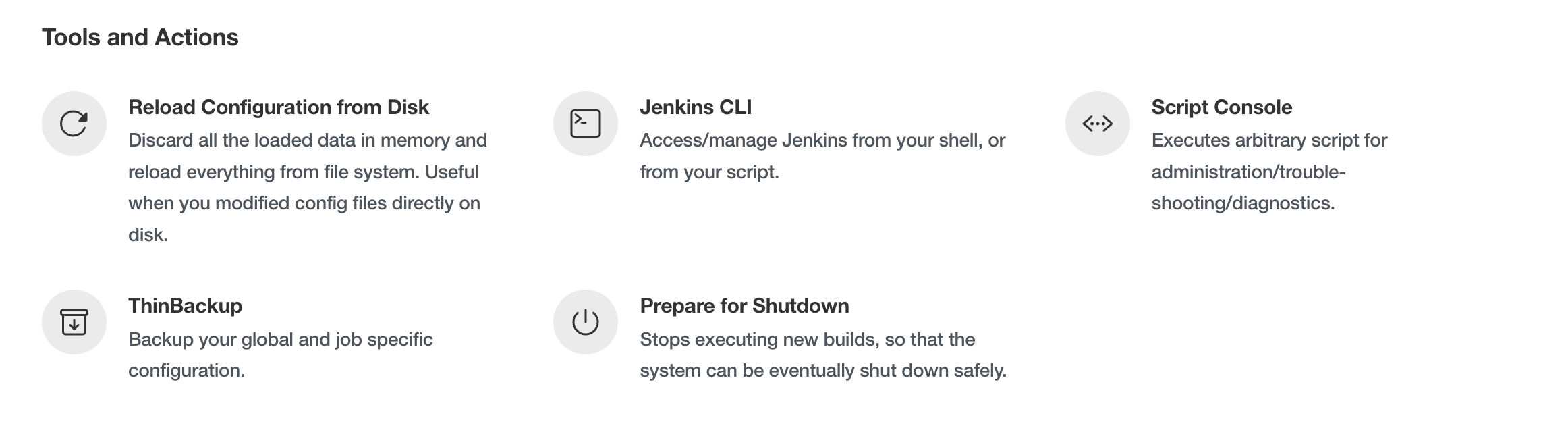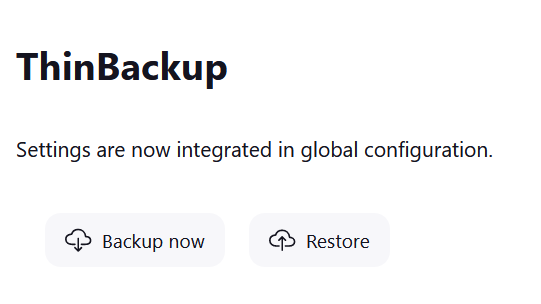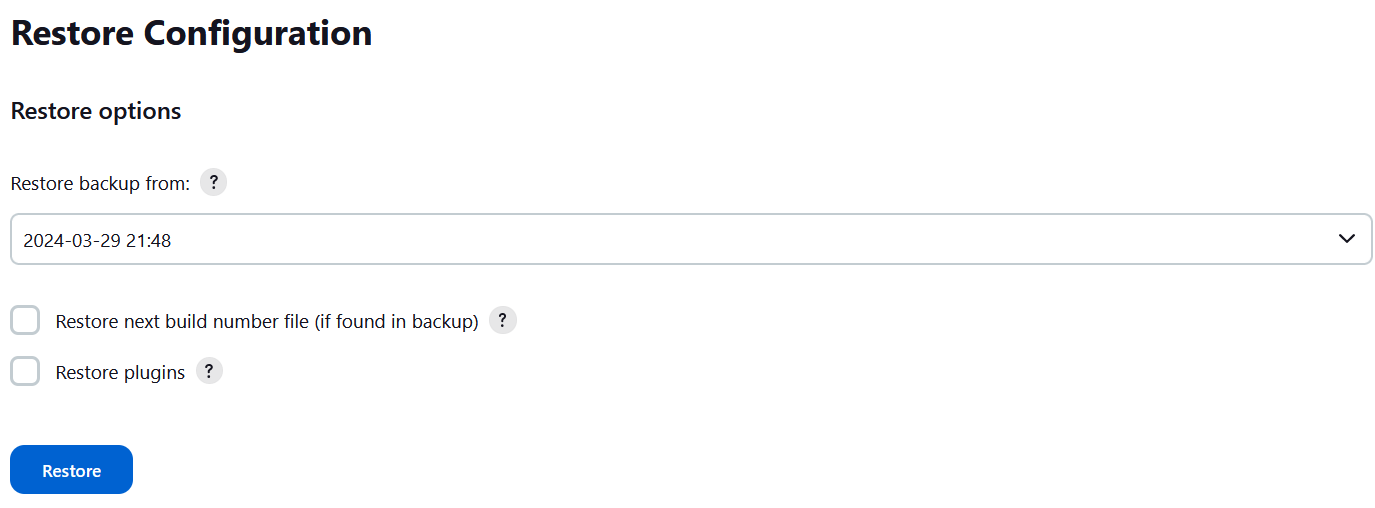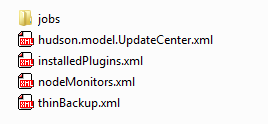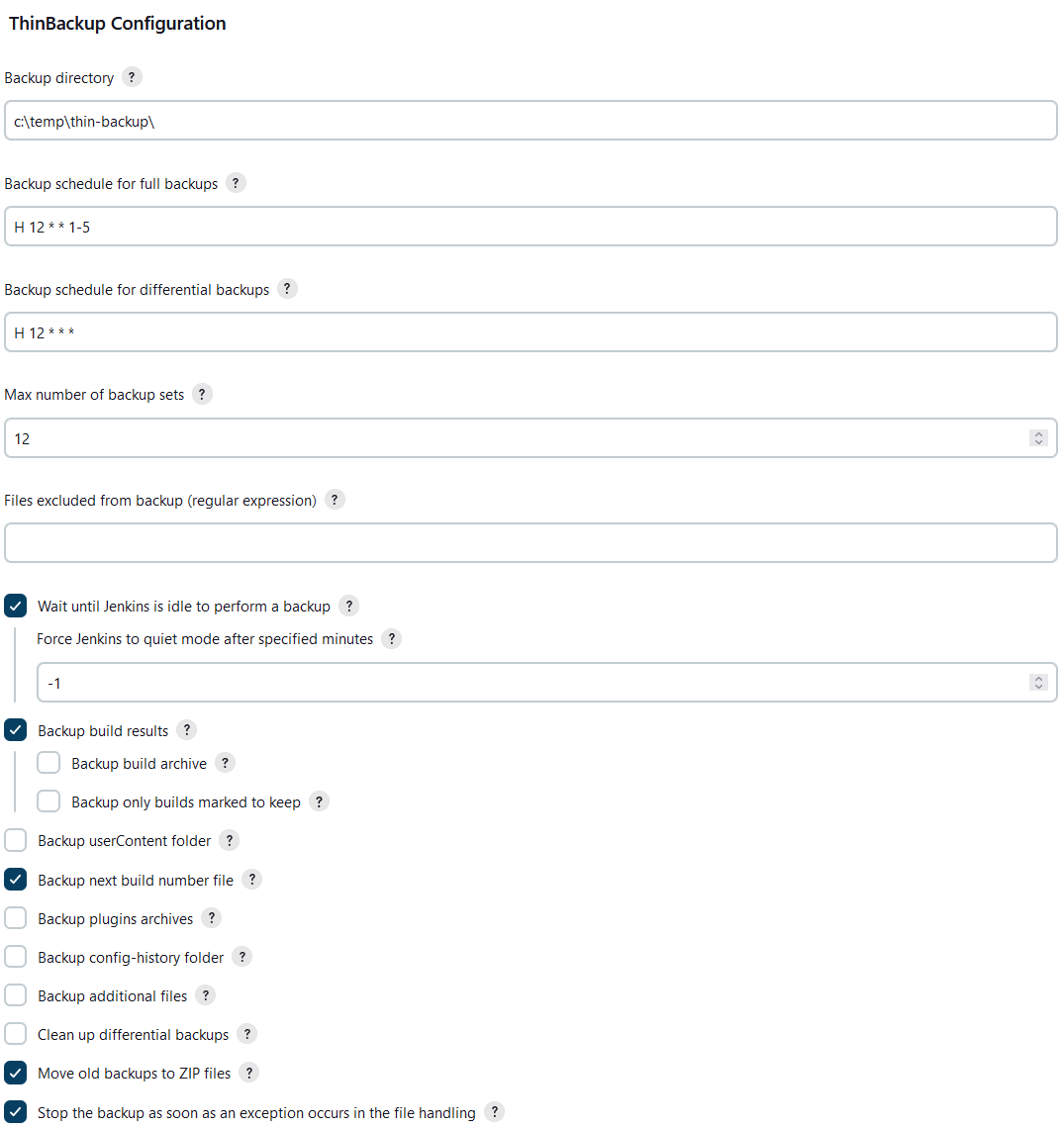This plugin simply backs up the global and job specific configurations (not the archive or the workspace). It can be scheduled and only backs up the most vital configuration info. It also let's you decide what vital means for you. For example it does backup the credentials.xml, but will not backup the server keys. Therefore any backup, which is used on an fresh server, will see the credentials, but is not able to correctly decrypt them. Therefore the credentials will be corrupt. So any migration use case will need the secrets additionally, or make use of the backup additional files feature. Be aware that in general the controller key should be stored somewhere else, as stated in the Jenkins backup guidelines.
This plugin adds a management link to "Manage Jenkins" in the Tools section, called ThinBackup which looks like this:
This link provides the following actions:
Note: If you are using a version older than 2.0 this will also contain a settings button, as illustrated in this screenshot
Triggers a manual full back up right now.
Select the data of the backup you would like to restore. After the restore finishes you are redirected to the plugin main page. To activate the restored settings you need to restart Jenkins.
Note: The file nextBuildNumber will not be backed up or restored to prevent buildnumber collision by default. The archive and the workspace will not be deleted or changed, but all backed up files will simply be overwritten with the restored versions (e.g., config.xml, thinBackup.xml → for more info simply look in a backup).
If this option is enabled, the file nextBuildNumber will also be restored.
Note: Take special care when restoring a backup that contains a nextBuildNumber file, as this may potentially cause a lot of problems.
If this option is enabled, the plugins get restored. You need an active internet connection to the update server, because plugins will be downloaded from the update server to keep the backup small.
Note: The settings are present in the global configuration since version 2.0
Specify the backup directory. The Jenkins process needs write access to this directory. You can use environment variables like ${JENKINS_WORKSPACE} to specify the path.
Specify schedule when a full backup is triggered. Cron notation is used. A full backup backs up all files even if there were no changes.
Specify schedule when a differential backup is triggered. Cron notation is used. A differential backup stores only modified data since the last full backup. If there are no changes detected, no diff backup will be created.
Note: You do not need to specify a differential backup schedule if you only need full backups. Because differential backups depend on full backups, a schedule for full backups is mandatory if you specify a differential backup schedule.
It is very recommended to enable this option (default). Nevertheless, many users report that the quiet mode is blocking execution of long-running jobs. If you disable this option, then the backup will be made without waiting for a safe state of your instance. In other words, the backup will be done immediately, and this could corrupt backups.
Force a quiet mode after the specified time in minutes to force a safe environment for the back up. Zero means the quiet mode if forced directly when the back up is triggered by the scheduler. Read more about the back up process below.
To save disk space, you can specify the maximum number of stored backup sets. A backup set is defined as a full backup together with its referencing diff backups. Older backup sets will be deleted after the next full backup action. This also applies to zipped backup sets.
If you have specific files you do not want to backup, entering a regex here which identifies those files will prevent them being backed up. All files with a name matching this regular expression will not be backed up. Leave empty if not needed. If the expression is invalid, it will be disregarded.
If this option is enabled, build results will also be backed up. This is potentially a lot of data, so think carefully about it. Once you decide to backup build results, also get the option about backing up your build archives. Once again, be careful with this option because it could be very time consuming and probably needs a ton of disk space!
If this option is enabled, the file nextBuildNumber will also be backed up.
If this option is enabled, the directory config-history will also be backed up. The plugin which creates this folder is the Job Configuration History Plugin.
Jenkins provides a URL where you can put common data (e.g., static HTML, Tools, etc.). You can backup all of this data if you check this option.
If this option is enabled, only results/artifacts on builds which are marked "Keep this build forever" are backed up.
This feature enables the user to include additional files into the backup. For example to include fingerprints and the files for secrets; add the following regular expression : (fingerprints|.*|.*|.*\.xml)(secrets|.*\..*)(secrets|.*)$. This allows the plugin to be used in migration scenarions. For example the secrets will not automatically by backuped, but are needed to descrypt the backuped credentials. Therefore the additional files field is needed to create a fully functional backup of your jenkins server data.
Important: Be aware that in general the controller key should be stored somewhere else, as stated in the Jenkins backup guidelines
If this option is enabled, all differential backups are removed whenever a new full backup is done.
If this is checked, then whenever a new full backup is performed, then all old backup sets will be moved to ZIP files. Each ZIP file will contain one backup set (i.e., one full backup and any differential backups referencing it). The file name will identify the timeframe where the backups are included (i.e., the timestamp of the full backup and the timestamp of the latest differential backup).
Note: The setting "Max number of backup sets" applies to backup ZIP files created by thinBackup as well.
Note: In case "Clean up differential backups" is checked, differential cleanup will be performed before zipping is done, and therefore no differential backups will be in the ZIP files.
Since version 2.0 the plugin fully supports JCasC. An example config as a basis can be used from here.
Note: Remember to escape backslashes in the YAML
unclassified:
thinBackup:
backupAdditionalFiles: false
backupAdditionalFilesRegex: "^.*\\.(txt)$"
backupBuildArchive: false
backupBuildResults: true
backupBuildsToKeepOnly: false
backupConfigHistory: false
backupNextBuildNumber: false
backupPath: "c:\\temp\\thin-backup"
backupPluginArchives: false
backupUserContents: false
cleanupDiff: false
diffBackupSchedule: "0 12 * * 1-5"
excludedFilesRegex: "^.*\\.(log)$"
failFast: true
forceQuietModeTimeout: 120
fullBackupSchedule: "0 12 * * 1"
moveOldBackupsToZipFile: false
nrMaxStoredFull: -1
waitForIdle: true
Because many of you are asking why Jenkins is going to shutdown when a backup is triggered, I decided to explain my ideas behind the backup process.
First of all, Jenkins will not be shutdown at any time. Second, I use the built-in quiet mode (Jenkins is going to shutdown) to ensure a safe environment during the backup process and cancel the quiet mode afterward. This could be misleading, but there is no point where Jenkins will be shutdown.
So, what is a safe environment? A safe environment would mean that no jobs are running. Because a running job could change a file in the workspace (results, build output, etc.), in this case the file could be locked. This situation should be avoided by using the quiet mode.
Here is an example of how it works:
- The scheduler triggers a backup.
- There are active jobs and some jobs are waiting in the queue.
- The backup waits for a safe environment (recommended way). This means running jobs will be finished in any case. Waiting jobs will be started as long as Jenkins is not in quiet mode. The "Force Jenkins to quiet mode after specified minutes" option will force Jenkins after the specified time into quiet mode. From this point, no further jobs will be started until the backup is finished.
- In the case of "Wait until Jenkins is idle to perform a backup" is disabled, then the backup will be done immediately.
- The backup starts when no job is running.
- Once the backup is finished the quiet mode will be canceled. Manually canceling the quiet mode will force a new quiet period.
Please let us know if you have another option or feature for this plugin by entering an issue or write us an email.
Before submitting a feature request or bug report, you can check if it has already been submitted by searching issues in JIRA categorized under the thin-backup-plugin component or directly on the plugin site.