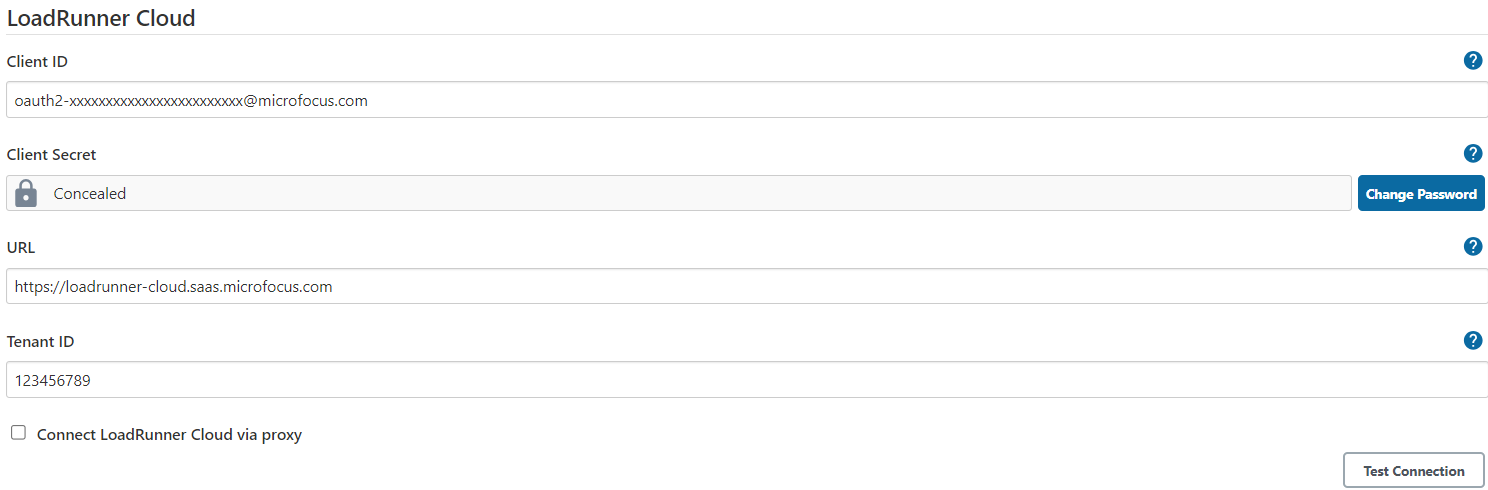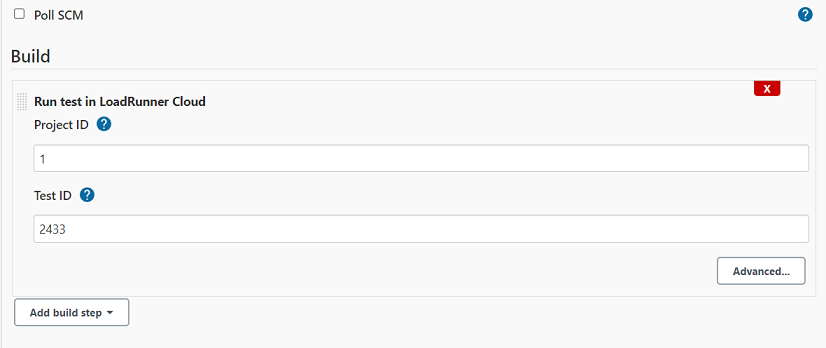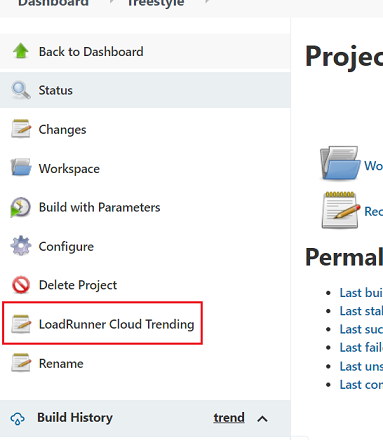This is the official plugin for LoadRunner Cloud.
The plugin lets you run a test in LoadRunner Cloud and collect results.
It provides a build step Run test in LoadRunner Cloud to run tests, and a post-build action Generate LoadRunner Cloud trending report to generate trending reports. Both steps are also exposed in the pipeline job as lrcRunTest and lrcGenTrendingReport.
- Navigate to Manage Jenkins → System Configuration → Configure System → LoadRunner Cloud and then configure the following settings:
- Client ID and Client Secret
Refer to API access keys for details. You can still input Username and Password in the fields (depends on the feature toggle in your tenant). However, it's recommended to use API access keys. - URL, default: "https://loadrunner-cloud.saas.microfocus.com"
- Tenant ID, for example: 123456789
- Proxy settings (optional). If you need to use a proxy to access LoadRunner Cloud, select Connect LoadRunner Cloud via proxy checkbox, then configure the following fields.
- Proxy Host - The proxy server host name.
- Proxy Port - The proxy server port number.
- Proxy Username - The username to log into the proxy server.
- Proxy Password - The password to log into the proxy server.
Notes: The above proxy settings are only applicable for connections between Jenkins and LoadRunner Cloud.
- Client ID and Client Secret
- Sample configuration for Jenkins configuration as Code:
unclassified:
lrcRunTest:
tenantId: "<TENANT ID>"
url: "https://loadrunner-cloud.saas.microfocus.com"
clientId: "<CLIENT ID>"
clientSecret: "<CLIENT SECRET>"
useProxy: false
proxyHost: "<PROXY HOST>"
proxyPort: "<PROXY PORT>"
proxyUsername: "<PROXY USERNAME>"
proxyPassword: "<PROXY PASSWORD>"
In a freestyle project, in Add build step, select Run test in LoadRunner Cloud and then configure the Test ID and Project ID.
Tip: To build a more flexible job, you can use string parameters (LRC_TEST_ID, LRC_PROJECT_ID) to override the Test ID and Project ID.
Below is an example on how to run a test and generate a trending report in a pipeline:
pipeline {
agent any
stages {
stage('lrc') {
steps {
lrcRunTest testId: "2398", projectId:'45', sendEmail: false
lrcGenTrendingReport benchmark: 0, runsCount: 5, trtAvgThresholdImprovement: 5, trtAvgThresholdMajorRegression: 10, trtAvgThresholdMinorRegression: 5, trtPercentileThresholdImprovement: 5, trtPercentileThresholdMajorRegression: 10, trtPercentileThresholdMinorRegression: 5
}
}
}
}
After the build is completed, the plugin generates the following files (if they are available) in the workspace folder.
| File | Description |
|---|---|
| lrc_report_XXX.xml | A JUnit XML file containing basic information about the test run, such as name, status, duration, and so forth. |
| lrc_report_XXX.csv | A CSV file containing detailed test run results with metrics, such as Vuser count, error count, and so forth. |
| lrc_report_XXX.pdf | A PDF file containing report data for the test run. |
| lrc_report_trans_XXX.csv | A CSV file containing detailed statistics for each transaction in the test run. |
Notes:
- In the above, "XXX" refers to tenant id-run id. For example: 652261300-123.
- If a Jenkins job that includes a running test is aborted, the plugin will attempt to stop the corresponding test run in LoadRunner Cloud. It does not collect results. The attempt may fail if there are network problems, or if Jenkins aborts the job before the plugin can stop the test run.
- If a PDF report is not needed, define a boolean or string parameter (LRC_SKIP_PDF_REPORT: true) to skip it.
- The test run id is exposed in the environment variable: LRC_RUN_ID.
If you need a trending report, select Generate LoadRunner Cloud trending report in Add post-build action. 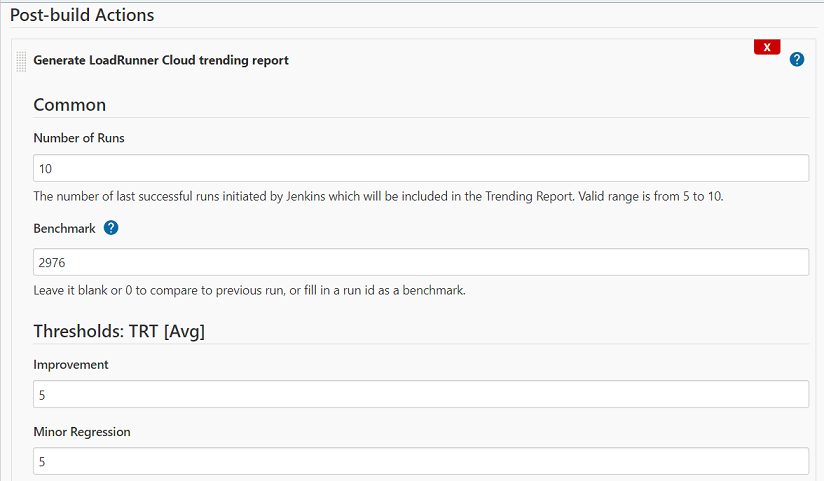
| Item | Description |
|---|---|
| Number of Runs | The number of last successful runs to include in the report. The valid range is 5-10. |
| Benchmark | Enter a specific test run ID to use as a benchmark, or leave blank to compare a run to the previous run. Note: If you change the benchmark run ID, only those load tests that run after the change are compared to the new benchmark. Load tests that ran before the change show their original comparison. |
| Thresholds: TRT (Avg) | <Enter a positive integer from 1 to 100> |
| Improvement | The percentage decrease in average transaction response time considered to be an improvement in performance. |
| Minor Regression | The percentage increase in average transaction response time considered to be a minor regression in performance. |
| Major Regression | The percentage increase in average transaction response time considered to be a major regression in performance. |
| Thresholds: TRT (Percentile) | <Enter a positive integer from 1 to 100> |
| Improvement | The percentage decrease in percentile transaction response time considered to be an improvement in performance. |
| Minor Regression | The percentage increase in percentile transaction response time considered to be a minor regression in performance. |
| Major Regression | The percentage increase in percentile transaction response time considered to be a major regression in performance. |
You can view the trending report by clicking the "LoadRunner Cloud Trending" menu. It shows the trends for the last 5-10 runs of the load test configured in the job.
Notes: If you start multiple LoadRunner Cloud test runs in one Jenkins build, only the last test run will be processed by Generate LoadRunner Cloud trending report.
- Keep your password or secret safe.
- The plugin requires Jenkins version 2.289.3 or above.
- It is recommended to use the latest Jenkins LTS release.
- It is recommended to update the plugin to the latest version.
Tip: Manage Jenkins → Manage Plugins, on the Updates tab, click Check now to check for the most recent plugin updates.
See GitHub Releases