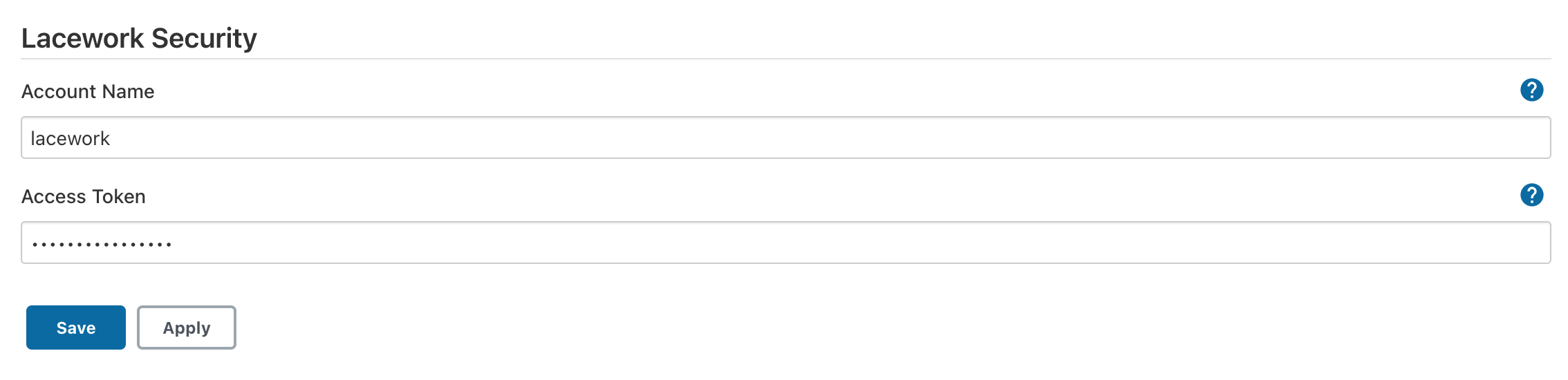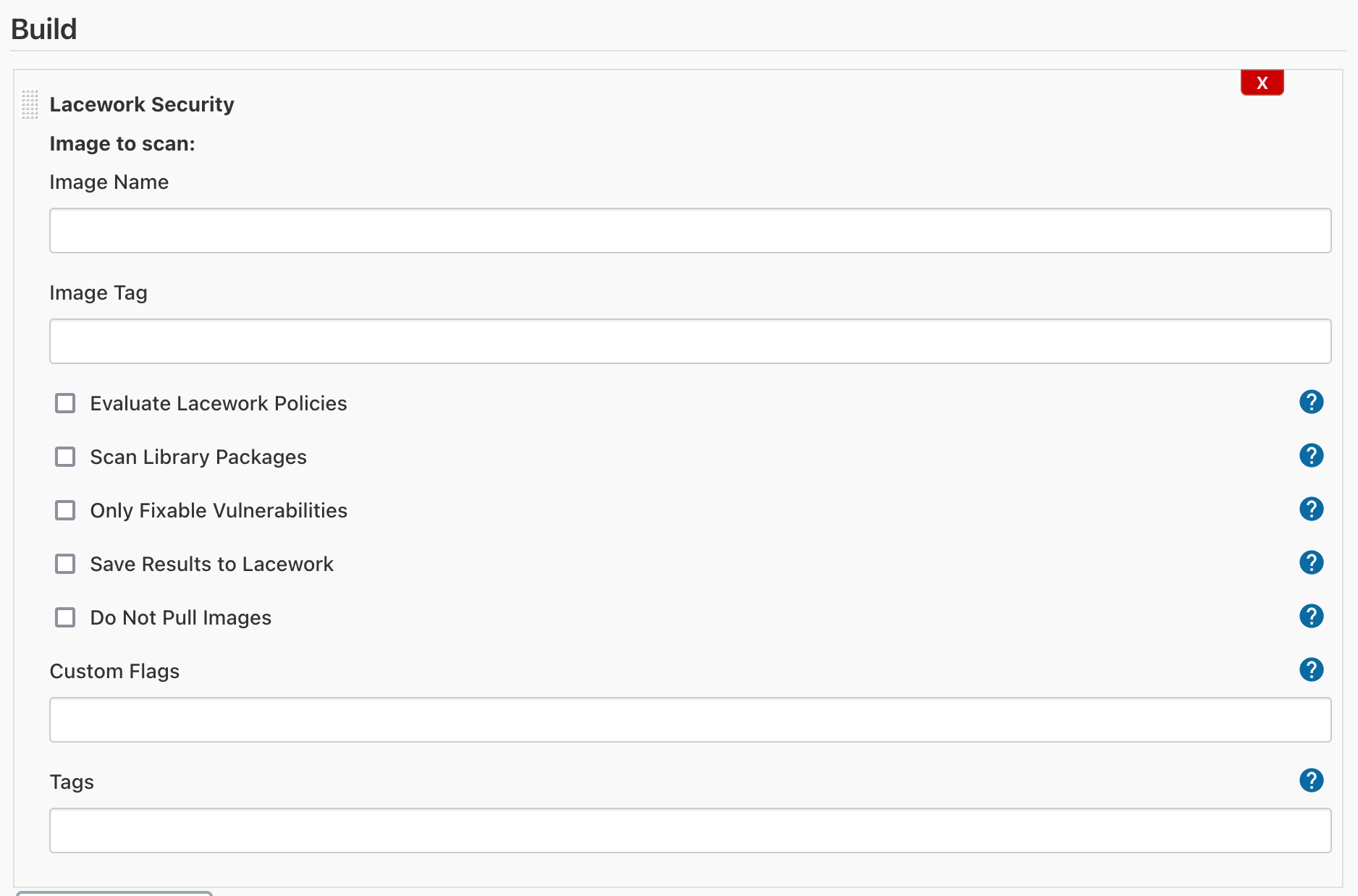This Jenkins plugin enables easy integration with the Lacework security platform to perform container assurance assessments.
To configure this plugin, you will need to generate an Inline Scanner integration within your Lacework account. To create the Inline Scanner integration, follow the documentation here.
Once the Inline Scanner integration is created in your Lacework account, you will need to provide your Lacework account name and Inline Scanner access token in order to configure the Jenkins plugin. To configure, navigate to "Manage Jenkins" -> "Configure System", then scroll to the "Lacework Security" section. Input the Lacework account name and Inline Scanner access token into the appropriate fields, then click Save.
Once the global configuration is complete, you can add the Lacework Security build step to your pipelines. This will allow container assurance and vulnerability assessments to take place during the build process, and fail builds (if desired) that do not abide by specified policies.
Provide the container image name and tag (environment variables are allowed) and select the appropriate options for the container assessment. Custom command-line aguments can be provided, and custom tags can be provided in JSON key/value format.
Once the Lacework Scan build step is added, it will produce an assessment report as an artifact for the build.
To contribute to this repository, please review the CONTRIBUTING file.
Also, please refer to the Jenkins contribution guidelines
Licensed under MIT, see LICENSE