Defensics Jenkins plugin user guide
Overview
The Black Duck Defensics Jenkins plugin enables you to integrate Defensics fuzz testing into your Jenkins builds. It allows you to connect to multiple Defensics instances and run pre-configured fuzz tests on them.
More information on Defensics and fuzz testing is available at https://www.blackduck.com/fuzz-testing.html.
Requirements
Requirements for the Defensics Jenkins plugin are:
- Jenkins 2.375.4 or later. Non-LTS versions of Jenkins are not supported.
- Defensics 2023.6.0 or later.
The Defensics Jenkins plugin uses the following plugins, which will be installed by Jenkins on Defensics plugin installation, if not already installed:
- Credentials plugin for storing Defensics credentials. 1224.vc23ca_a_9a_2cb_0 is the minimum supported version.
- Plain Credentials plugin for storing Defensics credentials. 143.v1b_df8b_d3b_e48 is the minimum supported version.
- HTML Publisher plugin for publishing Defensics HTML result reports. 1.31 is the minimum supported version.
Downloading and installing the Defensics Jenkins plugin
To install the plugin:
- In Jenkins, select Manage Jenkins > Manage Plugins.
- Go to the Available tab.
- Select the checkbox for Defensics plugin. Note that if the plugin is already installed on your system, you will not see it listed on the Available tab.
- Select Download now and install after restart to install the plugin after the next Jenkins restart.
- After restarting Jenkins, confirm that the plugin is successfully installed by navigating to Manage Jenkins > Manage Plugins > Installed, and verify that Defensics plugin shows in the list.
Updating the Defensics Jenkins plugin
You can update the plugin as new versions are released.
To update the plugin:
- In Jenkins, select Manage Jenkins > Manage Plugins.
- Go to the Updates tab.
- Select Defensics plugin.
- If there are updates for the Defensics plugin, the updates show in the list.
- Alternatively, you can force Jenkins to check for plugin updates by selecting Check now, and then look for an update in the list.
- If there are updates, select the one you want, then select Download now and install after restart to install the plugin after the next Jenkins restart.
Configuring the Defensics Jenkins plugin
Use the following process to configure the plugin.
Global configuration
Defensics Jenkins plugin supports connecting to multiple Defensics instances. To add connections, use the following process.
- After installing, select Dashboard > Manage Jenkins > Configure System >
Defensics.
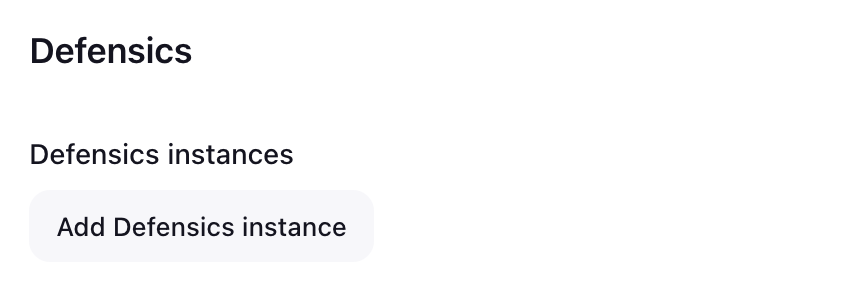
- In the Defensics section, select Add Defensics Instance and complete
the following fields.
- Name: Give a name for your Defensics instance. The name is used to help identify instances if there are more than one.
- URL: The URL for your Defensics instance.
- Credentials: Your authentication token for authenticating with your
Defensics instance. In the Credentials drop-down list box, select correct
credentials. Selecting Add enables you to add encrypted credentials. Add
your authentication token as credential of kind Secret text.
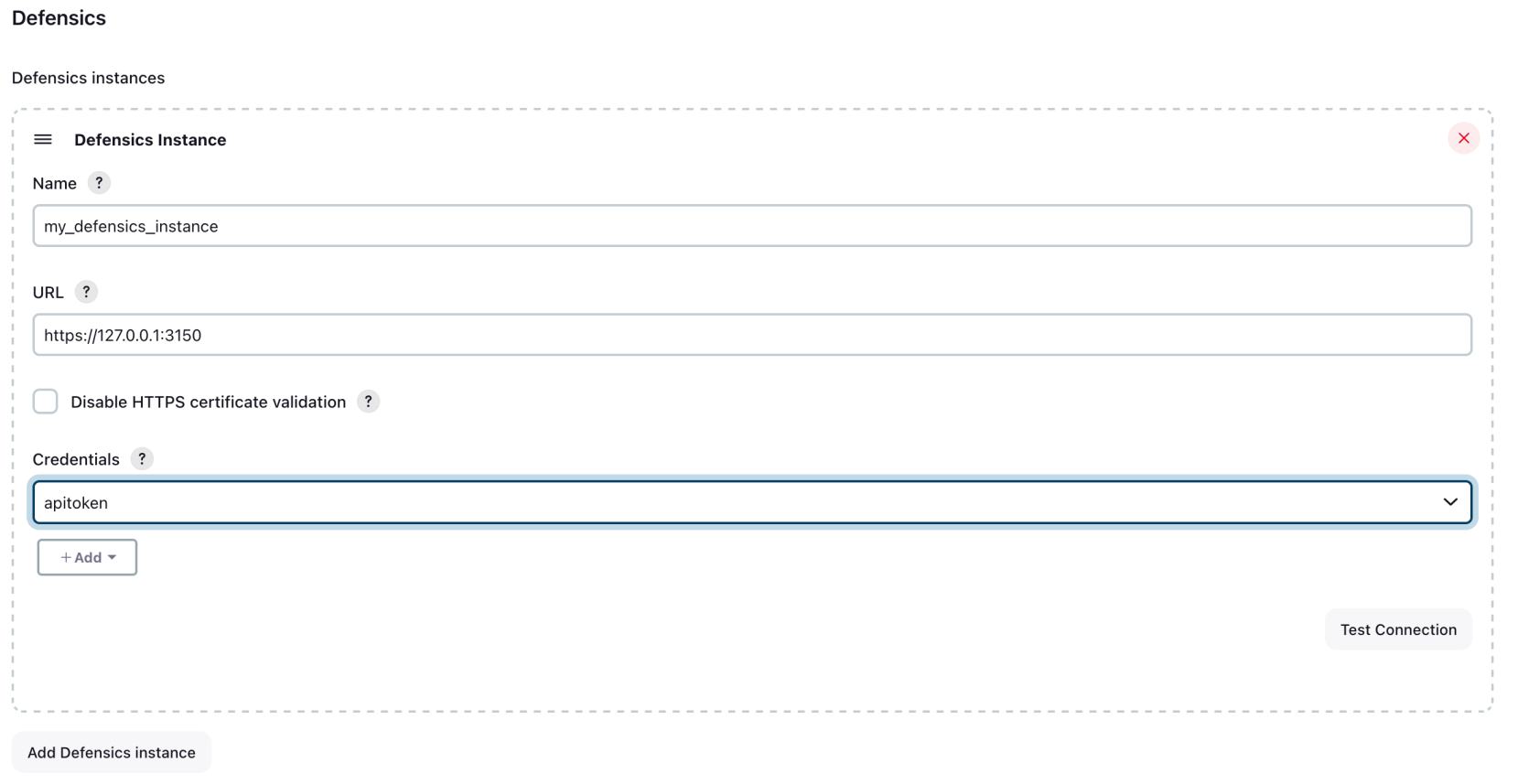
- Select Test Connection to verify that your settings are correct. If the connection is valid, a confirmation message of Success is shown.
- Select Save.
Deleting connections
To delete a Defensics instance, use the following process.
- Select Dashboard > Manage Jenkins > Configure System > Defensics.
- In the Defensics section, locate the instance to delete and select Delete below the connection to delete. Proceed with caution, as there is no confirmation message at this point.
Configuring Defensics test steps for freestyle projects
You can integrate Defensics fuzz tests into your builds as a build or post-build step in your freestyle jobs. There can be one Defensics post-build step and as many Defensics build steps as needed, for example, to test with different test suites. In this example we configure a post-build step, but configuring a build step has the same options.
- With a job selected, select Configure > Post-build Actions.
- In the Add post-build action drop-down list box, select Defensics fuzz
test.
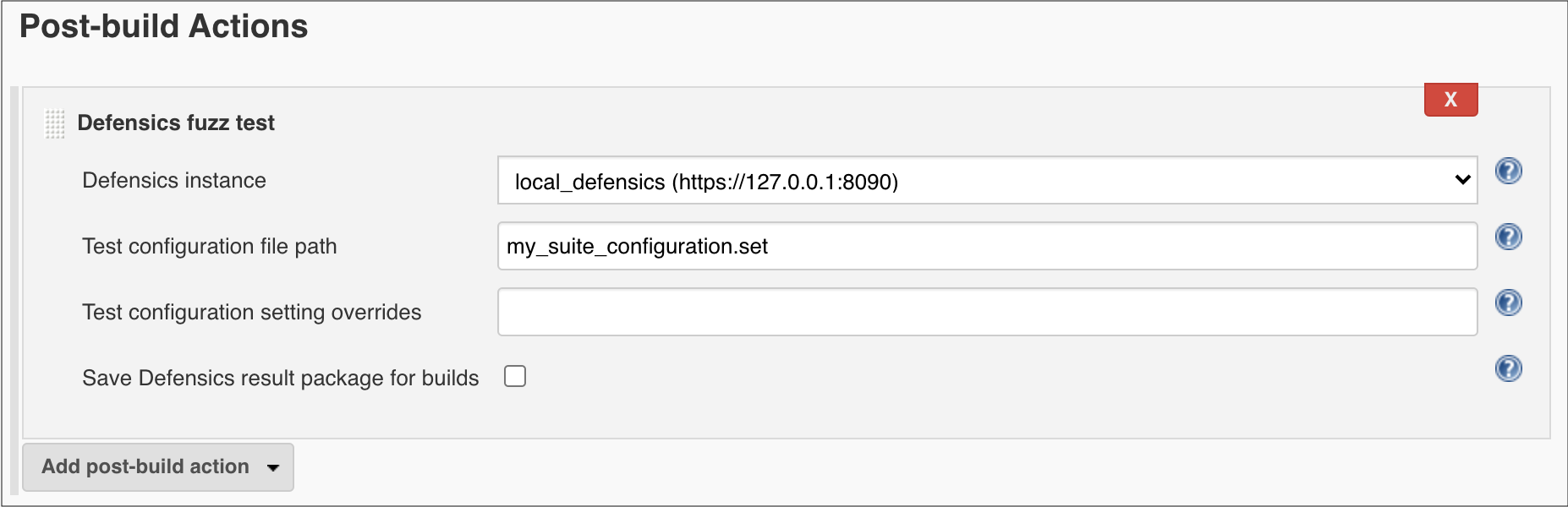
- Select the Defensics instance to use. By default, the first instance in the list is selected.
- Set the Test configuration file path to use for testing. The path is relative to the project's workspace.
- If you want to override any settings from the test configuration file, you can do so in the Test configuration setting overrides text box.
- If you want Defensics result package zip files to be saved with each build, check the Save Defensics result package for builds checkbox. The files are quite big and storing many of them will take up disk space, so this is disabled by default. A result package can be imported into Defensics UI to re-run the tests.
- Select Save.
Configuring Defensics test steps for pipeline projects
The minimum syntax for running fuzz tests in a pipeline script is:
defensics configurationFilePath: 'my_suite_configuration.set'
The full syntax is:
defensics configurationFilePath: 'my_suite_configuration.set', configurationOverrides: '--uri https://example.com', defensicsInstance: 'my_defensics_instance', saveResultPackage: true
The parameters are explained above in Configuring Defensics test steps for freestyle projects.
defensicsInstance is optional, and when it's not specified, the first configured instance is used. It's recommended not to leave it out if there are more than one Defensics instances configured in Jenkins.
configurationOverrides is optional, and when it's not specified, all the test configuration settings come from the Test configuration file.
Results
Build results
The build status page contains links to the fuzzing report in both the sidebar menu and the main content area. The number of failures is also visible in the main content area. If you don't see links to the report, it means a fuzzing step was not completed for that build. If there are multiple fuzzing steps, reports for all of them are found behind the same link. The reports are separated into tabs.
There will also be a link to the result package for each Defensics step in the
build that has Save Defensics result package for builds enabled.
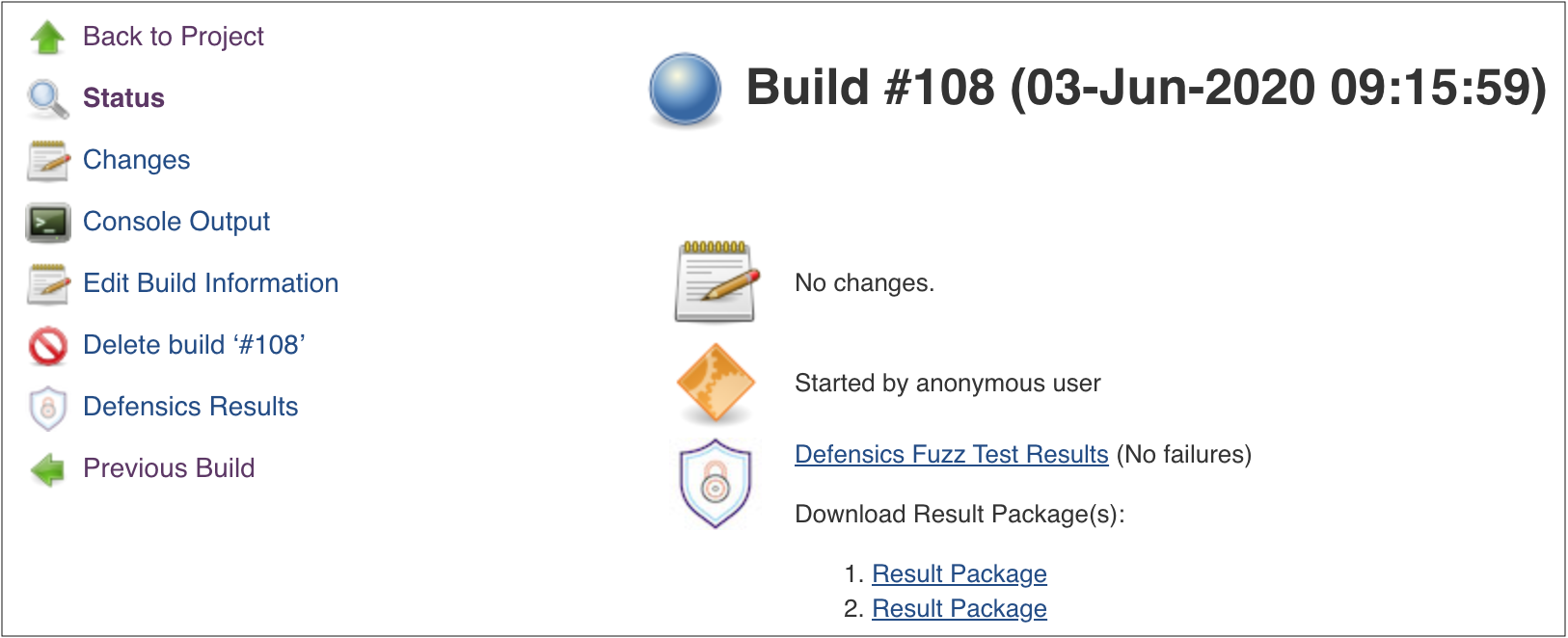
Project results
Once there are at least two builds with Defensics results, the Defensics Failure
Trend chart appears on the project status page.

The project status page sidebar menu also contains a link to the latest build's Defensics Results report, if the latest build has one.