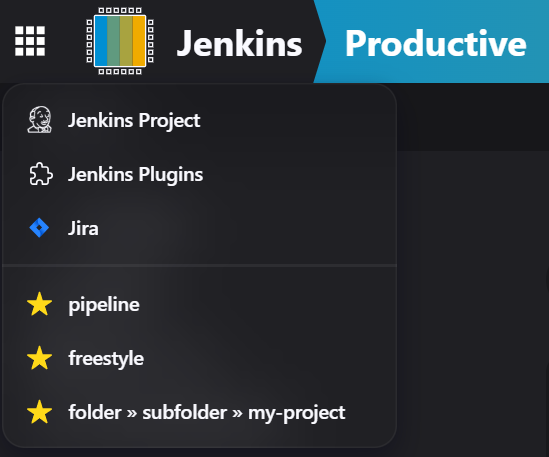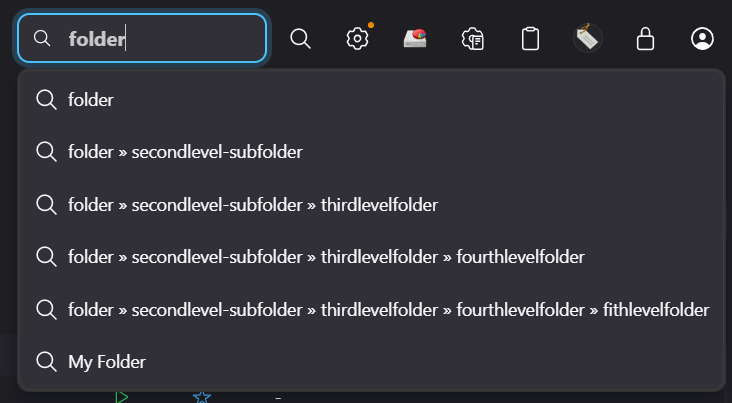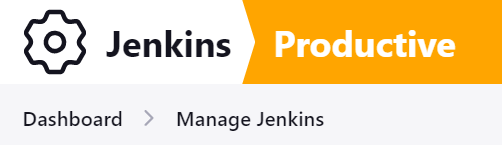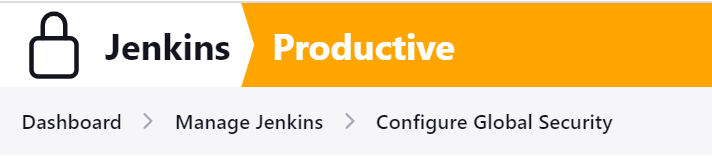This plugin allows to customize the Jenkins header.
You can change the logo, the text next to the logo, the background, add application links (links to external pages, internal pages or items marked as favorites) and add system messages.
The plugin offers 2 layouts for the header.
- Default Jenkins header: The complete header gets the selected background
- Sectioned header: The header is visually divided into 2 parts.
- On the left there is a logo followed by a text. As the original header this is a link to Jenkins root. This part uses the jenkins theme, thus colors change together with the selected theme.
- After a separator (just some simple clip-path with a polygon) the title is shown followed by the crumb bar and the actions.
The plugin is configured via Manage Jenkins -> Appearance. After installation of the plugin, only system messages and application links are enabled.
Click Customize Header to enable changing logo, text, title and colors.
The logo can be turned off, you can use the default Jenkins logo, use a png or jpeg image, an SVG icon. Ideally you use an SVG as they can be made working nicely with the dark theme. You can also choose a symbol from any plugin that provides symbols (see Design Library) how to specify a symbol (e.g. the screenshots below use symbol-jenkins)
Optionally the logo can be made context aware. In this mode the logo corresponds to the context, e.g. on a job it displays the job status or the job weather. On Folders the folder icon or the folder weather, on computers the computer state. And on many manage pages the corresponding symbol. In case no mapping is found then the globally defined logo is used.
By default, the text Jenkins is displayed. You can choose any text you like or make it empty to display nothing. Logo and logo text form a hyperlink that gets you back to the Jenkins root page (similar to the original header).
Optionally an additional title can be shown after a separator. The title is formatted using the global markup formatter (see Manage Jenkins > Security > Markup Formatter). Depending on the configured formatter it may contain html, e.g. to include a link to some other site. Css already takes care to make the link properly styled.
The plugin allows to configure additional links that are accessible via a button to the left of the logo. Links can be configured globally, for jobs and folders and for users. Links on folder level will be propagated to its child items.
When the Favorite Plugin is installed, your personal favorites will be added as well to this menu.
One or more system messages can be shown below the header. This allows to notify users about important things related to the instance, e.g. a planned update of Jenkins, a downtime due to hardware replacement or an ongoing incident. The message is formatted using the global markup formatter (see Manage Jenkins > Security > Markup Formatter). Depending on the configured formatter it may contain html, e.g. to apply some simple styling or include a link with more details.
System messages can have an expiration time to automatically remove them. They can be dismissed on a per-user basis (can be disabled).
You can create system messages by doing a post request to <jenkins_url>/customizable-header/addSystemMessage. To be able to later delete a system message, pass an id parameter in the call. In case you omit the id, an id will be generated and returned in the response body.
Parameters:
| Parameter | required | description |
|---|---|---|
| message | true | The message, can contain html |
| level | true | Message level, one of info, success, warning, danger |
| expireDate | false | Expiration date for the message, format: yyyy-M-d H:m |
| uid | false | An optional unique id |
| dismissible | false | Message can be dismissed by users, defaults to true |
To delete a system message do a post request to <jenkins_url>/customizable-header/deleteSystemMessage?id=<id>
The Command Palette that was introduced with 2.489 has the drawback that it doesn't allow to forward to the old search page that lists all matching things. You can now bring back a search box in the header by going to your users Appearance setting and check Classic Search.
The search box will list the first 15 matches for the given query. These entries are direct links to the matching things. Pressing Enter will get you to the search page that will list everything that matched based on the active search engine (e.g. nested-view and lucene-search plugins offer alternative searches).
To demonstrate the custom weather symbols download the svgs from docs/svgs to userContent/svgs in your JENKINS_HOME, put the following into a properties file in your JENKINS_HOME and configure the additional mappings to it.
icon-health-00to19=file-userContent/svgs/mood-sick.svg
icon-health-20to39=file-userContent/svgs/mood-sad.svg
icon-health-40to59=file-userContent/svgs/mood-empty.svg
icon-health-60to79=file-userContent/svgs/mood-smile.svg
icon-health-80plus=file-userContent/svgs/mood-happy.svg