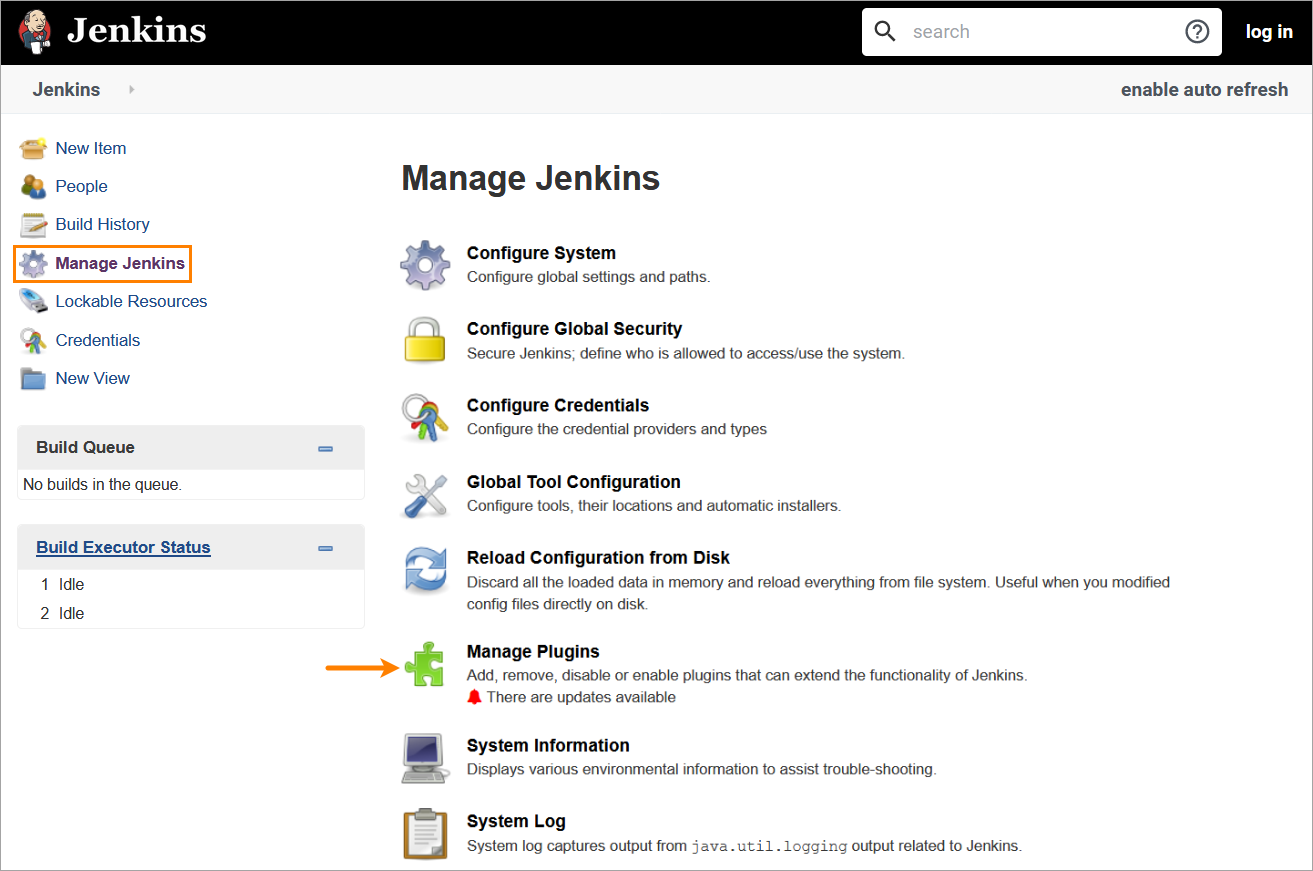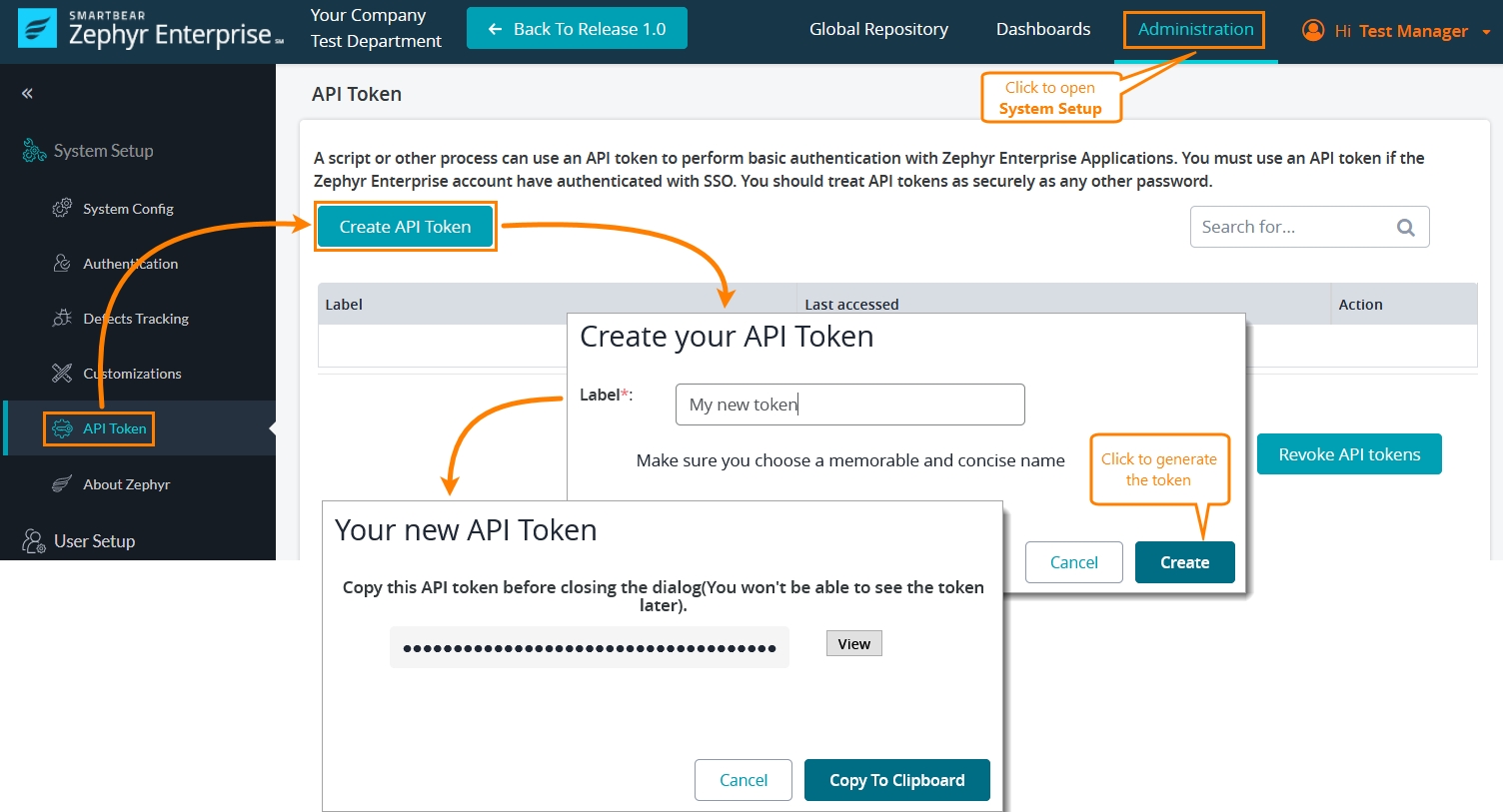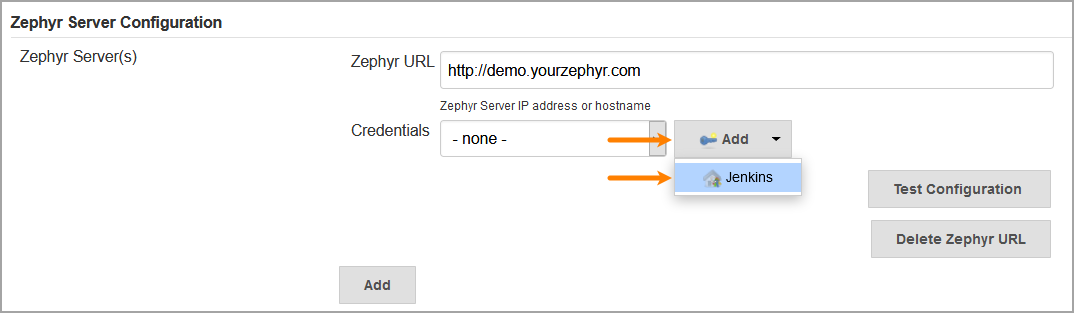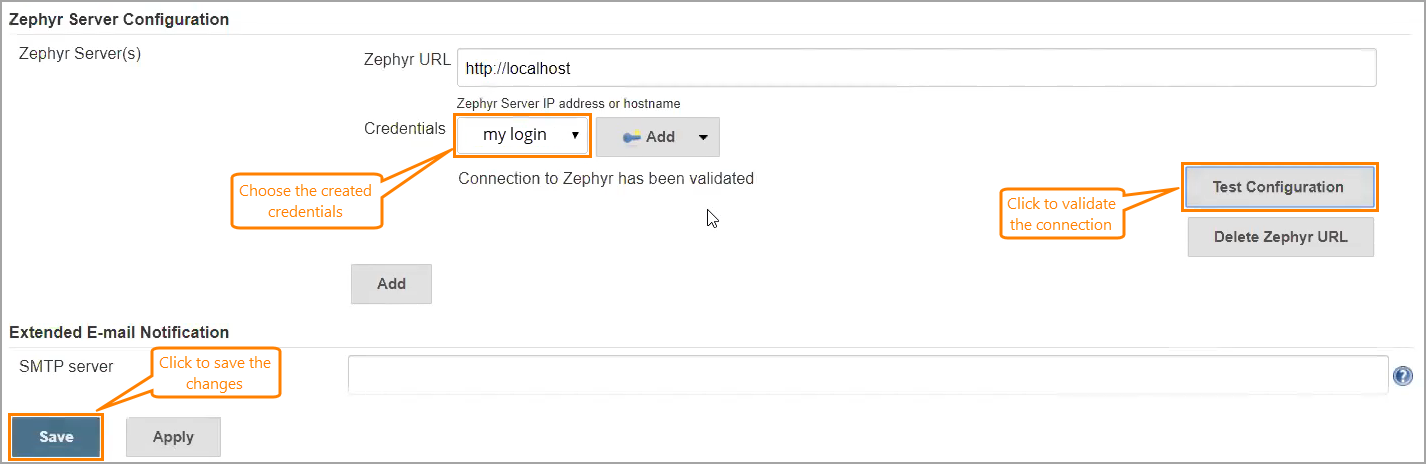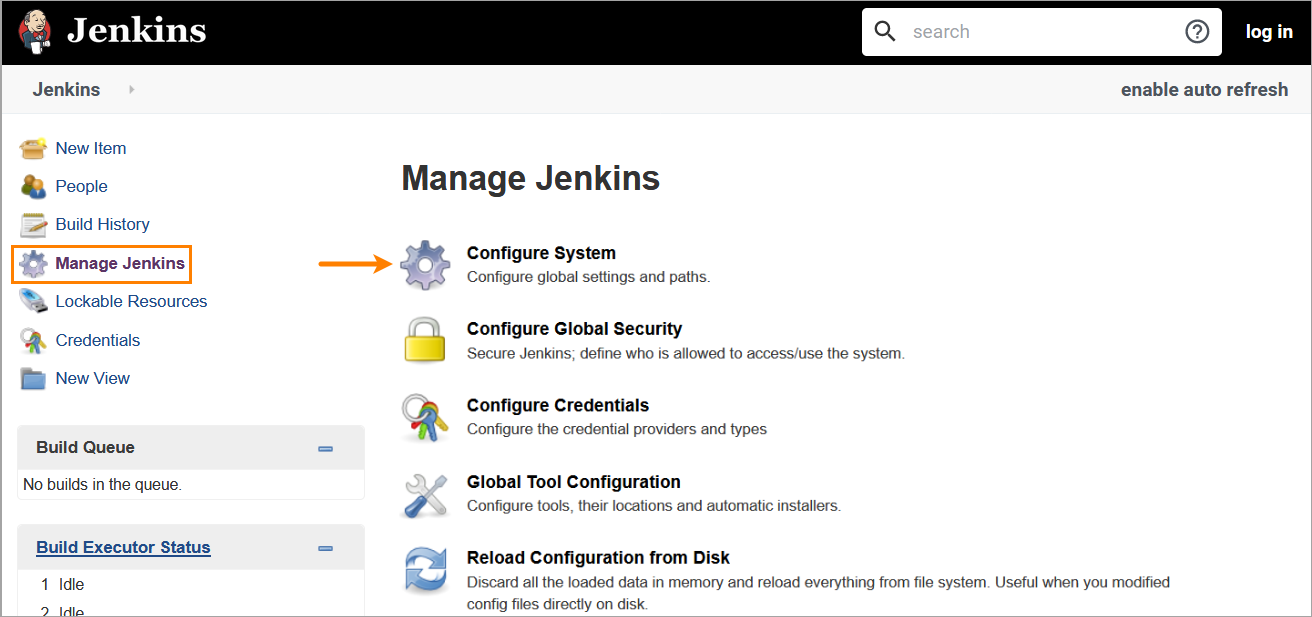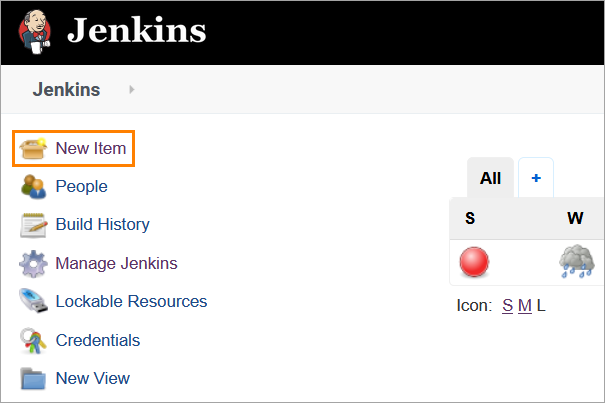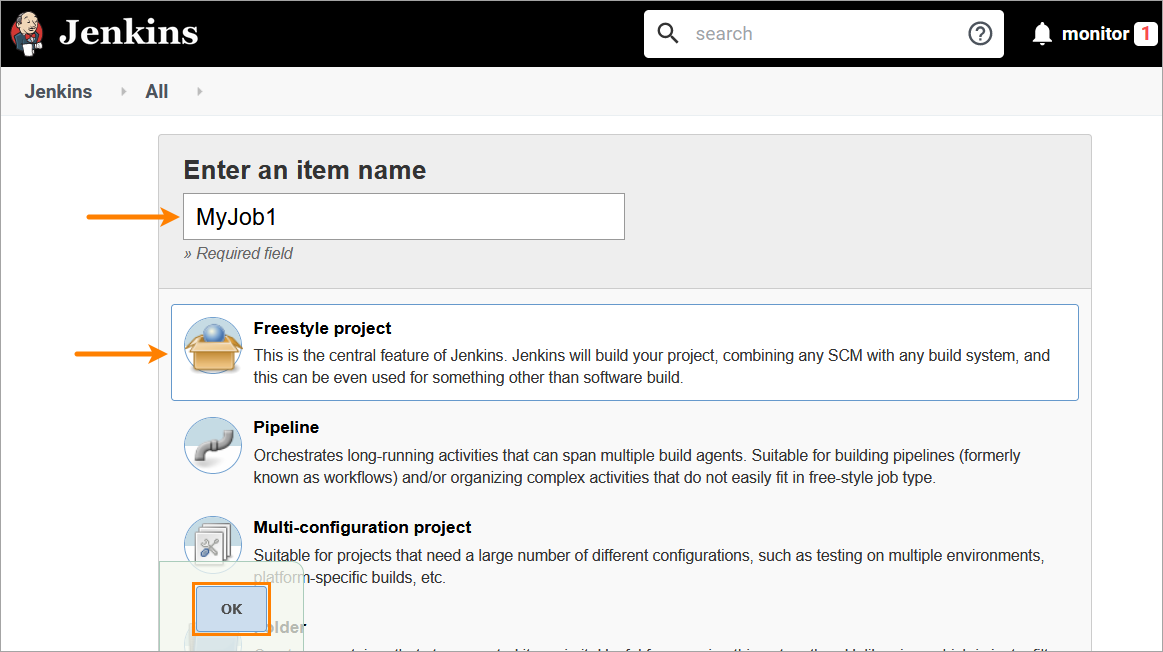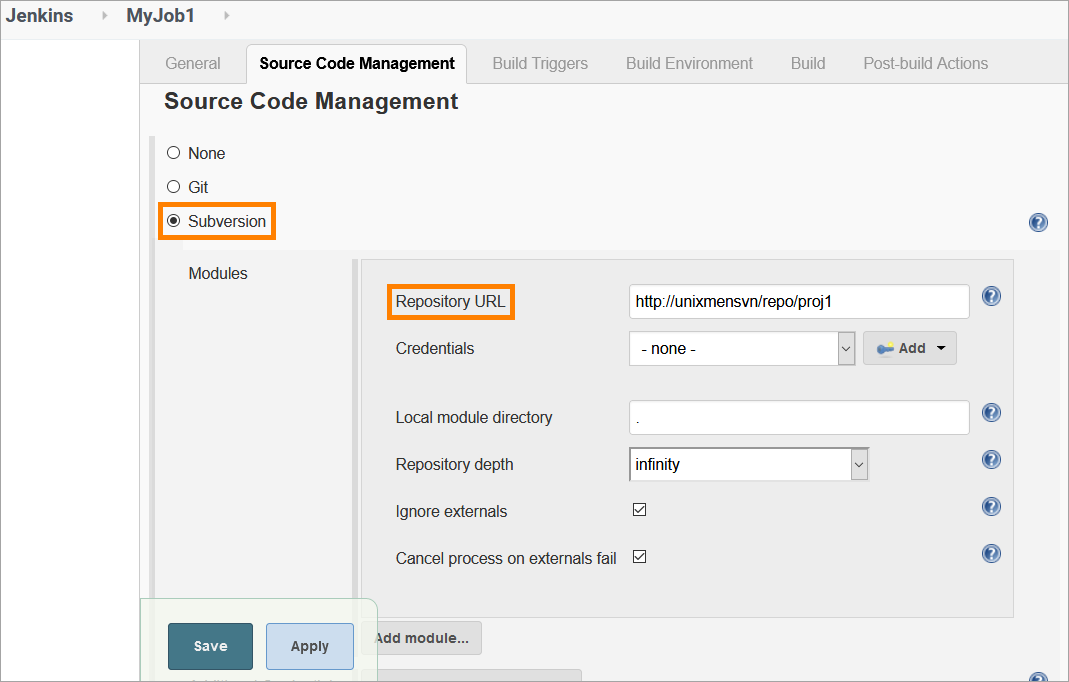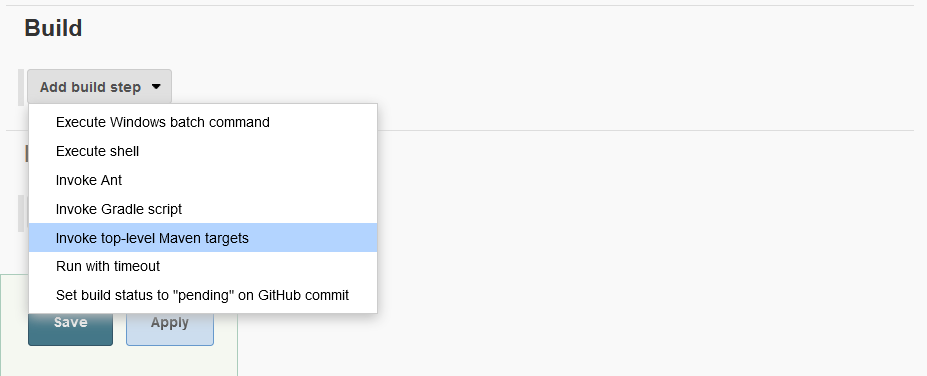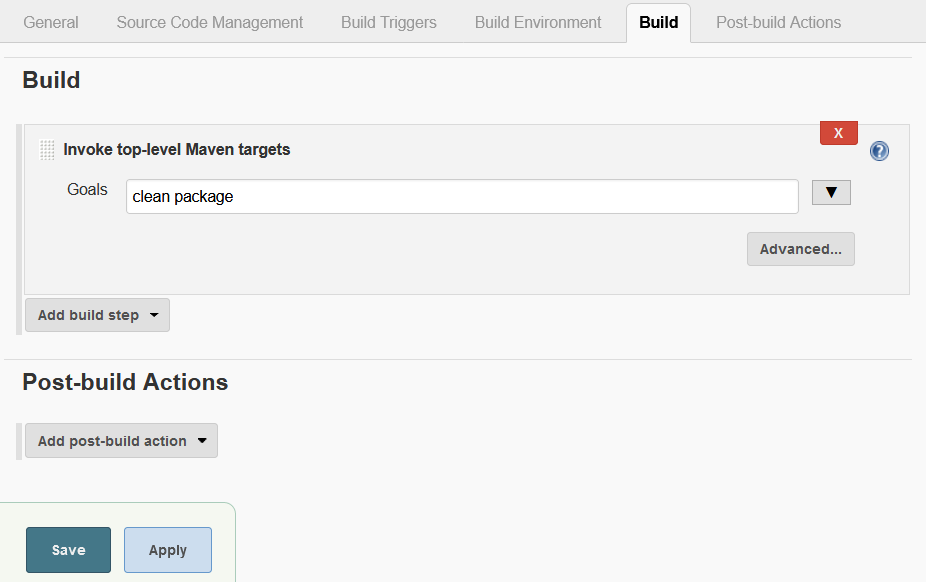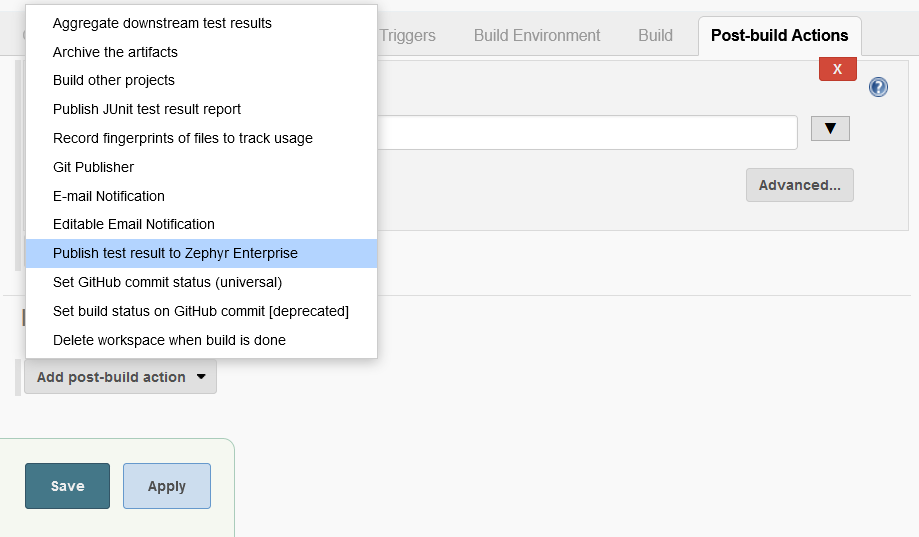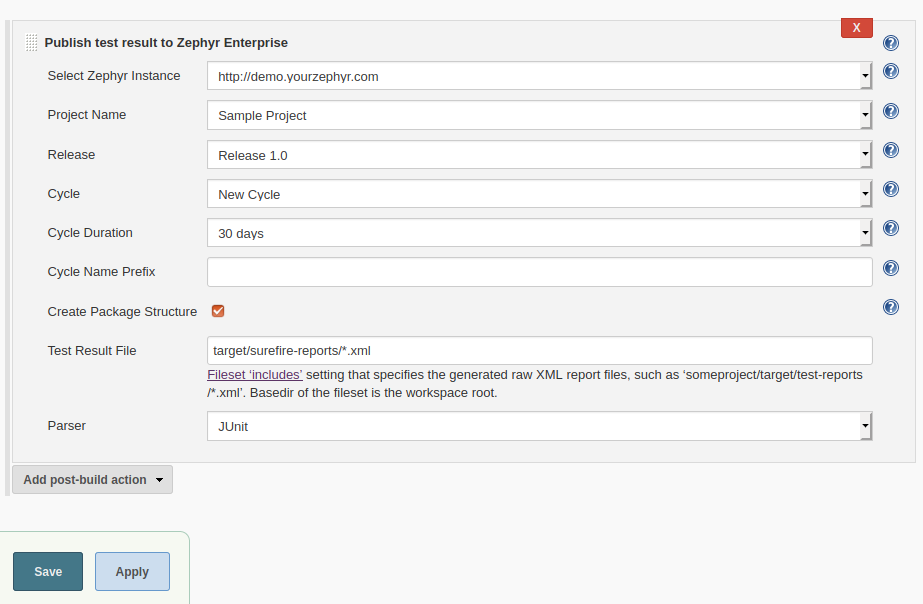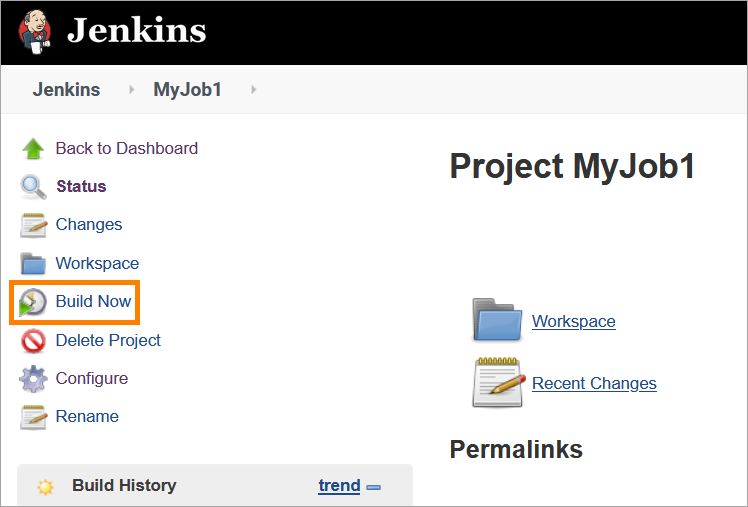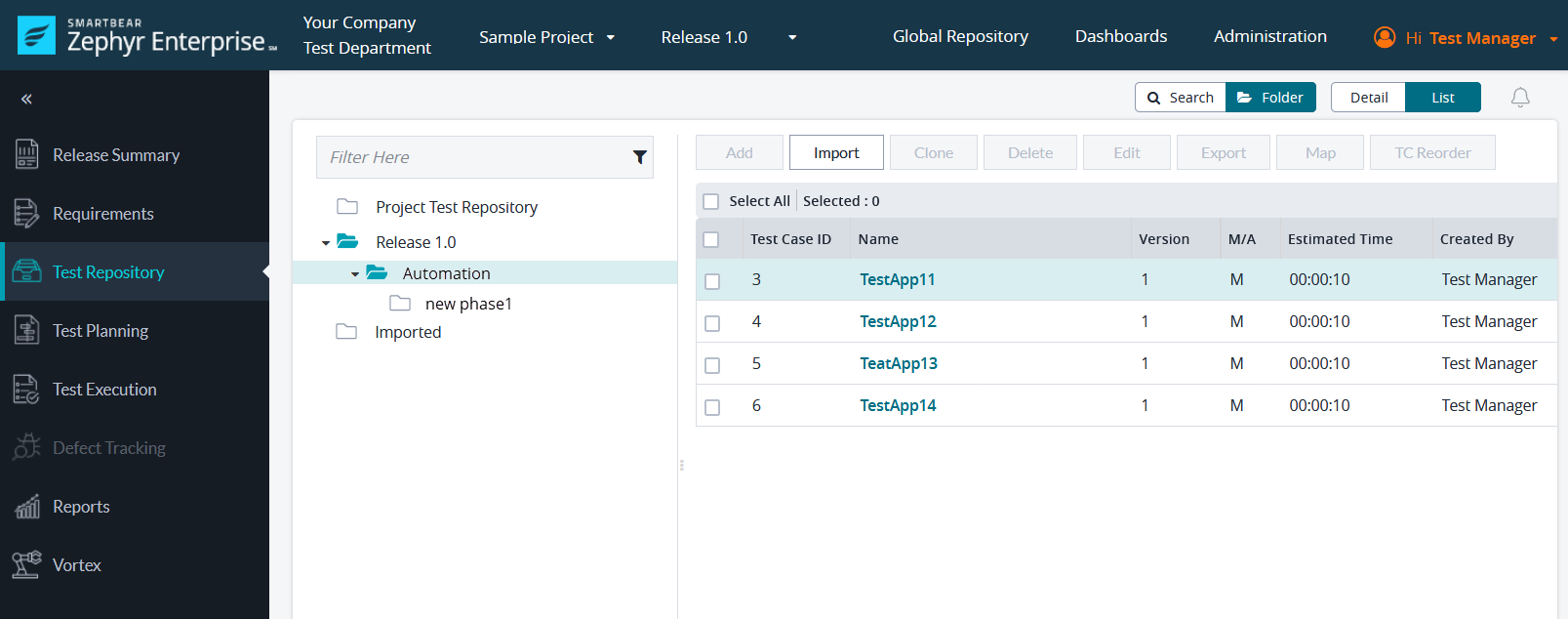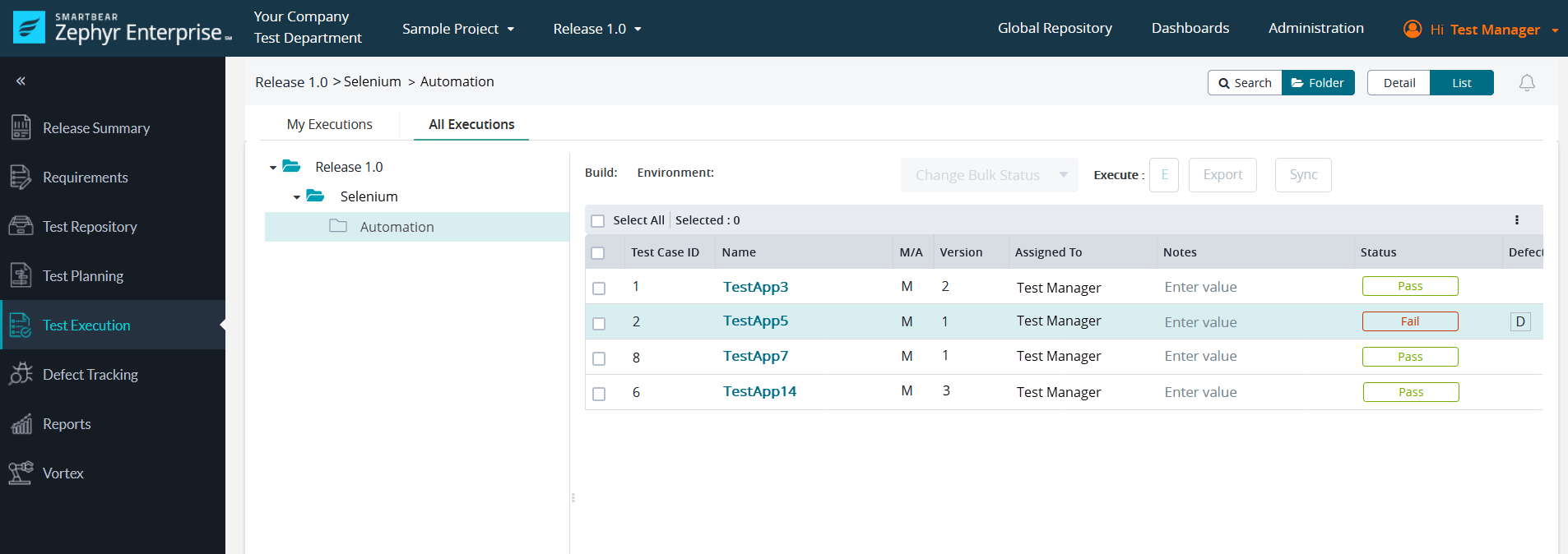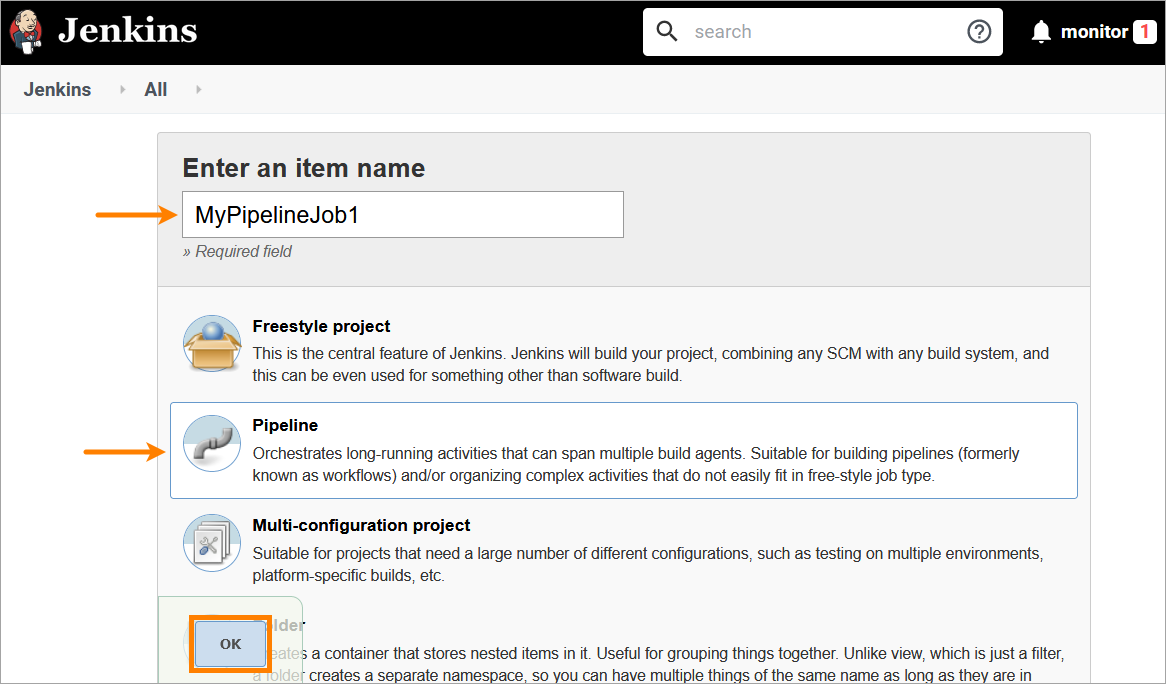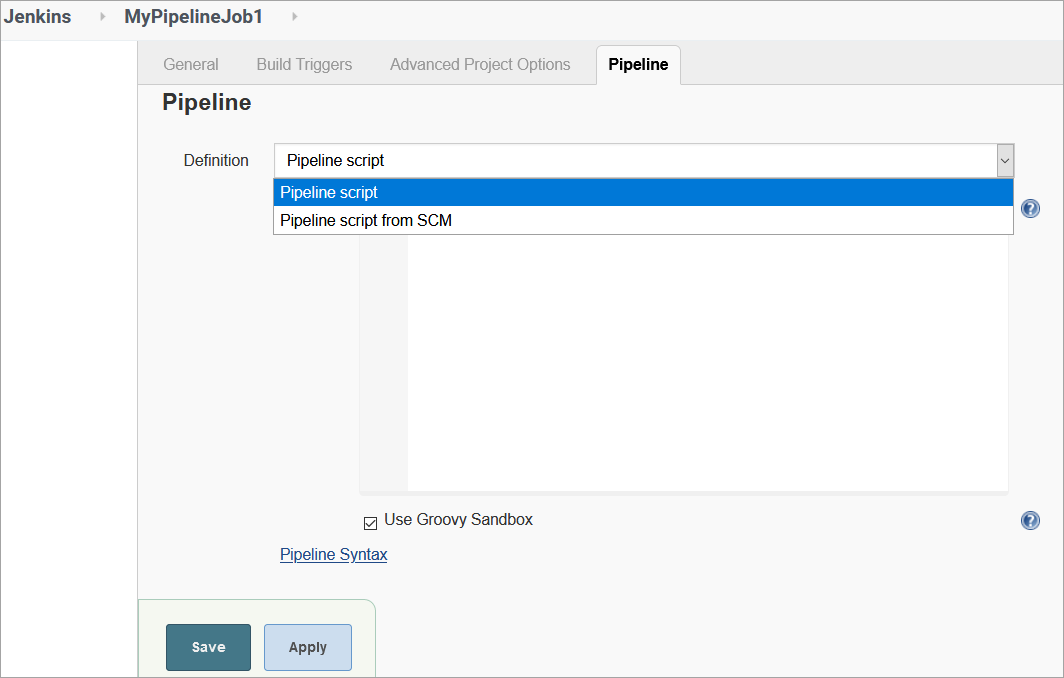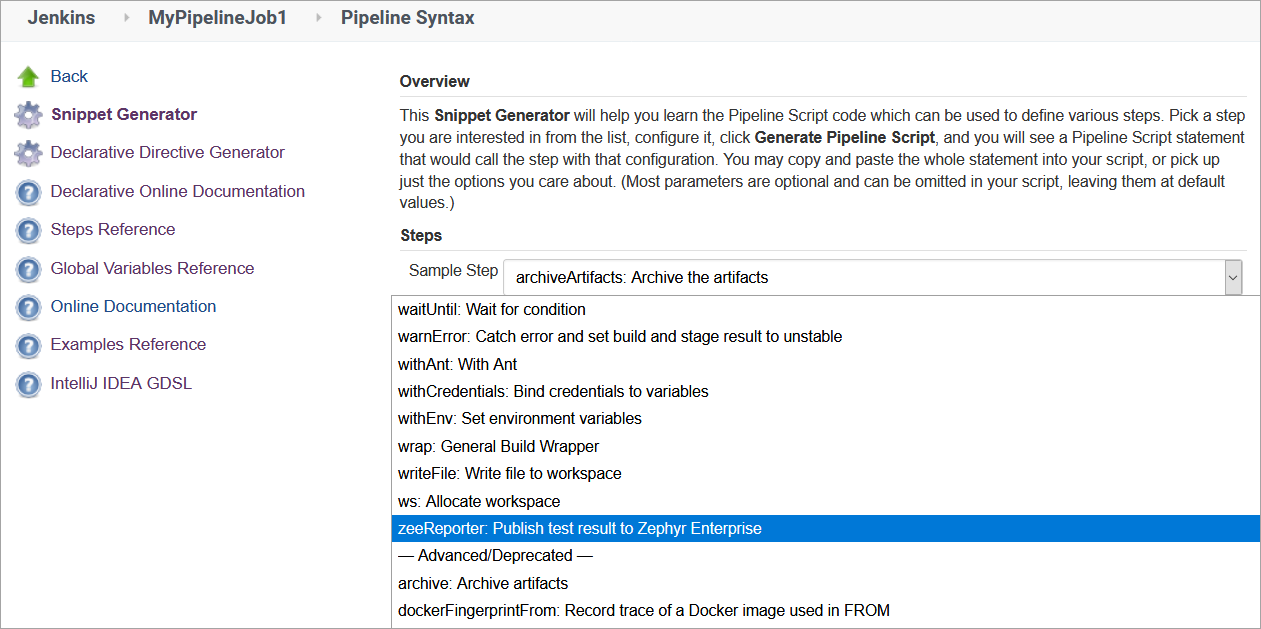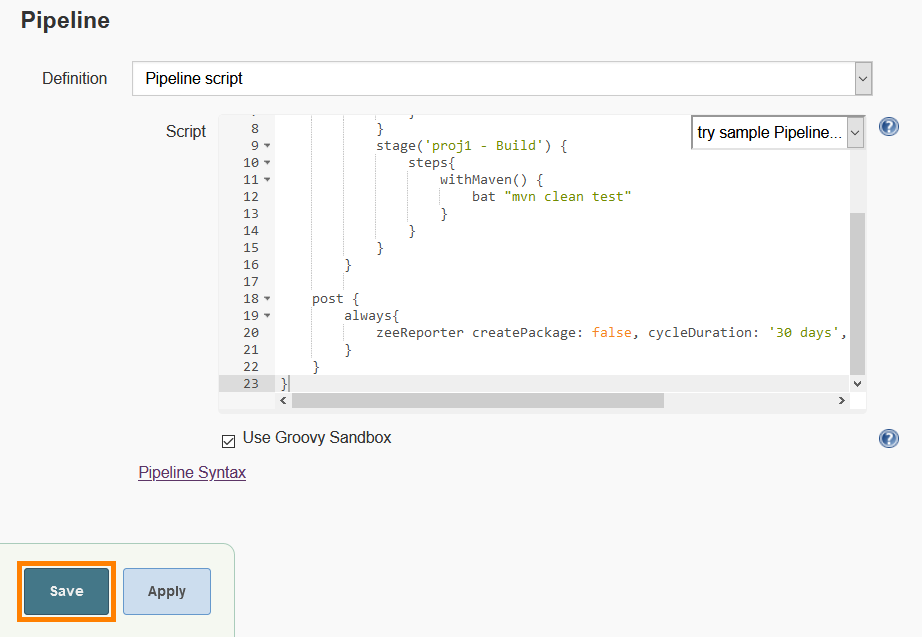Creates test cases and publishes test results in Zephyr Enterprise for JUnit test cases
Older versions of this plugin may not be safe to use. Please review the following warnings before using an older version:
CSRF vulnerability and missing permission check allow SSRF
The Zephyr Enterprise Test Management plugin for Jenkins integrates Jenkins with Zephyr Enterprise Edition and with Zephyr Community Edition. Use the plugin to create test cases and to publish test results in Zephyr Enterprise for JUnit test cases in Jenkins. The plugin supports publishing test results in the Maven Surefire format (used in JUnit and TestNG). This guide explains how to create and execute test cases automatically in Zephyr Enterprise by using this plugin. You will learn how to:
- Download and install the plugin.
- Add Zephyr servers to the Jenkins global settings.
- Configure a standard Jenkins job.
- Configure the Zephyr Enterprise Test Management plugin to perform post-build actions.
- Trigger a job and publish the results in Zephyr.
- Zephyr Enterprise 6.X.
- Jenkins 2.62 or later.
1. In your Jenkins instance, click Manage Jenkins > Manage Plugins:
2. On the subsequent page, switch to the Available tab and search for the Zephyr Enterprise Test Management plugin:
3. Select the check box next to the plugin name and click Install without restart. Jenkins will install the plugin and inform you that the plugin has been downloaded and installed successfully:
After you install the plugin, you can configure the Jenkins global settings to establish a connection to one or several Zephyr servers. You can do this in two ways:
Option 1
1. Log in to Zephyr as an administrator, create an API token, and copy it to the clipboard:
2. On the Jenkins Configuration page, click Add next to the Credentials field and select Jenkins:
3. In the subsequent window, select Secret text form the Kind drop-down menu, paste your API token to the Secret field, specify a short description in the Description field, and click Add:
After adding your credentials in any of the ways described above, choose them from the Credentials drop-down menu, click Test Configuration to validate the connection to your Zephyr server, and then, if the validation was successful, click Save to apply the changes:
Option 2
Note: SmartBear strongly recommends using the API token for authentication instead of username/password.
1. Click Manage Jenkins > Configure System:
2. Locate the Zephyr Server Configuration section and click Add (you can add as many servers as you want):
3. Enter your Zephyr Server URL. 4. Enter your Zephyr credentials. To do that:
-
Click Add next to the Credentials field and select Jenkins:
-
In the subsequent window, select Username with password from the Kind drop-down menu, specify your Zephyr username and password, and click Add.
Important: you must specify the credentials of a Zephyr administrator.
A job in Jenkins defines a sequence of tasks for Jenkins to perform. When a job is triggered, Jenkins looks for an Ant script or a Maven build file and runs it. It also provides options to define post-build actions. To configure a standard job and add a post-build action:
1. Click New Item in the main Jenkins menu to create a new job:
2. On the subsequent page, specify a name for your job, select Freestyle project, and click OK:
3. On the resulting page, select Subversion in the Source Code Management section and enter the Subversion URL where the target project resides:
Note: You may need to specify user credentials to access the SVN server. To do that, click Add next to the Credentials field.
4. In the Build section, click Add build step and select Invoke top-level Maven targets from the menu to add a build step:
5. In the Goals field, specify clean package:
6. Specify a post-build action. You can command Jenkins to publish test results to Zephyr after the build steps are performed. To do that:
- Click Add post-build action in the Post-build Actions section and select Publish test result to Zephyr Enterprise from the menu:
- Populate the following fields:
- Select your Zephyr URL from the dropdown (the servers you specified on the Jenkins global configuration page are available here). This automatically pulls in Zephyr projects, releases and cycles.
- Select the name of your Zephyr project. This re-populates the releases.
- Select a release. Selecting a release fetches all its cycles.
- Select either an existing cycle or create a new one.
Note: For an existing cycle, the default cycle duration will be the value it has in Zephyr, and no prefix will be added to the cycle name.
For a new cycle, you can select a cycle duration from the dropdown and edit the default cycle prefix name. In the absence of a cycle prefix name, Automation is used for new cycles.
- To create a package structure while creating and organizing the test cases, select the Create Package Structure check box.
- Specify the path to the test result file to parse.
- Select a parser template to parse the XML file.
7. Click Save to apply the changes.
You trigger your job manually. To do that:
1. Open the job and click Build Now in the menu on the left. This will build the project and publish the JUnit result:
2. In Zephyr Enterprise, Jenkins will create a new phase, Automation, along with the package structure of the JUnit test cases found in the project:
3. Finally, Jenkins will assign this phase to the selected cycle and will execute all the tests in Zephyr:
To configure a Pipeline Jenkins job, do the following:
1. Click New Item in the Jenkins main menu:
2. In the subsequent window, enter a name for your job, select Pipeline, and click OK:
3. In the Pipeline section, select Pipeline script from the Definition drop-down menu:
4. Enter your Pipeline script in the Script section and click Pipeline Syntax:
5. In the subsequent window, select zeeReporter: Publish test result to Zephyr Enterprise from the Sample Step dropdown:
6. In the fields that appear, specify the project name, release number, cycle name and other details, then click Generate Pipeline Script, and copy the generated script to the clipboard:
7. Return to the Script field of the Pipeline section. In the Script field:
- Paste the copied script to the
postsection of your code. - Specify the path to your project in the following line:
checkout filesystem(clearWorkspace: false, copyHidden: false, path: 'D://jenkins//Proj1-10')
Important: Use thebatcommand if your pipeline will run on Windows, or theshcommand if your pipeline will run on Linux.
Sample script
pipeline {
agent any
stages {
stage('proj1 - Checkout') {
steps{
checkout filesystem(clearWorkspace: false, copyHidden: false, path: 'D://jenkins//Proj1-10')
}
}
stage('proj1 - Build') {
steps{
withMaven() {
bat "mvn clean test"
}
}
}
}
post {
always{
zeeReporter createPackage: false, cycleDuration: '30 days', cycleKey: 'CreateNewCycle', cyclePrefix: '', parserTemplateKey: '5', projectKey: '1', releaseKey: '1', resultXmlFilePath: 'target/surefire-reports/*.xml', serverAddress: 'http://demo.yourzephyr.com'
}
}
}
8. Click Save to apply the changes:
Now you can trigger your build.
Compatibility between this plugin and Zephyr Enterprise is:
| Plugin | Zephyr Enterprise |
|---|---|
| v2.9 | v8.1 or later |
| v2.8 | v7.16 to v8.0.1 |
| v2.7 | v7.0 to v7.15.1 |
| v2.4 | v7.0 to v7.15 |
| v2.3 | v7.0 to v7.15 |
| v2.2 | v6.7.x to v7.0 |
| v2.1.1 | v6.7 to v6.7.3 |
| v2.1 | v6.7 |
| v2.0 | v6.6.x |
| v1.10 | v6.5.x |
Older build for plugin can be downloaded here.
This plugin is open source. It follows the Apache License version 2.0 (http://www.apache.org/licenses/). It means that it allows you to --
- Freely download and use this software, in whole or in part, for personal, company internal, or commercial purposes.
- Use this software in packages or distributions that you create.
It forbids you to --
- Redistribute any piece of our originated software without proper attribution.
- Use any marks owned by us in any way that might state or imply that we, www.getzephyr.com, endorse your distribution.
- Use any marks owned by us in any way that might state or imply that you created this software in question.
It requires you to --
- Include a copy of the license in any redistribution you may make that includes this software.
- Provide clear attribution to us, www.getzephyr.com, for any distributions that include this software.
It does not require you to --
- Include the source of this software itself, or of any modifications you may have made to it, in any redistribution you may assemble that includes it.
- Submit changes that you make to the software back to this software (though such feedback is encouraged).
See License FAQ (http://www.apache.org/foundation/licence-FAQ.html) for more information.
- Please provide feedback at JENKINS JIRA or at Zephyr Community
- For code questions, send an email to developer@getzephyr.com