This plugin enables you to push a stacktrace to the Eclipse OpenFromExternalEvent plugin
Goal of the plugin
When you are browsing throw Jenkins and see test failures, you like to see the Java code related to that issue, and you want to go through the stacktrace.
To do that without plugin, you have to copy the stacktrace and paste that in the console view of Eclipse (or manually lookup up each line of code).
With this Jenkins plugin in combination with this Eclipse plugin you can do it a lot faster.
What will appear in Jenkins
The Eclipse icon can appear on a number of places when you have the plugin installed and the Eclipse OpenFromExternalEvent plugin installed.
Plugin enabled?
On the bottom of each page you well see one of these below:


This gives an indication whether the plugin in your Eclipse has been detected.
Where are the 'Send to Eclipse' icons?
Send to Eclipse options will appear for the test failures and regressions.
They will appear in the summary overview:
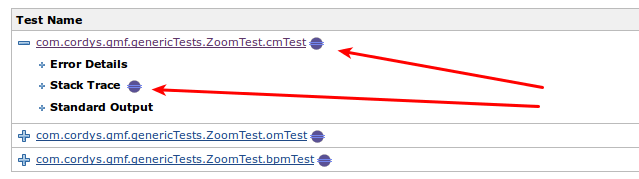
And on the page of an individual failing testcase:
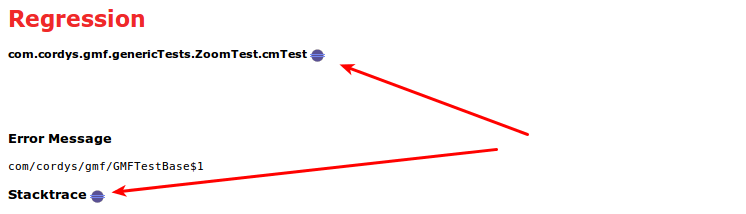
When you click on the icon behind the testcase name it will open that class and the cursor will be on the testmethod.
When you click on the icon behind the stacktrace it will open the
console window.
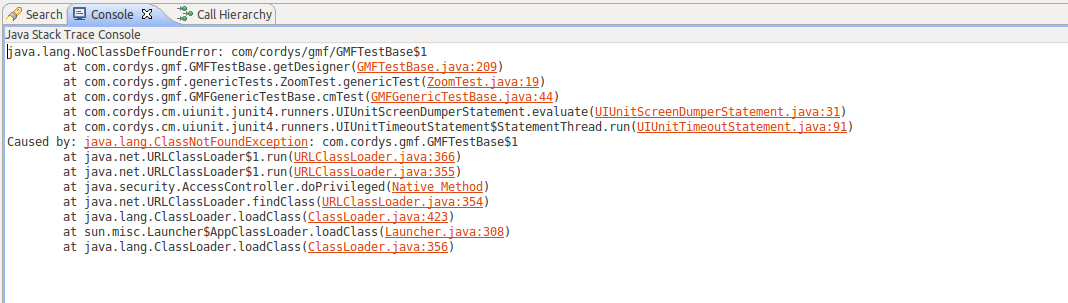
In the console view, you can click on the several classes in the
stacktrace. That helps you to navigate through the issue.
TIP: Enable 'auto format' for the Eclipse console view, that give better
result in formatting of the stacktrace and making the classes clickable.
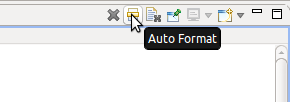
Changelog
Version 1.8 (March 13th, 2018)
Update to latest depencencies, prepare for Jenkins 2.0 deployment.
Version 1.5 (May 28th, 2014)
Initial release to the community