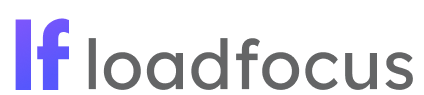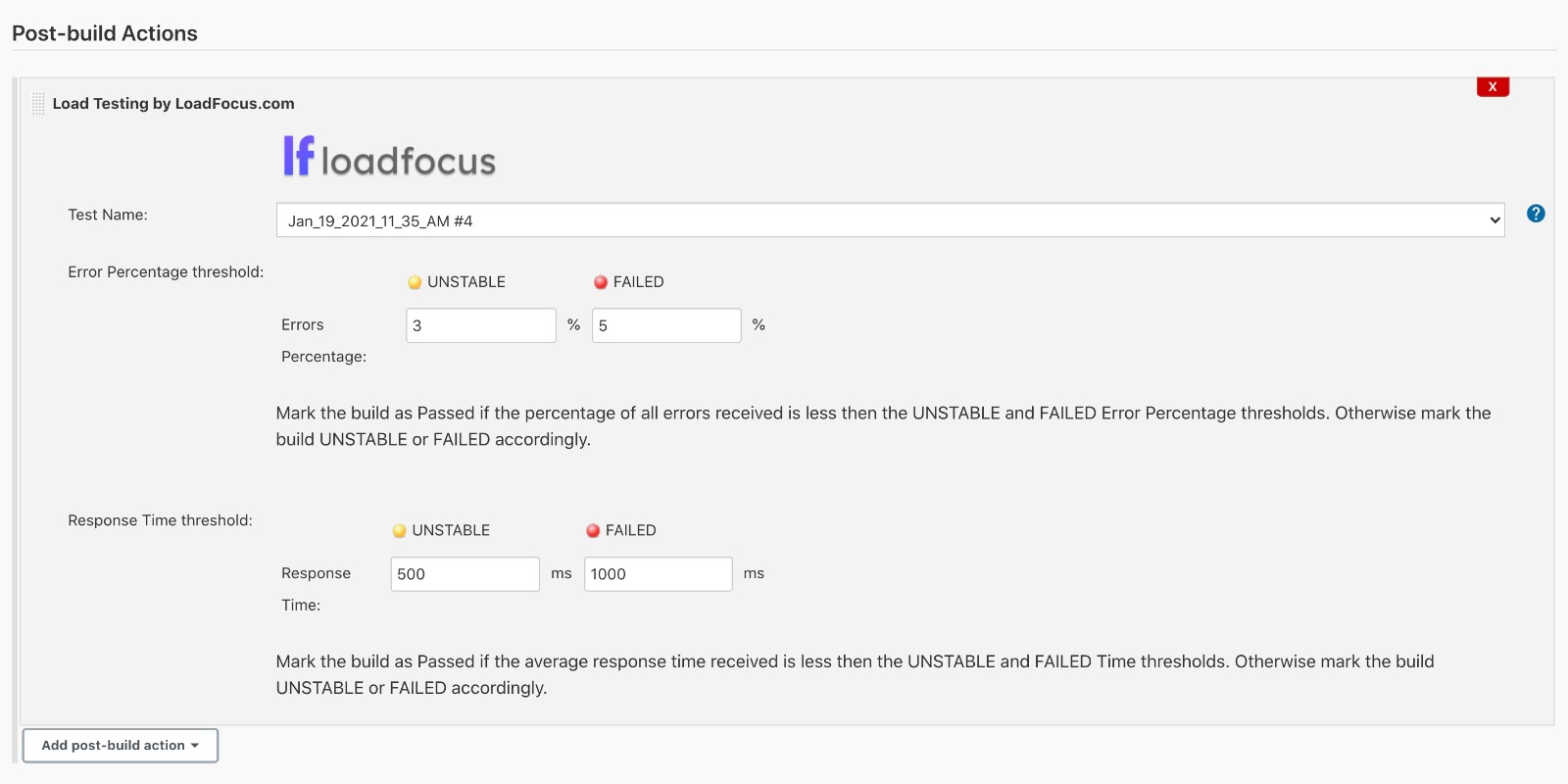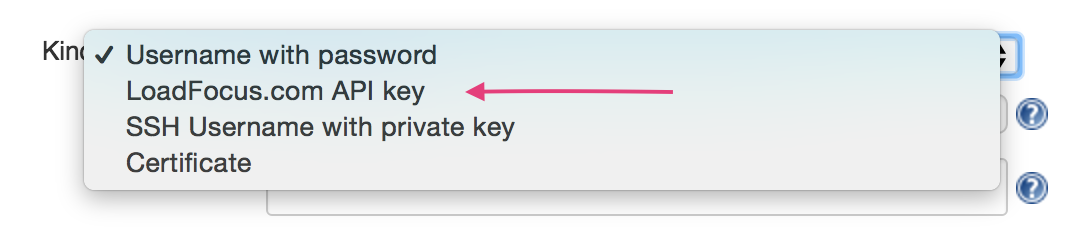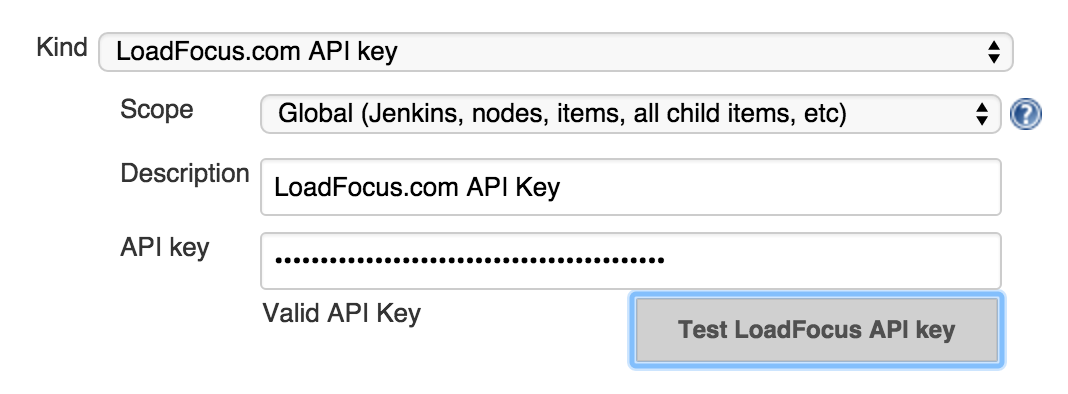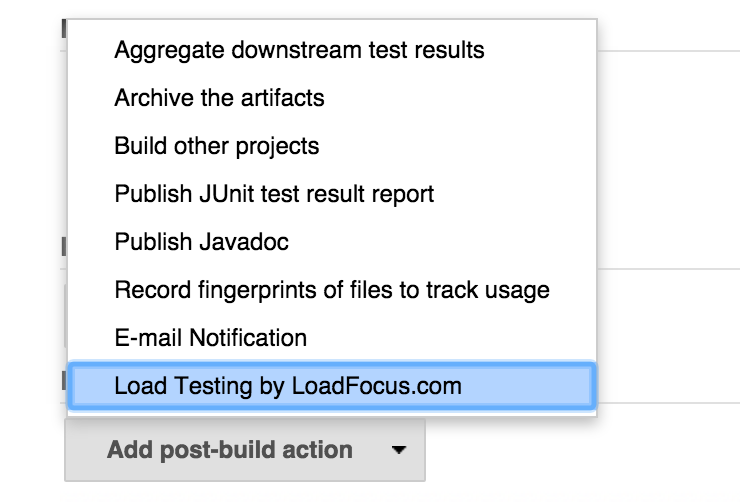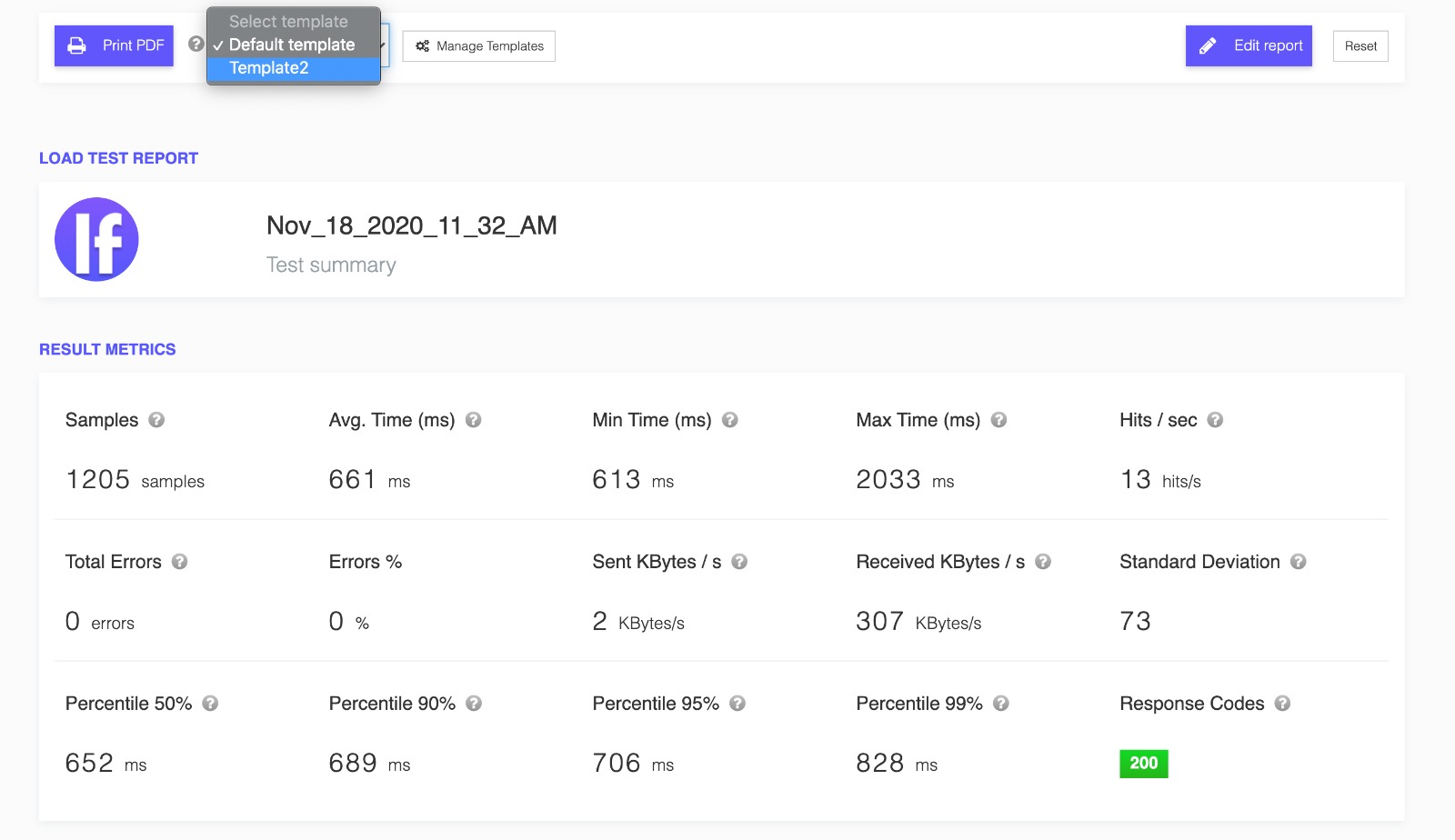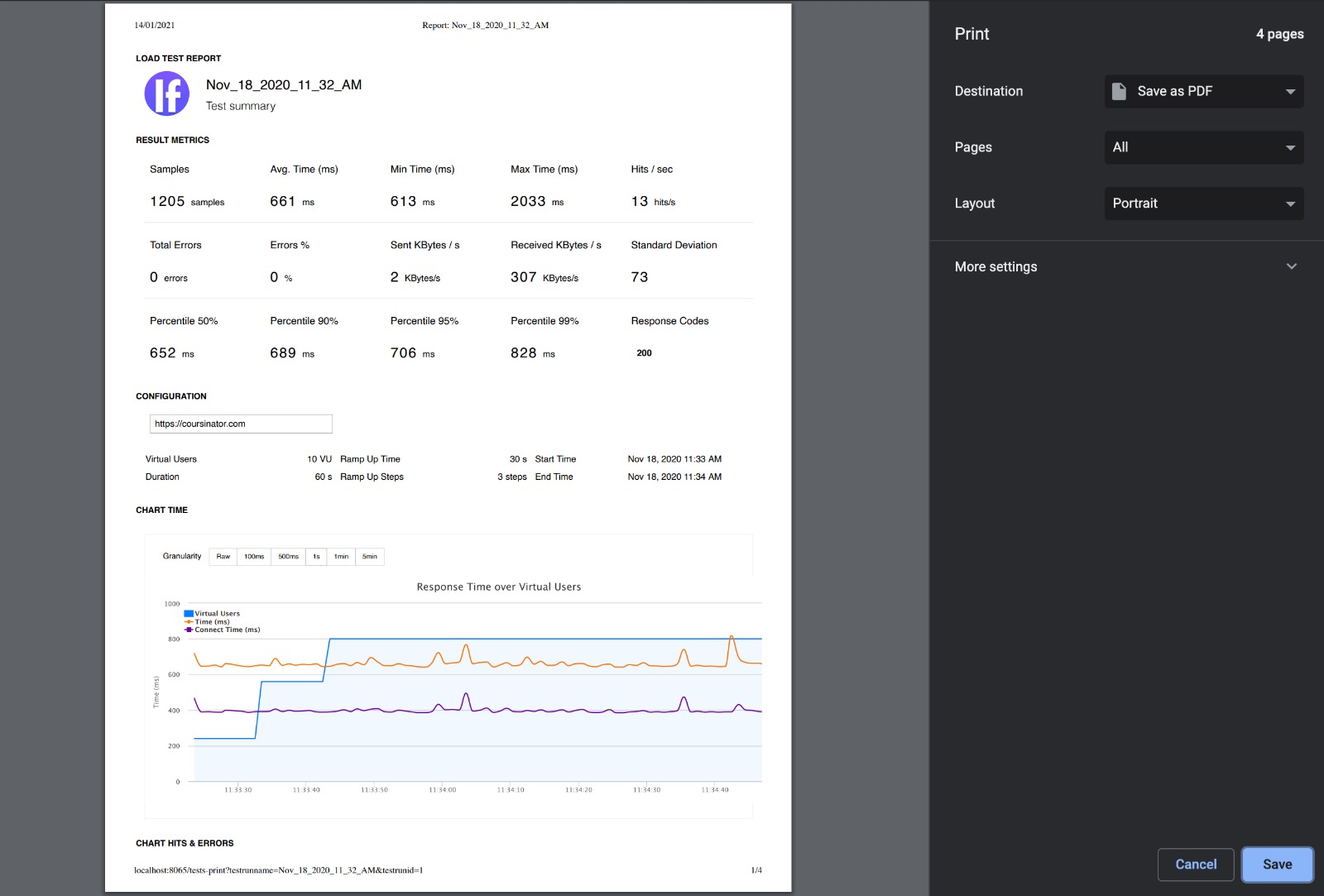JMeter Load Testing in the Cloud Jenkins CI/CD plugin is a Jenkins plugin for running Apache JMeter load tests continuously for Websites and APIs provided by LoadFocus.
Helps you run Apache JMeter load tests as a Post-build Action marking the Build as Passed, Unstable or Failed based on:
- error percentage and response times.
- all URLs from the test are considered when marking the status of the build.
With JMeter Load Testing in the Cloud CI/CD Plugin you can run load test with thousands of parallel users periodically.
- Create your JMeter load testing account on LoadFocus
- Copy your LoadFocus.com API key from https://loadfocus.com/account
- Go to Jenkins Dashboard and click go to Manage Jenkins > Manage Plugins > Available
- Locate and install LoadFocus Load Test plugin
- Go to Manage Jenkins > Manage Credentials and add your LoadFocus.com API key to the stored credentials
How to use JMeter Load Testing in the Cloud CI/CD Plugin for Post-build load tests:
- Note: All Completed load tests from your LoadFocus account will be available in the plugin.
- Create a New Job or Configure an exiting one.
- In the Post-build Section, look for the JMeter Load Testing in Cloud by LoadFocus option and select the checkbox. See the screenshot below:
```js
loadfocus.com: Test Started: Jan_19_2021_11_35_AM
loadfocus.com: Test Config: Build UNSTABLE if errors percentage greater than or equal to 3%
loadfocus.com: Test Config: Build FAILURE if errors percentage greater than or equal to 5%
loadfocus.com: Test Config: Build UNSTABLE if response time greater than or equal to 500ms
loadfocus.com: Test Config: Build FAILURE if response time greater than or equal to 1000ms
loadfocus.com: Test Starting: waiting for test to start 0 sec
loadfocus.com: Test Starting: waiting for test to start 5 sec
loadfocus.com: Test Starting: waiting for test to start 10 sec
loadfocus.com: Test Starting: waiting for test to start 15 sec
loadfocus.com: Test Starting: waiting for test to start 20 sec
loadfocus.com: Test Starting: waiting for test to start 25 sec
loadfocus.com: Test Starting: waiting for test to start 30 sec
loadfocus.com: Test Starting: waiting for test to start 35 sec
loadfocus.com: Test Running: waiting for test results 40 sec
loadfocus.com: Test Running: waiting for test results 45 sec
loadfocus.com: Test Running: waiting for test results 50 sec
loadfocus.com: Test Running: waiting for test results 55 sec
loadfocus.com: Test Results: response time 59.667 ms, error percentage 0.0%, for https://example.com/.
```
- View the JMeter load test report