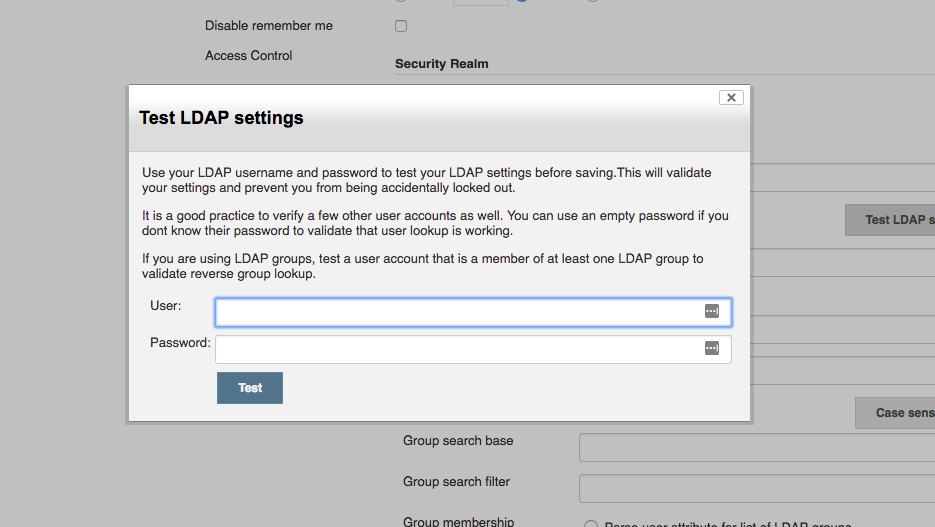Note: This plugin was part of the Jenkins core until 1.468. After that, it was split out into a separately-updateable plugin.
This plugin provides yet another way of authenticating users using LDAP. It can be used with LDAP servers like Active Directory or OpenLDAP among others. Supported configuration can be found below these lines.
Various LDAP servers use different operational attributes to make decisions on and expose configurations of concepts such as disabling an account, locking an account, and specifying a time interval the account is valid for. These policies are normally enforced by the LDAP server itself when performing user authentication.
Jenkins provides alternative authentication mechanisms (such as API tokens and SSH keys) that do not perform LDAP authentication directly; instead, Jenkins checks the user details attributes for whether the user is enabled, locked, or expired. These user attributes are specified by slapo-ppolicy(5) from OpenLDAP, Active Directory Application Mode (ADAM), classic Active Directory, and eDirectory LDAP. The support of these features is entirely dependent upon the LDAP server implementation properly exposing these operational attributes which is dependent on the exact version and distribution of the LDAP server in use. Being operational attributes, these are not always exposed by LDAP server implementations to clients the same way as they may be used internally.
Accounts that are disabled by administrators typically expose an operational attribute to indicate such. The following attributes are all supported:
pwdAccountLockedTimevalue of000001010000Z: common LDAP attribute using password policy overlay;msDS-UserAccountDisabledvalue ofTRUE: modern Active Directory attribute;userAccountControl(UAC) ormsDS-User-Account-Control-Computedwith bit flag ofADS_UF_ACCOUNTDISABLE(0x2) present;loginDisabledvalue ofTRUE: eDirectory attribute; andorclIsEnabledvalue ofDISABLED: Oracle Internet Directory attribute.
Accounts can have a specific start or end time associated with when the account can be authenticated. This feature allows administrators to automate account start and termination dates without having to manually disable or delete accounts. The following attributes support this:
pwdStartTimetimestamp in the future, orpwdEndTimetimestamp in the past (LDAP password policy);accountExpirestimestamp in the past (Active Directory); andloginExpirationTimetimestamp in the past (eDirectory).
Note that while these timestamps all include timezone information, they are compared against the Jenkins system clock.
Active Directory provides some attributes to indicate that an account has expired credentials. The boolean attribute msDS-UserPasswordExpired (ADAM) or the UAC flag ADS_UF_PASSWORD_EXPIRED are checked.
Accounts can be locked by intruder detection systems. The following attributes support this:
pwdLockoutvalue ofTRUE: LDAP password policy;- UAC flag
ADS_UF_LOCK_OUT(0x10) is present (Active Directory); and lockedByIntrudervalue ofTRUE(eDirectory).
Select LDAP for the Security Realm. You will most likely need to configure some of the Advanced options. There is on-line help available for each option. 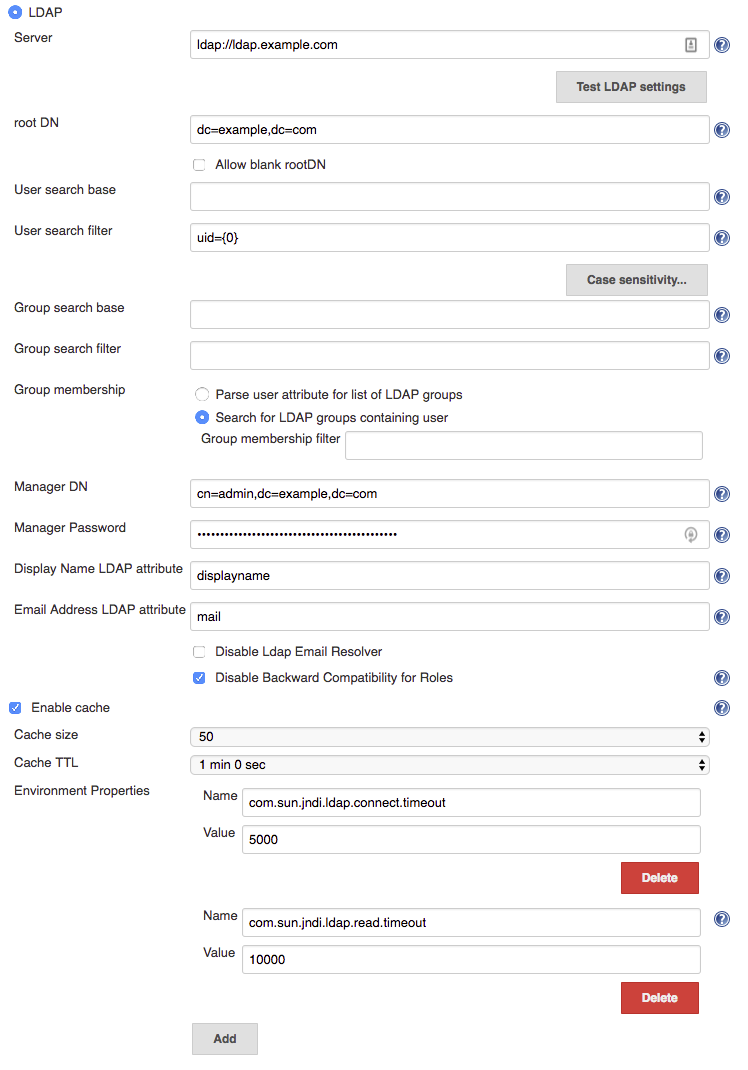
Specify the name of the LDAP server host name (like ldap.acme.org).
If your LDAP server uses a port other than 389 (which is the standard for LDAP), you can also append a port number here, like ldap.acme.org:1389.
To connect to LDAP over SSL (AKA LDAPS), specify it with the ldaps:// protocol, like ldaps://ldap.acme.org or ldaps://ldap.acme.org:1636 (if the port is other than the default 636).
As of version 1.6, you can specify a list of servers separated by whitespace to provide a fallback if the first server is unavailable, e.g. ldap1.acme.org ldap2.acme.org:1389 or ldaps://ldap1.acme.org:1636 ldap1.acme.org:1389 ldap://ldap2.acme.org ldap3.acme.org
This button will allow you to check the full LDAP configuration settings which you have defined (as compared with the field validation which only verifies a subset of the configuration)
Clicking this button will display a modal dialog to prompt you to provide a username and password:
There are a number of tests that you should perform before saving a new / modified security configuration:
- Enter your own username & password to validate that you will still be able to login after the security settings have been applied => You do not want to lock yourself out
- Ideally get a couple of other users to try their username & password to ensure that other users can login. If you cannot get other users to come to your computer, you can at least verify that Jenkins can resolve their accounts by using their username and an empty password => You do not want to lock legitimate users out
- In most cases, you will be using LDAP groups, so ensure that you verify reverse group lookup by testing with a user account that is a member of at least one group (do not forget the empty password trick to perform lookup). If there are important groups for your Jenkins instance, try using at least one user for each important group => You want to ensure that group lookup functions correctly.
For authenticating user and determining the roles given to this user, Jenkins performs multiple LDAP queries.
Since an LDAP database is conceptually a big tree and the search is performed recursively, in theory if we can start a search starting at a sub-node (as opposed to root), you get a better performance because it narrows down the scope of a search.
This field specifies the DN of such a subtree.
But in practice, LDAP servers maintain an extensive index over the data, so specifying this field is rarely necessary — you should just let Jenkins figure this out by talking to LDAP.
If you do specify this value, the field normally looks something like dc=acme,dc=org
One of the searches Jenkins does on LDAP is to locate the user record given the user name.
If you specify a relative DN (from the root DN) here, Jenkins will further narrow down searches to the sub-tree.
But in practice, LDAP servers maintain an extensive index over the data, so specifying this field is rarely necessary.
If you do specify this value, the field normally looks something like ou=people
One of the searches Jenkins does on LDAP is to locate the user record given the user name.
This field determines the query to be run to identify the user record.
The query is almost always uid={0} as per defined in RFC 2798, so in most cases you should leave this field empty and let this default kick in.
If your LDAP server doesn't have uid or doesn't use a meaningful uid value, try mail={0}, which lets people login by their e-mail address.
If you do specify a different query, specify an LDAP query string with marker token {0}, which is to be replaced by the user name string entered by the user.
One of the searches Jenkins does on LDAP is to locate the list of groups for a user.
This field determines the query to be run to identify the organizational unit that contains groups.
The query is almost always ou=groups so try that first, though this field may be left blank to search from the root DN.
If login attempts result in "Administrative Limit Exceeded" or similar error, try to make this setting as specific as possible for your LDAP structure, to reduce the scope of the query.
If the error persists, you may need to change the Group membership filter from the default of (| (member={0}) (uniqueMember={0}) (memberUid={1})) to a query only of the field used in your LDAP for group membership, such as: (member={0}).
You will need to login and logout in order to verify that your group membership is retained with a modified group membership filter.
When Jenkins is asked to determine if a named group exists, it uses a default filter of:
(& (cn={0}) (| (objectclass=groupOfNames) (objectclass=groupOfUniqueNames) (objectclass=posixGroup)))
relative to the Group search base to determine if there is a group with the specified name ({0} is substituted by the name being searched for.)
If you know your LDAP server only stores group information in one specific object class, then you can improve group search performance by restricting the filter to just the required object class.
Note: if you are using the LDAP security realm to connect to Active Directory (as opposed to using the Active Directory plugin's security realm) then you will need to change this filter to:
(& (cn={0}) (objectclass=group) )
Note: if you leave this empty, the default search filter will be used.
When Jenkins resolves a user, the next step in the resolution process is to determine the LDAP groups that the user belongs to.
There is an extension point for providing a strategy to resolve the LDAP groups that the user belongs to. There are two implementations provided in the LDAP plugin:
- Search for groups containing user (default)
- Parse user attribute for list of groups
The group membership filter field controls the search filter that is used to determine group membership.
If left blank, the default filter will be used. The default default filter is: (| (member={0}) (uniqueMember={0}) (memberUid={1})). Irrespective of what the default is, setting this filter to a non-blank value will determine the filter used.
You are normally safe leaving this field unchanged, however for large LDAP servers where you are seeing messages such as "OperationNotSupportedException - Function Not Implemented", "Administrative Limit Exceeded" or similar periodically when trying to login, then that would indicate that you should change to a more optimum filter for your LDAP server, namely one that queries only the required field, such as: (member={0})
The LDAP server may be able to use query hints to optimize the search. For example:
-
If all the groups you are interested in are within a specific subtree, adding the subtree information to the filter should improve performance.
-
Active Directory's query optimizer can make significant optimizations if it knows that the object category is group:
(&(objectCategory=group)(member={0}))this may be relevant if using Active Directory's matching rule in chain extension, e.g.(&(objectCategory=group)(member:1.2.840.113556.1.4.1941:={0}))
Note: in this field there are two available substitutions: {0} - the fully qualified DN of the user {1} - the username portion of the user
 Some LDAP servers can provide a
Some LDAP servers can provide a memberOf attribute within the User's record:
- Active Directory
- OpenLDAP with the memberof overlay active (untested, and as memberof is an operational attribute in OpenLDAP it must be explicitly requested, so may or may not work)
- (If you know of others please provide details here)
This attribute can be used to simplify the group search and return the group membership immediately without a second LDAP query. Note, however, that this may result in only direct group membership being supported.
The group membership attribute field controls the attribute name that is used to determine the groups to which a user belongs.
If your LDAP server doesn't support anonymous binding (IOW, if your LDAP server doesn't even allow a query without authentication), then Jenkins would have to first authenticate itself against the LDAP server, and Jenkins does that by sending "manager" DN and password.
A DN typically looks like CN=MyUser,CN=Users,DC=mydomain,DC=com although the exact sequence of tokens depends on the LDAP server configuration.
It can be any valid DN as long as LDAP allows this user to query data.
This configuration is also useful when you are connecting to Active Directory from a Unix machine, as AD doesn't allow anonymous bind by default. But if you can't figure this out, you can also change AD setting to allow anonymous bind.
Controls whether LDAP will be used to try and resolve the email addresses of users.
Some LDAP servers may be slow, or rate limit client requests.
In such cases enabling caching may improve performance of Jenkins with the risk of delayed propagation of user changes from LDAP and increased memory usage on the Jenkins controller.
Note: The default configuration is to leave the cache turned off.
As of 1.7 of the LDAP plugin, you can now specify additional Environment properties to provide the backing Java LDAP client API. See Oracle's documentation for details of what properties are available and what functionality they provide. As a minimum you should strongly consider providing the following
| Property Name | Description |
|---|---|
com.sun.jndi.ldap.connect.timeout |
This is the socket connection timeout in milliseconds. If your LDAP servers are all close to your Jenkins server you can probably set a small value, e.g. 5000 milliseconds. Setting a value smaller that this may result in excessive timeouts due to the TCP/IP connection establishment retry mechanism. |
com.sun.jndi.ldap.read.timeout |
This is the socket read timeout in milliseconds. If your LDAP queries are all fast you can probably set a low value. A reasonable default is 60000 milliseconds. |
The following Groovy script can be useful when trying to determine whether you have group search configured correctly:
String[] names = ["a group name","a user name","a name that does not exist"];
for (name in names) {
println("Checking the name '" + name + "'...")
try {
println(" It is a USER: " + Jenkins.instance.securityRealm.loadUserByUsername(name))
println(" Has groups/authorities: " + Jenkins.instance.securityRealm.loadUserByUsername(name).getAuthorities())
} catch (Exception e) {
try {
println(" It is a GROUP: " + Jenkins.instance.securityRealm.loadGroupByGroupname(name))
println("")
continue
} catch (Exception e1) {
println(" It is NOT a group, reason: " + e1.getMessage())
}
println(" It is NOT a user, reason: " + e.getMessage())
}
println("");
}
- If login attempts result in "OperationNotSupportedException - Function Not Implemented", "Administrative Limit Exceeded" or similar error, the LDAP query to determine the group membership for the user may be triggering this. First try setting the "Group search base" setting as specific as possible for your LDAP structure, to reduce the scope of the query. If the error persists, you may need to customize the Group search filter. Change the filter to query only of the field used in your LDAP for group membership, such as
groupSearchFilter = "(member={0})";(then restart Jenkins). - The LDAP groups were available in Jenkins in the format of ROLE_Uppercasedgroupname, so the developers ldap group would be ROLE_Developers in Jenkins, but since 1.404 they are available as is: no prefix or upper casing, by checking Disable Backward Compatibility for Roles.
- If you are using this plugin and not the Active Directory plugin to connect to Active Directory, you will need to change the Group Search Filter to filter to:
(& (cn={0}) (objectclass=group) )and change the Group Membership Filter to:(member={0}). If you want AD to return nested group membership then change the Group Membership Filter to:(member:1.2.840.113556.1.4.1941:={0})
Here is a checklist to help improve performance:
- Ensure you are using the very latest version of the LDAP plugin
- Ensure you have enabled caching. Start with the cache size to just greater than your anticipated maximum concurrent users and set the TTL to the longest time interval you are comfortable with... (i.e. how long before a password change gets picked up... in most cases 5 or 10 minutes is a good TTL)
Those two changes should give you an immediate significant performance boost (even with a TTL of 30s as long as the cache size is larger than max anticipated concurrent users... but a longer TTL is better)
- Next up is to ensure that you have got the correct most specific
user search baseandgroup search basedefined for your LDAP tree. Getting this right has two side-effects... you get faster results to your queries; and your LDAP server admin people will thank you for reducing the load on their server by a significant amount. - Finally, you should ensure that you have defined specific queries for the
user search filterandgroup search filter... the user one is usually fine as is... the group one is, by default, a combination of typical queries. A significant performance improvement can be achieved by switching from the defaultorfilter of(& (cn={0}) (| (objectclass=groupOfNames) (objectclass=groupOfUniqueNames) (objectclass=posixGroup)))to the correct for your LDAP tree query, i.e. it would be one of(& (cn={0}) (objectclass=groupOfNames)),(& (cn={0}) (objectclass=groupOfUniqueNames))or(& (cn={0}) (objectclass=posixGroup)). (...and if it is not one of them then your LDAP server is most likely Active Directory and Kohsuke makes me ask why you are using the LDAP plugin and not the Active Directory plugin in that case! Note that JENKINS-16429 might be a good reason to favour the LDAP plugin over the Active Directory plugin, but if that issue is resolved by the time you are reading this then there should be no reason to pick the LDAP plugin over the Active Directory plugin)
If you are using the LDAP plugin to connect to Active Directory you should probably read this page of AD syntax notes. Pay special attention to Notes 10 and 19. The following settings are reported to work with Active Directory and nested groups, though they should carry a warning that they may impact login performance and they have not been tested for completeness:
- User search filter:
sAMAccountName={0} - Group search filter:
(&(objectclass=group)(cn={0})) - Group membership, one of
- Search for groups containing user (if nested group membership required)
- Group membership filter:
(&(objectCategory=group)(member:1.2.840.113556.1.4.1941:={0}))
- Group membership filter:
- Parse user attribute for list of groups (if nested group membership not required this will be faster)
- Group membership attribute:
memberOf
- Group membership attribute:
- Search for groups containing user (if nested group membership required)
Additionally, If you are using the / character in the name of some Organization Unit and some of your users or groups are located inside this Organization Unit you can face some authentication trouble due to how Java8 treat the principalDN. You will know you will face this issue because you can see the following exception in the Jenkins logs:
Caused by: org.acegisecurity.ldap.LdapDataAccessException:
Unable to get first element; nested exception is javax.naming.InvalidNameException: Invalid name: "XXXXXXX / XXXXXXX",dc=example,dc=org
For avoid this kind of authentication error you shouldn't use / character in the name of any Organization Unit that is used for containing users or groups.
Start the local Jenkins instance:
mvn hpi:run
Run
mvn clean package
to create the plugin .hpi file.
To install:
-
copy the resulting
./target/ldap.hpifile to the$JENKINS_HOME/pluginsdirectory. Don't forget to restart Jenkins afterwards. -
or use the plugin management console (http://example.com:8080/pluginManager/advanced) to upload the hpi file. You have to restart Jenkins in order to find the plugin in the installed plugins list.
jenkins:
securityRealm:
ldap:
configurations:
- server: ldap.acme.com
rootDN: dc=acme,dc=fr
managerDN: "manager"
managerPasswordSecret: ${LDAP_PASSWORD}
userSearch: "(&(objectCategory=User)(sAMAccountName={0}))"
groupSearchFilter: "(&(cn={0})(objectclass=group))"
groupMembershipStrategy:
fromGroupSearch:
filter: "(&(objectClass=group)(|(cn=GROUP_1)(cn=GROUP_2)))"
cache:
size: 100
ttl: 10
userIdStrategy: CaseInsensitive
groupIdStrategy: CaseSensitive
To get more examples, see yaml files used in tests
mvn release:prepare release:perform -B
(The MIT License)
Copyright (c) 2004-2013, Sun Microsystems, Inc., Kohsuke Kawaguchi, Seiji Sogabe,
Olivier Lamy, CloudBees, Inc., Stephen Connolly, and others
Permission is hereby granted, free of charge, to any person obtaining a copy
of this software and associated documentation files (the "Software"), to deal
in the Software without restriction, including without limitation the rights
to use, copy, modify, merge, publish, distribute, sublicense, and/or sell
copies of the Software, and to permit persons to whom the Software is
furnished to do so, subject to the following conditions:
The above copyright notice and this permission notice shall be included in
all copies or substantial portions of the Software.
THE SOFTWARE IS PROVIDED "AS IS", WITHOUT WARRANTY OF ANY KIND, EXPRESS OR
IMPLIED, INCLUDING BUT NOT LIMITED TO THE WARRANTIES OF MERCHANTABILITY,
FITNESS FOR A PARTICULAR PURPOSE AND NONINFRINGEMENT. IN NO EVENT SHALL THE
AUTHORS OR COPYRIGHT HOLDERS BE LIABLE FOR ANY CLAIM, DAMAGES OR OTHER
LIABILITY, WHETHER IN AN ACTION OF CONTRACT, TORT OR OTHERWISE, ARISING FROM,
OUT OF OR IN CONNECTION WITH THE SOFTWARE OR THE USE OR OTHER DEALINGS IN
THE SOFTWARE.